
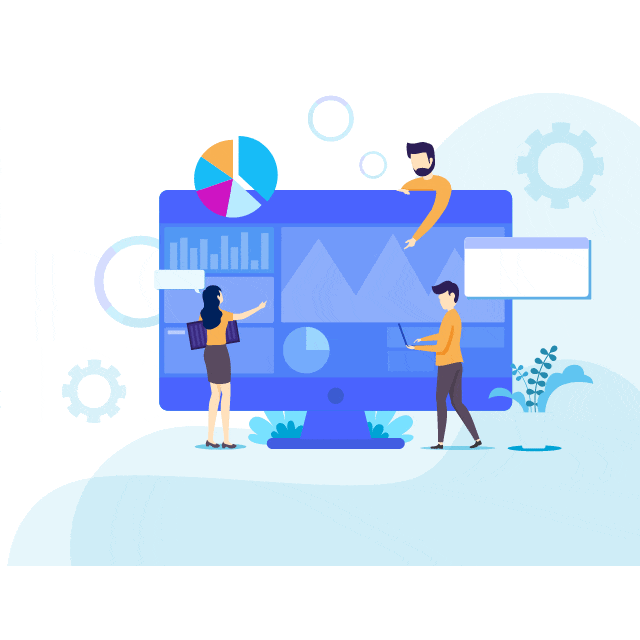
Helping Businesses Grow Better with
Salesforce & WordPress
We are a small team providing Salesforce development and consulting services to small and medium-sized businesses across the globe.


What We Do?
Salesforce Implementation
Deploy solution on Salesforce as per your business need to improve ROI
Salesforce Setup & Configuration
Configure and setup Salesforce for quick start as per requirement
Salesforce Custom Development
Develop and deploy Solution out of the box using Code
Salesforce Integration
Connect Salesforce to any third party system using API's
Salesforce Support & Maintenance
Regular support and maintenance on deployed Solution
WordPress Portal using Salesforce
Design Customer/Client Portal in WordPress using Salesforce Data
We create solutions that people love
10+
Completed Projects
7+
Years Experience
20+
Happy Clients
4
Team Members
How We Work
Requirement
We understand your business and challenges to provide the best solution.
Designing
We suggest a minimum viable solution based on your requirements and timeline.
Implement
We implement the suggested solution, including development, testing, and deployment.
Feedback
After deployment, we collect feedback and fix issues and bugs.
Iterate
We repeat the process until you get your optimum solution.
How We Work
Requirement
We understood the business and challenges that you are facing to provide the best solution.
Designing
We suggest the minimum valuable solution based on requirement and timeline. So that you can start using that as soon as possible.
Implement
We implement the suggested solution. It includes development, testing and deployment.
Feedback
After deployment, we collect the feedback and fix issues and bugs.
Iterate
We repeat the process until you get your optimum solution