Classic Email Templates Salesforce in 10 min
If you’ve ever sent the same email over and over again in Salesforce maybe to welcome new customers, follow up on deals, or send updates to leads, you know how time-consuming it can be. That’s where Classic Email Templates Salesforce come in.
In this guide, we’ll cover everything about Classic Email Templates, from what they are, how to create one step by step, and how to use merge fields, to testing, and their advantage & limitations. By the end, you’ll know exactly how to build and manage professional, personalized emails inside Salesforce.
Email Templates in Salesforce
In Salesforce, email templates are pre-designed messages you can reuse whenever you need to send common types of emails.
They help you save time, stay consistent, and communicate more effectively by giving every email the same professional look and feel. Instead of rewriting messages from scratch, you can simply pick a template, personalize it with a few clicks, and send it right away.
Salesforce email templates can include text, images, and rich formatting, and even pull in live data using merge fields like a contact’s name, account details, or opportunity amount. This means every email feels personal, even when it’s automatically generated.
What Is a Classic Email Template?
A Classic Email Template in Salesforce is a pre-designed, reusable email layout that helps to send professional and consistent messages quickly.
Unlike newer Lightning or Enhanced templates, Classic templates follow a simple structure with dedicated sections for a header, body, and footer, making them easy to create and manage.
These templates are especially useful because they can automatically pull in data from Salesforce records such as a contact’s name, company, or opportunity details using merge fields. This means every email can be personalized without rewriting it for each recipient.
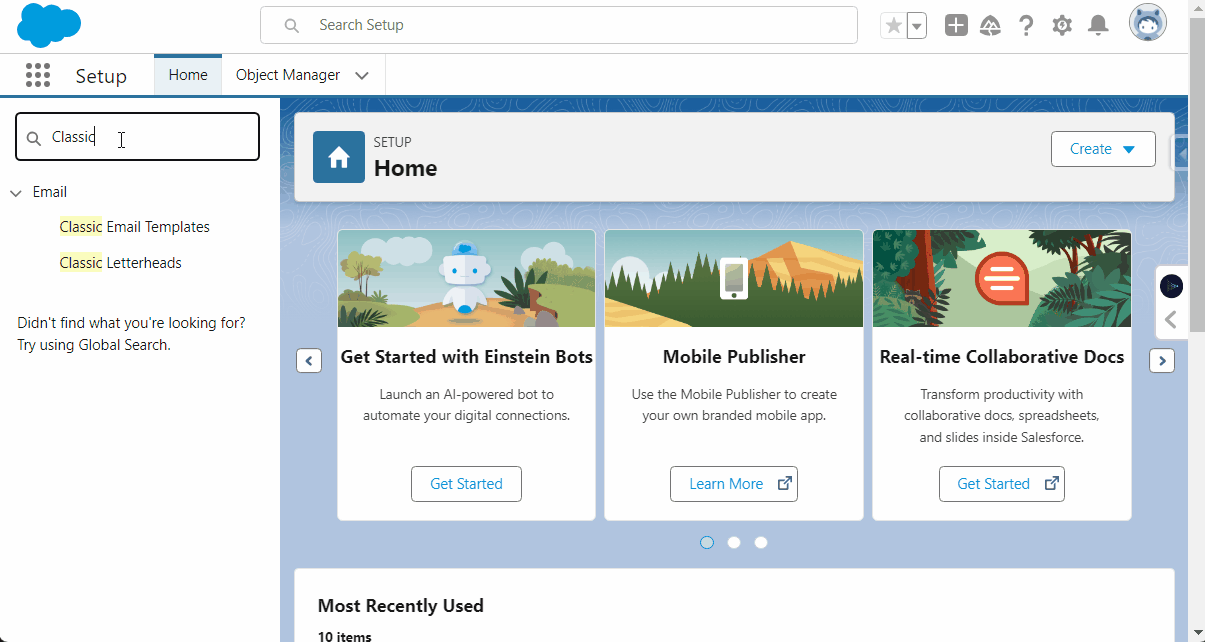
These templates are versatile and can be used for various purposes such as :
- Welcome emails for new customers
- Follow-up messages after meetings
- Special offers or promotional campaigns
- Order confirmations and receipts
- Event invitations
- Thank-you notes
- Newsletter updates
Types of Classic Email Templates
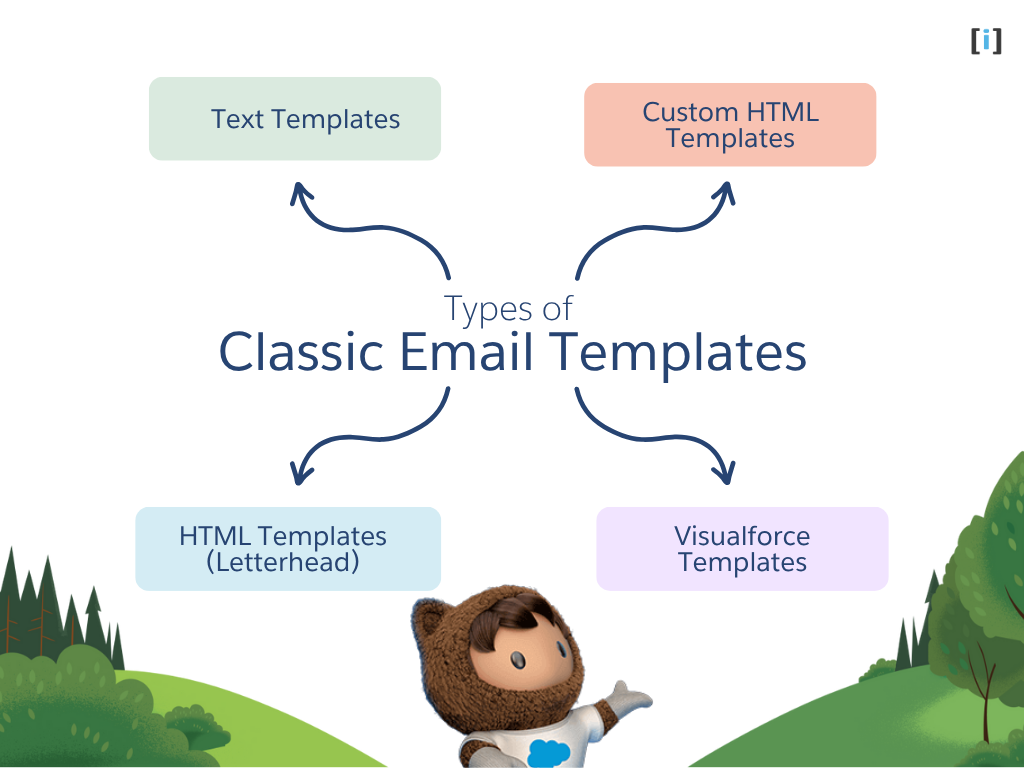
Salesforce offers four main types of Classic Email Templates, each designed to meet different needs and levels of customization:
Text Templates
These are simple, plain-text emails without any formatting. They work in all email clients and are perfect for quick, straightforward messages like internal team updates, notifications, or basic customer communications.
HTML Templates ( with Letterhead)
These templates let you create visually appealing emails with your company logo, colors, and consistent branding. Using Salesforce letterheads ensures a professional look every time. HTML templates are ideal for customer-facing communications, newsletters, or promotional emails.
Custom HTML Templates
If you want complete control over design, custom HTML templates let you write your own HTML code. This gives you the freedom to create fully personalized emails with unique layouts and styles. Best suited for teams with web development expertise.
Visualforce Templates
The most advanced option, Visualforce templates use Salesforce’s Visualforce language to include dynamic content and complex logic. These are perfect for technical users who need highly customized emails, conditional content, or automation beyond what standard templates can offer.
Each type has its own strengths, so the right choice depends on your email goals, audience, and technical resources.
How to Create a Classic Email Template
Let’s walk through creating first Classic Email Template in Salesforce.
In this example, we will create an email template to be sent to the Opportunity’s Contact email address. Since we will not be composing individual emails for each contact, we’ll be setting up a classic email template for all contacts and merging the fields to include specific details in each email.
In this post, we will also learn how to use merge fields with templates, test these and verify data for Classic Email Templates.
Here’s demonstration of the steps to create a Classic Email Template in Salesforce.
Total Time: 10 minutes
Go to Setup -> Navigate to Email Templates -> Start a New Template
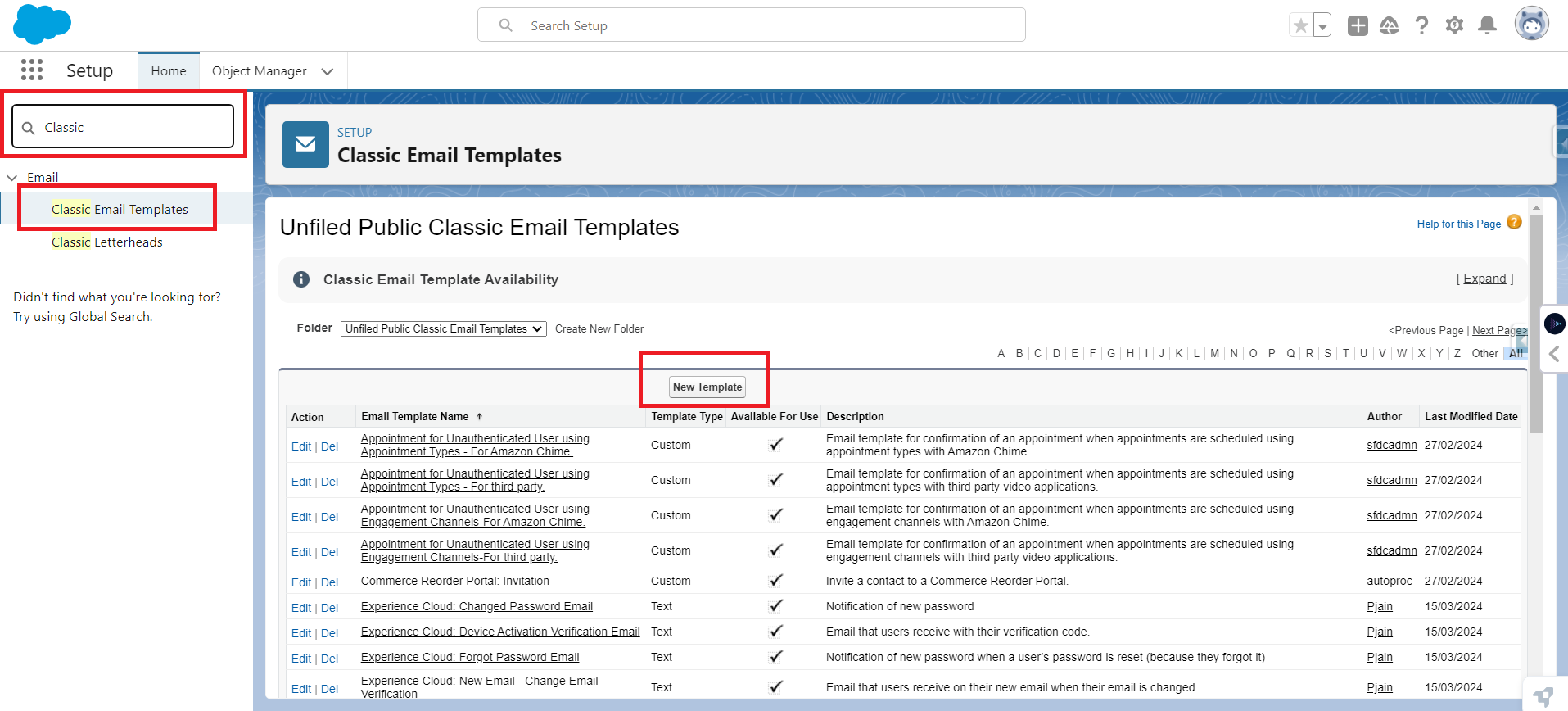
Open Salesforce and click the gear icon in the top-right corner.
Select Setup from the menu.
In the Quick Find box on the left, type Classic Email Templates and click it when it appears.
Click the New Template button. This opens the template creation wizard that will guide you through the process.
Choose Your Template Type
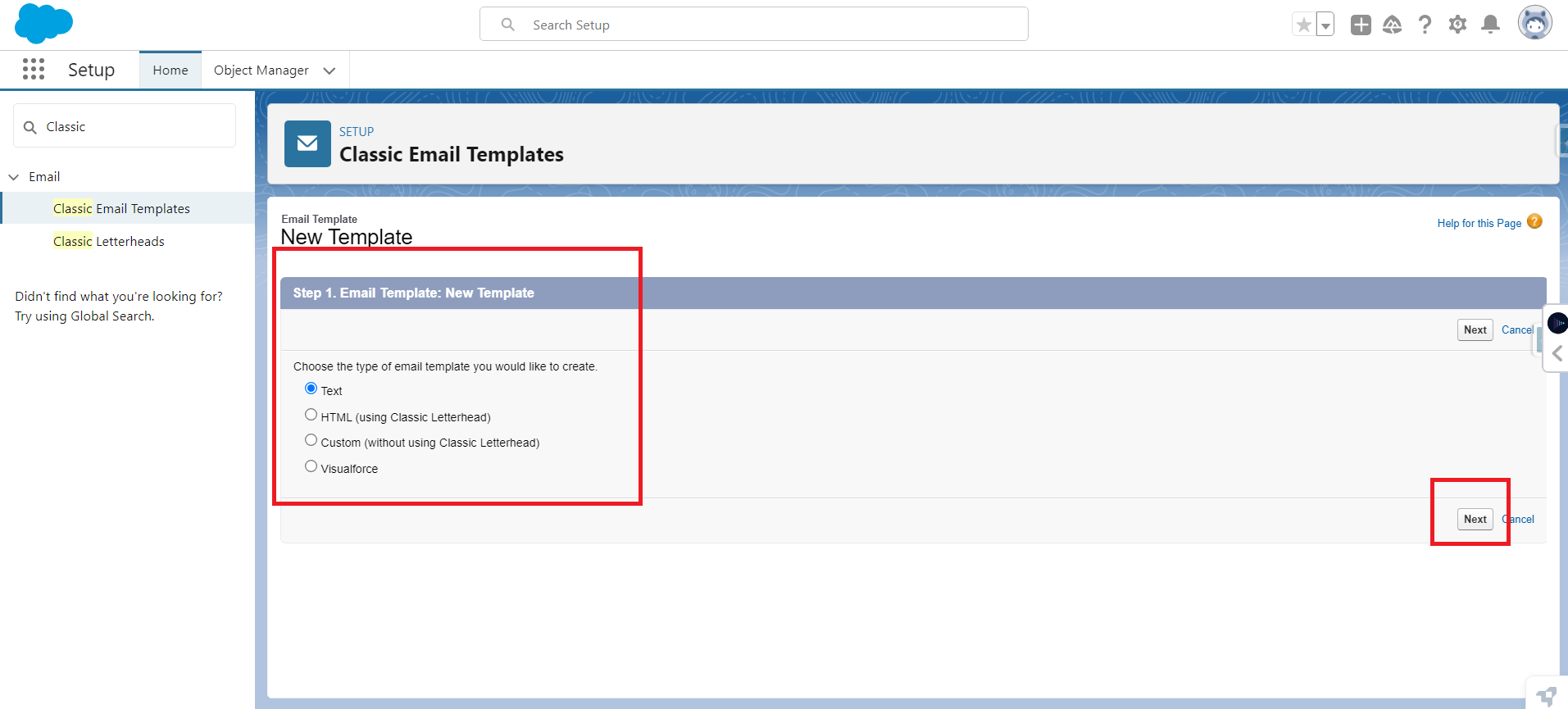
You’ll see four options: Text, HTML with Letterhead, Custom HTML, and Visualforce.
For beginners, Text is the easiest to start with. Select Text and click Next.
Select the Folder -> Fill in Template Details
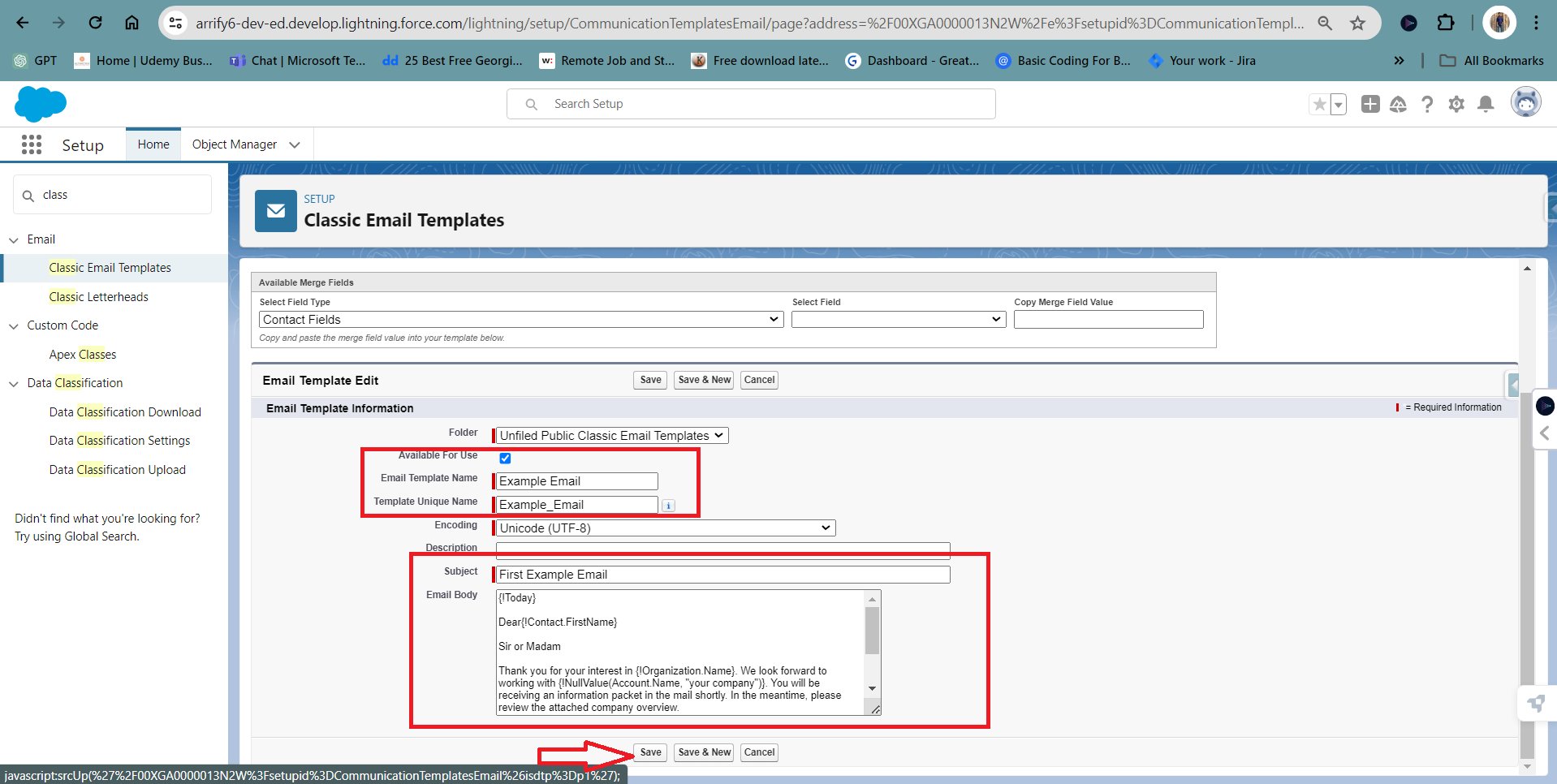
Pick the folder where to save your template and click Next.
Now, provide the key information for your template:
Available For Use: Marked as checked to make it available to use.
Email Template Name: Give it a clear, descriptive name.
Subject: The email subject line that recipients will see
Description: Add a short note about the template’s purpose
Email Body: Write an Email body in your template containing all the information about your email.
Save Your Template
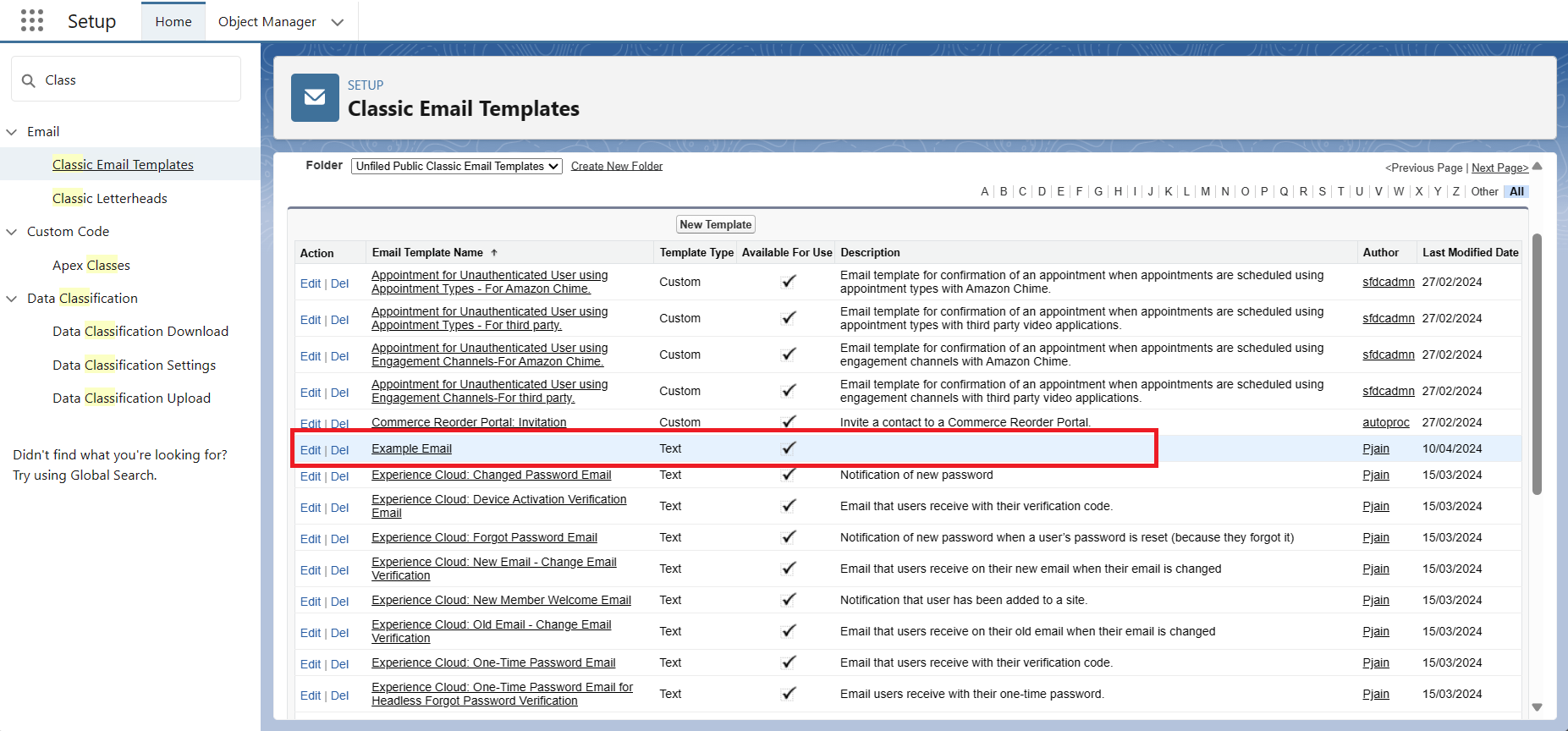
Once everything looks good, click Save.
Congratulations! You’ve just created your first Classic Email Template. You can now use it in Salesforce for emails, workflow rules, or automation.
Using Merge Fields in Classic Email Templates Salesforce
Merge fields in Salesforce are powerful tools that let you personalize your emails automatically. They act as placeholders that pull real data from Salesforce records and insert it into your email templates, so each message feels personal without extra effort.
Merge fields are like “magic spots” in your email template. Instead of typing a contact’s name or opportunity amount manually every time, you use a merge field, for example, {!Contact.FirstName}. When the email is sent, Salesforce replaces the placeholder with the actual data from the record, making every email unique for each recipient.
How Merge Fields Work
When you send an email using a template with merge fields:
- Salesforce looks up the relevant information from your database (Contact, Account, Opportunity, etc.).
- It replaces each placeholder in the template with the real data.
- Each recipient receives a personalized email, even though you only wrote one template.
In this template, we are taking the data from the Opportunity and Contact objects. By using the merging we are taking the Name, Email and all other required information from the objects.
How to Add Merge Fields to Classic Email Template
Here’s how to add them step by step:
Step 1: Open Classic Email Templates
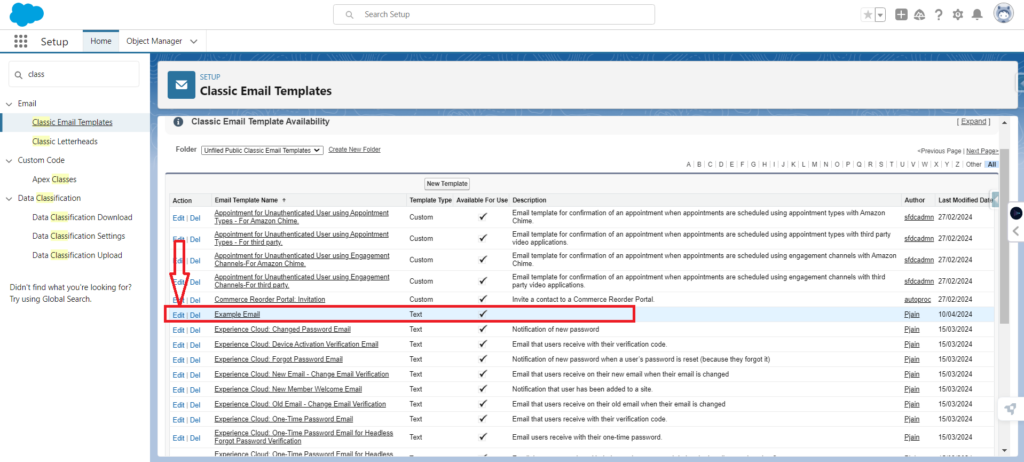
- Go to Classic Email Templates in Salesforce.
- And then Select your Email Template and Click the Edit Button.
Step 2: Choose the Object and Field
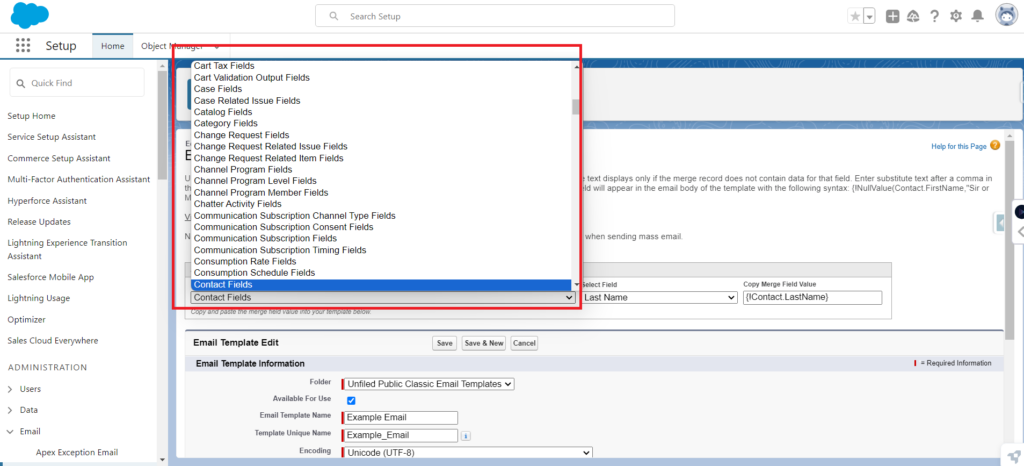
- In the template editor, look for the “Insert Merge Field” button or link.
- Clicking it opens a list of available merge fields grouped by object, such as Contact, Account, Opportunity, etc.
- Select the object you want to pull data from.
- Pick the specific field you want to insert, e.g., First Name, Opportunity Amount, or Close Date.
Step 3: Select the Field and Value
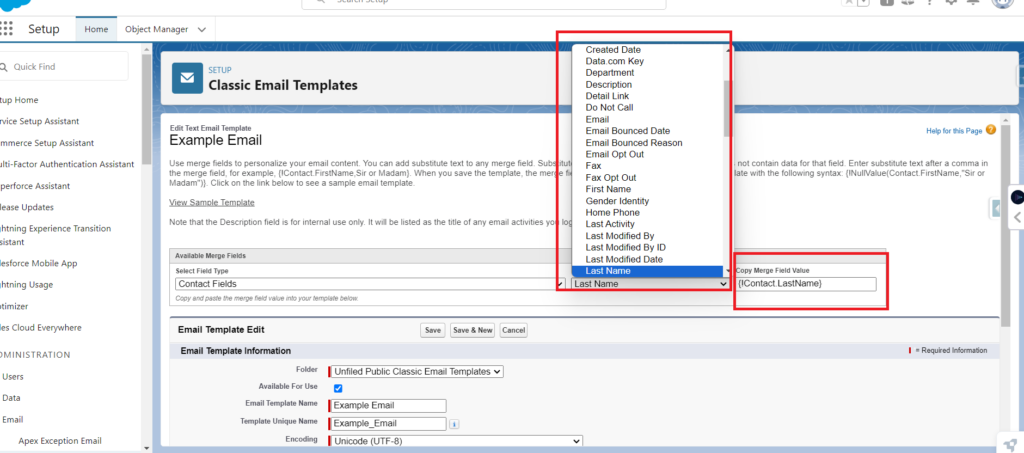
- After selecting the merge field in Salesforce, you need to choose the specific value you want to insert.
- Select a value for the chosen field. This allows you to import specific data from that field.
Step 4: Copy Merge Fields Value
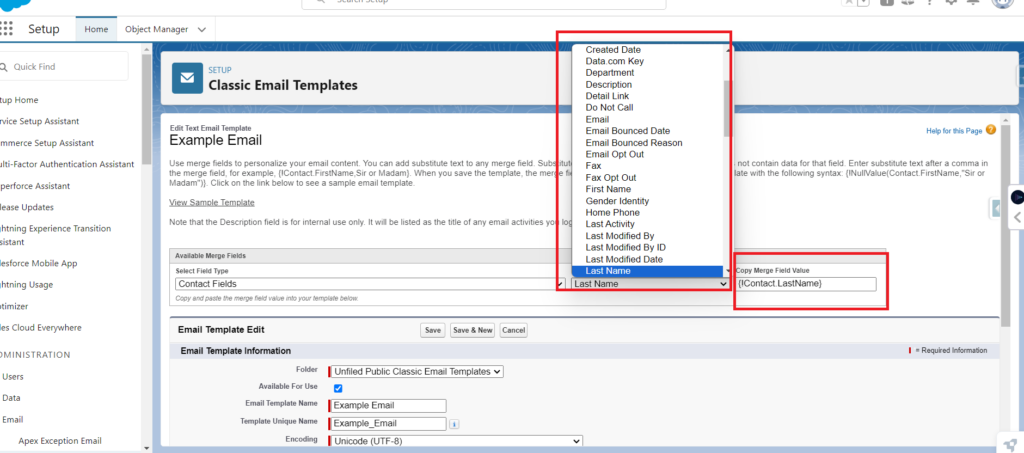
- Once you’ve selected the field and value, Salesforce generates the merge field placeholder, like
{!Contact.FirstName}. - Copy this placeholder into the email body where you want the dynamic data to appear.
Step 5: Send the Email

- When you send the email, Salesforce automatically replaces the merge field placeholder with the actual data from the recipient’s record.
- For example,
{!Contact.FirstName}becomes “John” if the email is sent to a contact named John.
This process ensures that every email is personalized and accurate to pulling live data directly from Salesforce without manually typing anything.
How to Test and Verify Merge Fields in a Classic Email Templates
After creating a Classic Email Template, it’s important to test it via click Send Test and Verify Merge Field to make sure all merge fields populate correctly and the email looks professional. Here’s how to do it:
Step 1: Open Classic Email Template
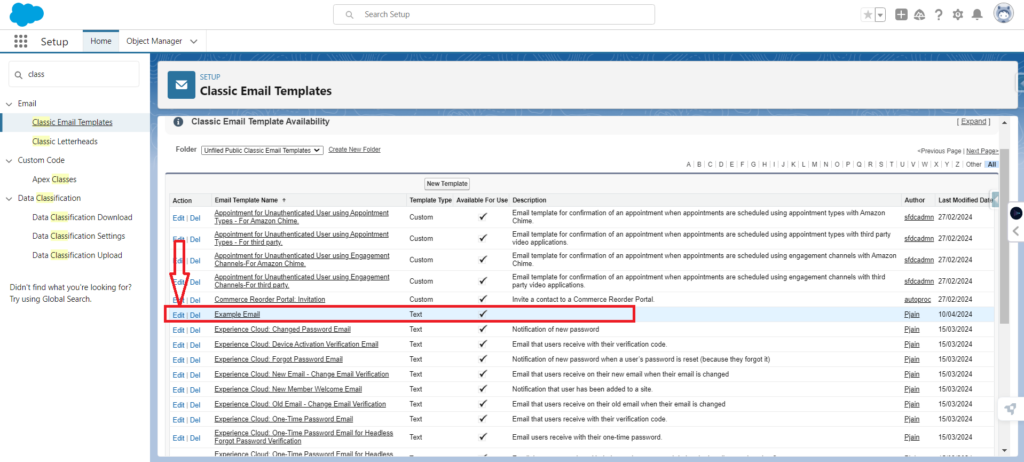
Navigate to the template you want to test in Classic Email Templates.
Step 2: Click “Send Test and Verify Merge Fields”
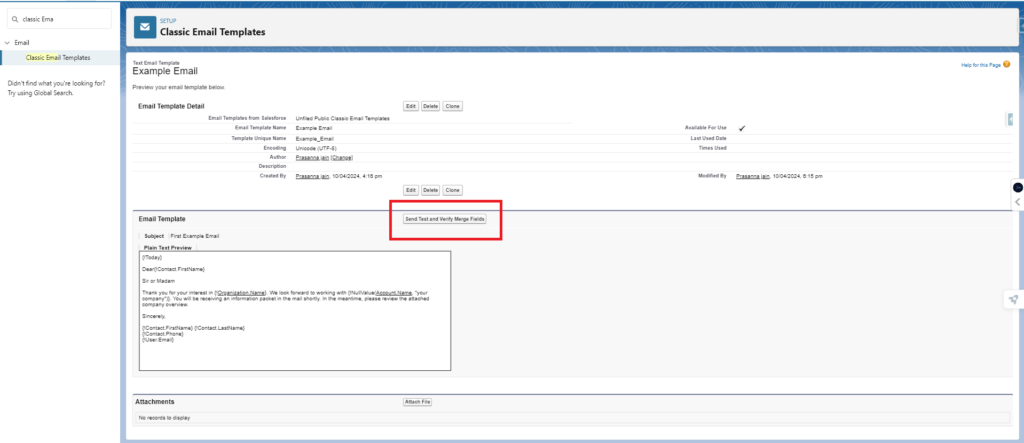
This option allows you to preview how the template will appear when sent to an actual recipient.
Step 3: Preview Using Records
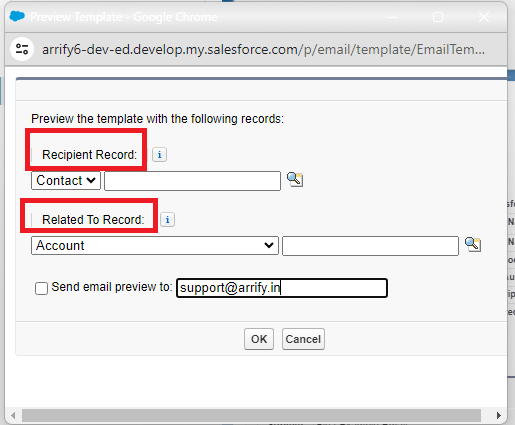
- A window will appear with the title “Preview the template with the following records:”
- Here, you can select a specific record for each object referenced in your template (e.g., Contact, Opportunity, Account).
- This ensures that all merge fields like
{!Contact.FirstName}or{!Opportunity.Amount}display correctly. - Enter a test email address where you want the email to be delivered.
- Click on OK to test. You will get the email in your inbox.
Testing the templates this way helps to prevent errors, ensures professionalism, and guarantees that personalization works as expected before sending emails to actual customers.
Advantages of Classic Email Templates Salesforce?
Classic Email Templates are simple to use but they provide several key benefits for sales and support teams:
Save Time
You don’t have to write the same email over and over. Once you create a template, you can reuse it hundreds of times, which saves a lot of effort.
Keep Emails Consistent
Every email your team sends can follow the same format and tone. This makes your communication look professional and builds trust with customers.
Personalize Automatically
Even though it’s a template, you can include merge fields like the recipient’s name, company, or opportunity details. Salesforce fills in the information automatically, so each email feels personal.
Easy to Use with Automation
Classic Email Templates can be used with workflow rules, approval processes, or Apex triggers, which makes it easy to send automated emails without manual effort.
Learn more about Apex Triggers in Salesforce.
Limitations of Classic Email Templates
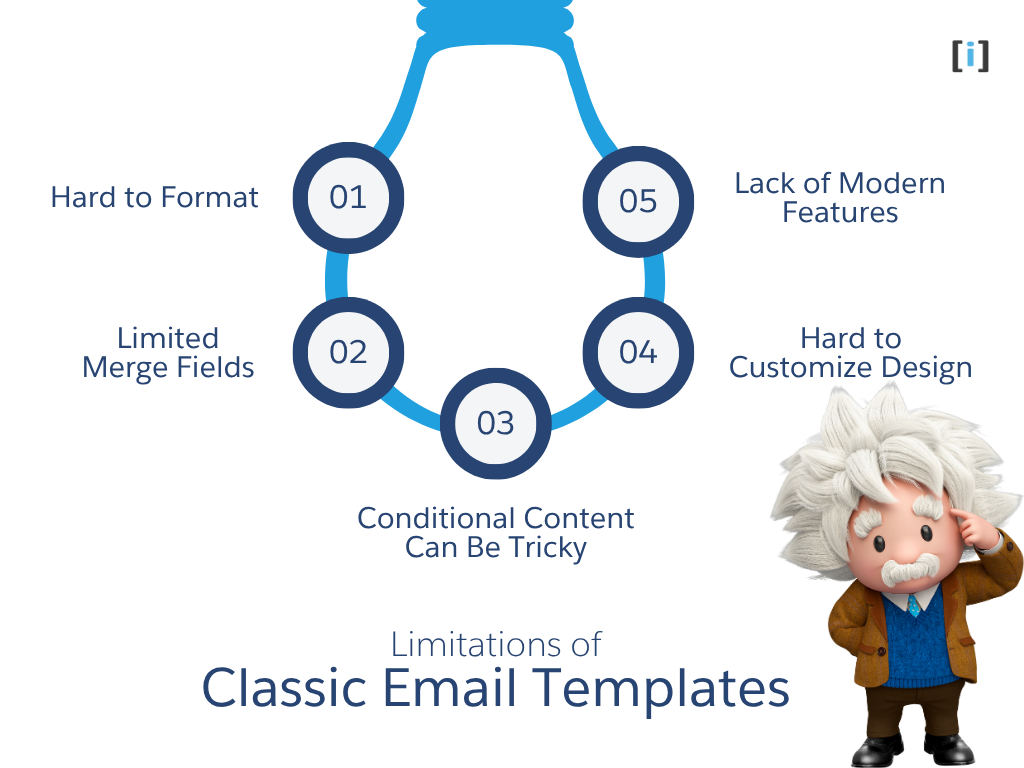
While Classic Email Templates are reliable for many everyday tasks but they do come with some limitations that can affect design, personalization, and functionality:
Hard to Format
Classic Email Templates only let you do simple formatting. Fancy designs or advanced HTML and CSS can be tricky, and sometimes images don’t show up correctly. Making modern-looking emails usually needs coding, which can be hard if you’re not a developer.
Limited Merge Fields
While merge fields are powerful, Classic Email Templates have limitations. You can only include a certain number of merge fields per template, and pulling data from related objects, child records, or related lists isn’t directly supported. This can make highly personalized emails harder to achieve.
Conditional Content Can Be Tricky
You can add if-then rules to show certain content, but it doesn’t always work perfectly. Some fields, like picklists, can cause errors that the system doesn’t catch, so emails might not appear correctly.
Hard to Customize Design
Classic Templates don’t have drag-and-drop tools. If you want a modern or fancy email design, you need to do manual coding. This can slow down the process and make it harder for non-technical users.
Lack of Modern Features
These templates don’t have new features like easy drag-and-drop, advanced text editors, or simple visual customization. If you want a modern email-building experience, Classic Templates feel limited.
Classic Email Templates are good for simple, everyday emails, like updates, follow-ups, or notifications. But if you need fancy designs, advanced personalization, or modern features, Lightning Email Templates or other email tools are better options.
Looking for modern designs and advanced customization? Choose Lightning Email Templates.
Conclusion
Classic Email Templates in Salesforce are a practical solution for anyone who sends similar emails regularly. Whether it’s welcoming new customers, following up on opportunities, or sending routine updates, these templates turn hours of repetitive work into just a few clicks.
The beauty of classic templates is their simplicity. You don’t need technical expertise or long training sessions. In about 10 minutes, you can create your first template and start saving time immediately.
The real power comes from merge fields. These placeholders turn a generic message into a personalized email for each recipient, automatically including names, company details, or relevant opportunity information giving you automation that still feels human.
While they aren’t ideal for complex designs or large marketing campaigns, classic templates are perfect for everyday business communications like confirmations, follow-ups, status updates, and quick check-ins.
FAQ’s
Can I personalize my classic email templates with dynamic content?
Yes, You can customise the content of your emails based on demographics, past behavior or interest by using features like dynamic content blocks and conditional logic.
Can we only merge the contact details?
No, we can merge all fields in the lookup relationship with Opportunity.
How many times can we use this email template?
You can use it many times because you only need the ID of this template to use this.
Just pass the ID of this Template to where you want to use this.
What happens if a merge field is blank?
It will render blank unless you provide fallback text or logic. In Visualforce templates, you can conditionally check for null values and provide defaults.

