Controlling Field in Salesforce – Best Practices & Techniques in 10 min

Controlling field in Salesforce, is a field that determines the behavior, visibility, or values of other fields on the same object or related objects. It acts as a guiding force, influencing the data entry process and ensuring consistency and accuracy across various aspects of your Salesforce org.
By leveraging these fields, you can tailor the user experience, maintain data integrity, and align your Salesforce instance with your organization’s unique processes and requirements.
How Controlling Fields Works?
- Setting the Stage: First identify which field will be the controlling field and which will be the dependent field.
- Establishing Dependencies: Create a relationship between the controlling field and the dependent field. This relationship determines how the dependent field behaves based on the value of the controlling field.
- Defining Behaviour: For each value of the controlling field, you specify the corresponding behaviour of the dependent field. This could include different picklist options.
- Dynamic Interaction: When users interact with the controlling field, Salesforce dynamically adjusts the dependent field according to the predefined dependencies.
How to Setup Controlling Fields
Let’s set up a “Controlling field” example, Imagine you work for a technology company that provides customer support for its products. Your Salesforce instance is set up to manage support cases, where customers can report issues they encounter with your products. Here’s how controlling fields could be utilized:
The “Urgent” checkbox field in the Case object acts as the controlling field. Depending on whether the “Urgent” checkbox is checked or unchecked, the “Actions Required” multi-select picklist field dynamically adjusts its available options.
Example
When a customer submits a support case, they’re prompted to indicate if the issue is urgent by checking the “Urgent” checkbox.
- If the “Urgent” checkbox is checked, the “Actions Required” field dynamically updates to display options for immediate actions, such as “Investigate ASAP,” “Escalate to Senior Team,” and “Notify Customer Immediately.”
- If the “Urgent” checkbox remains unchecked, the “Actions Required” field presents options aligned with standard response times, such as “Schedule Investigation,” “Assign to Relevant Team,” and “Follow Up with Customer.”
By utilizing the “Urgent” checkbox as the controlling field, Organisation ensures that the “Actions Required” field adapts to the urgency level specified by customers. This approach streamlines the process of assigning and prioritizing support cases, enabling the customer support team to respond promptly to urgent issues while efficiently managing standard cases.
How to create controlling field in salesforce
Total Time: 10 minutes
Go to Setup
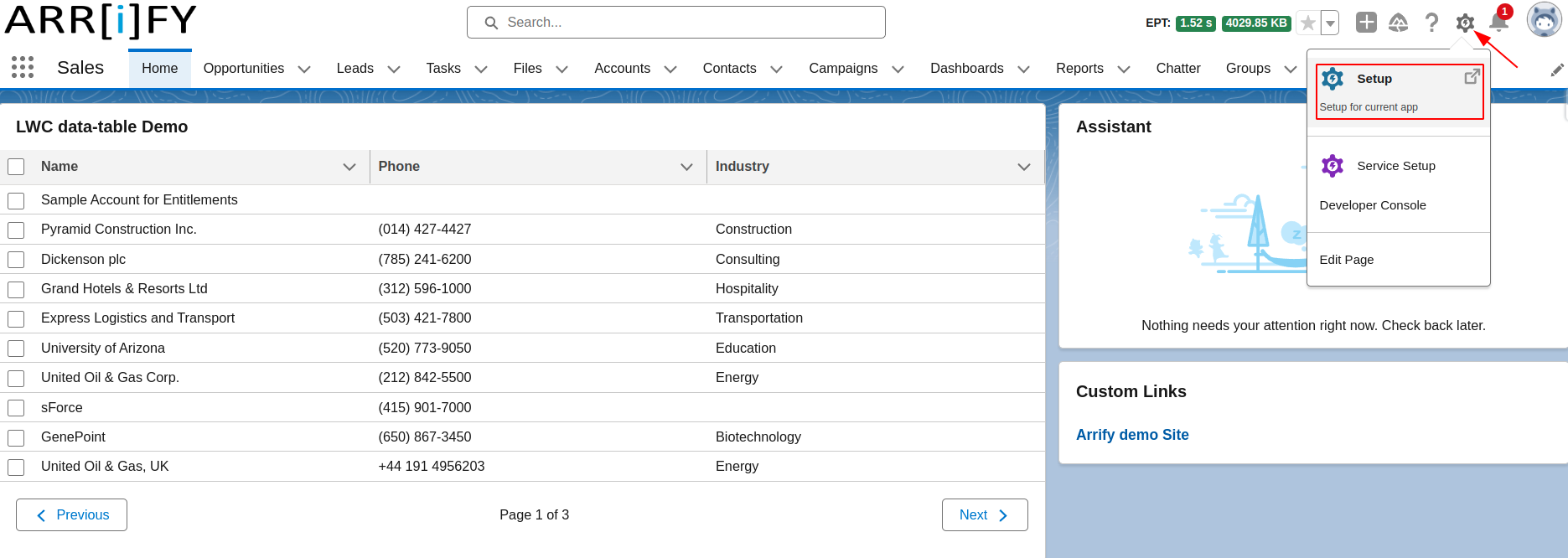
Go to Setup by clicking on the gear icon in the top-right corner.
Go to Object Manager
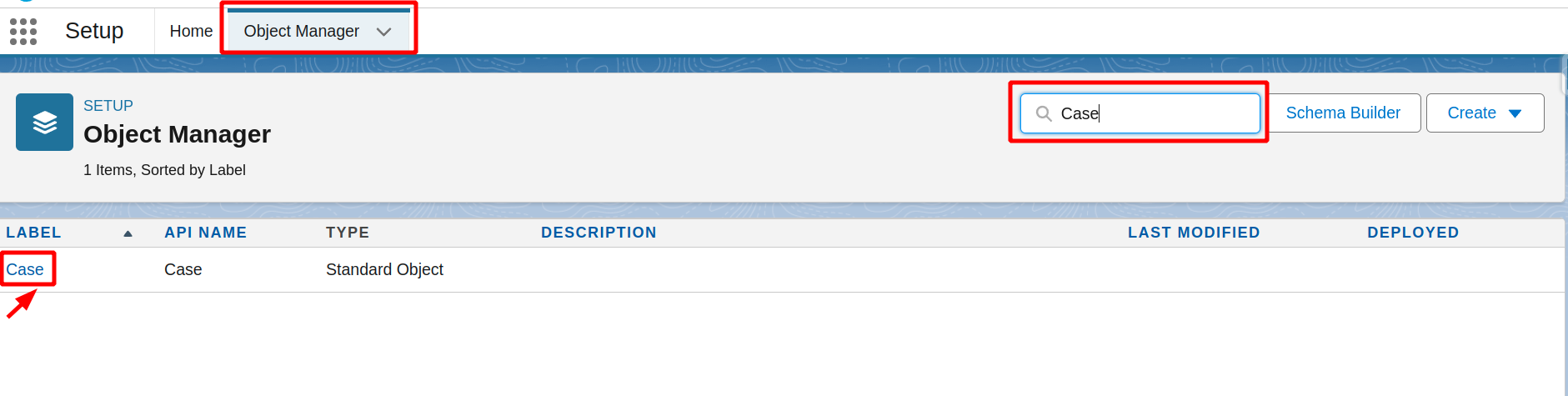
Go to the Object Manager from setup and In the Quick Find box, search “Case”.
Select Case to open it.
Navigate to Field Dependency
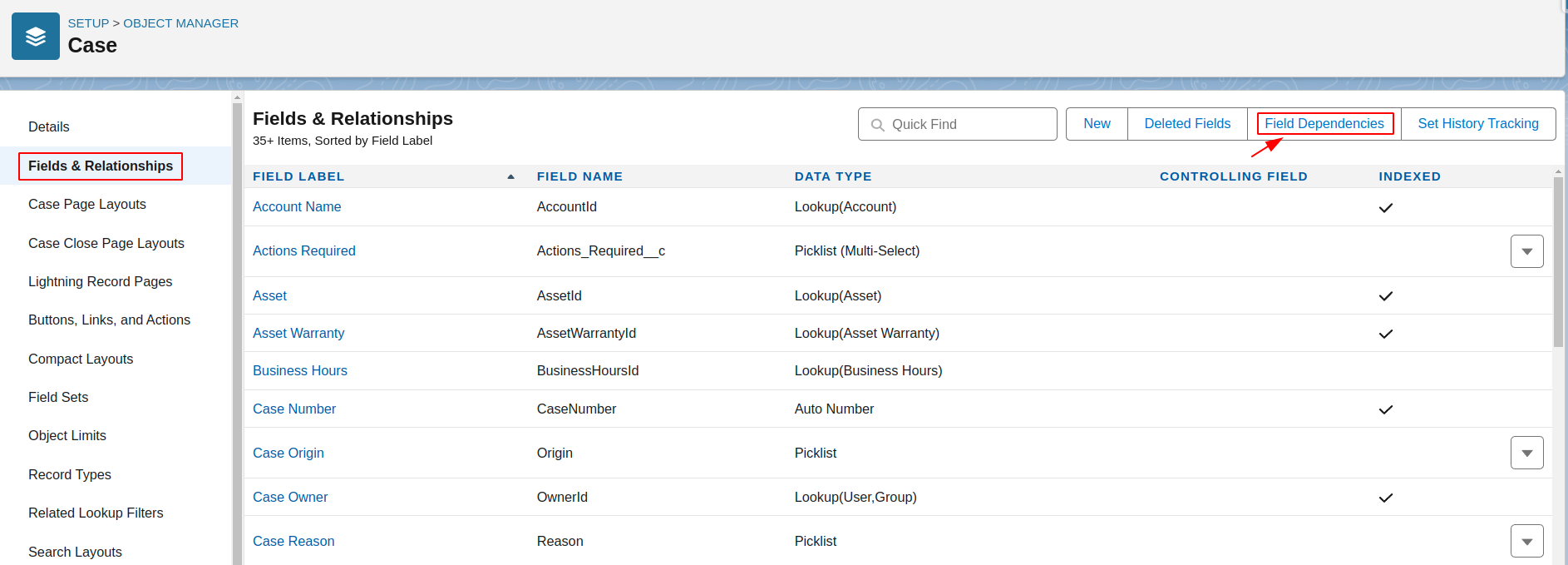
Click on “Fields & Relationships” , then find the “Field Dependencies” section and open by clicking on it.
Create New Field Dependencies
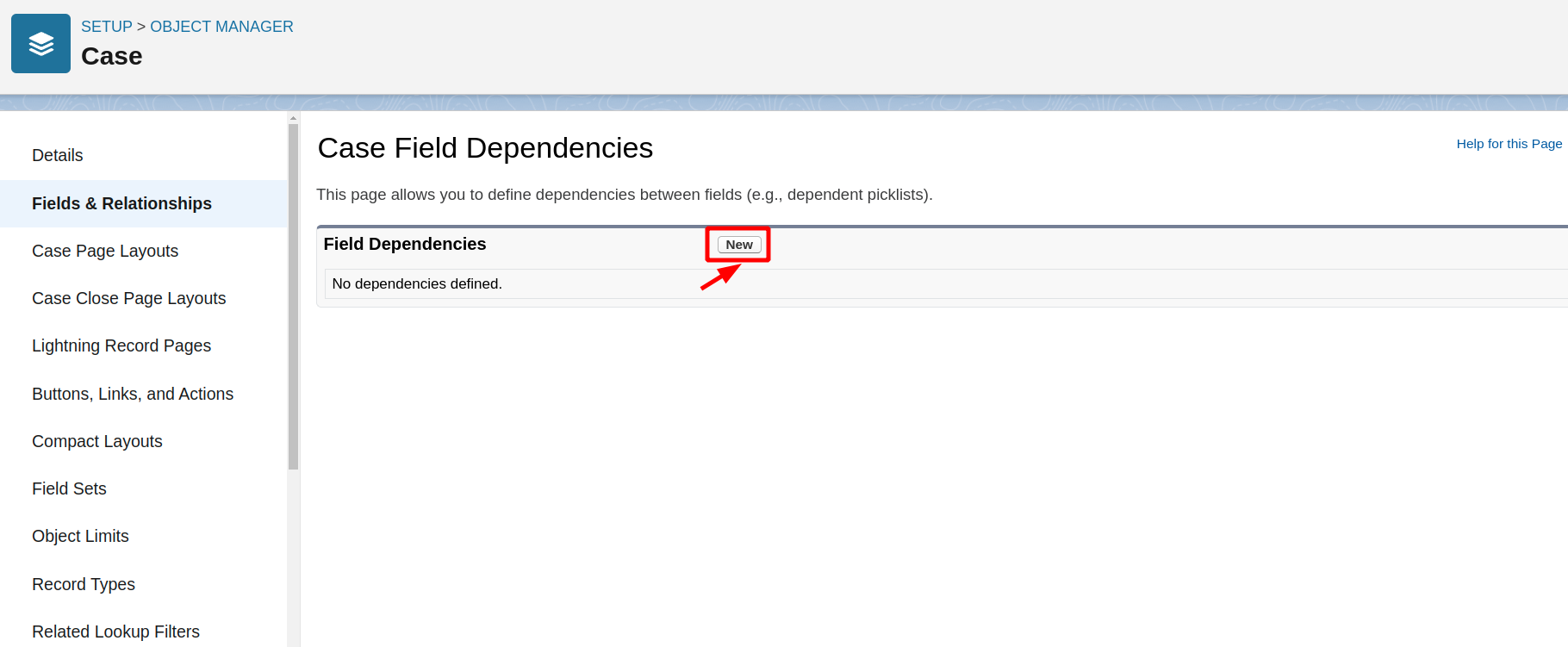
Click on “New” to create new “Field Dependency”.
Define Controlling & Dependent Field
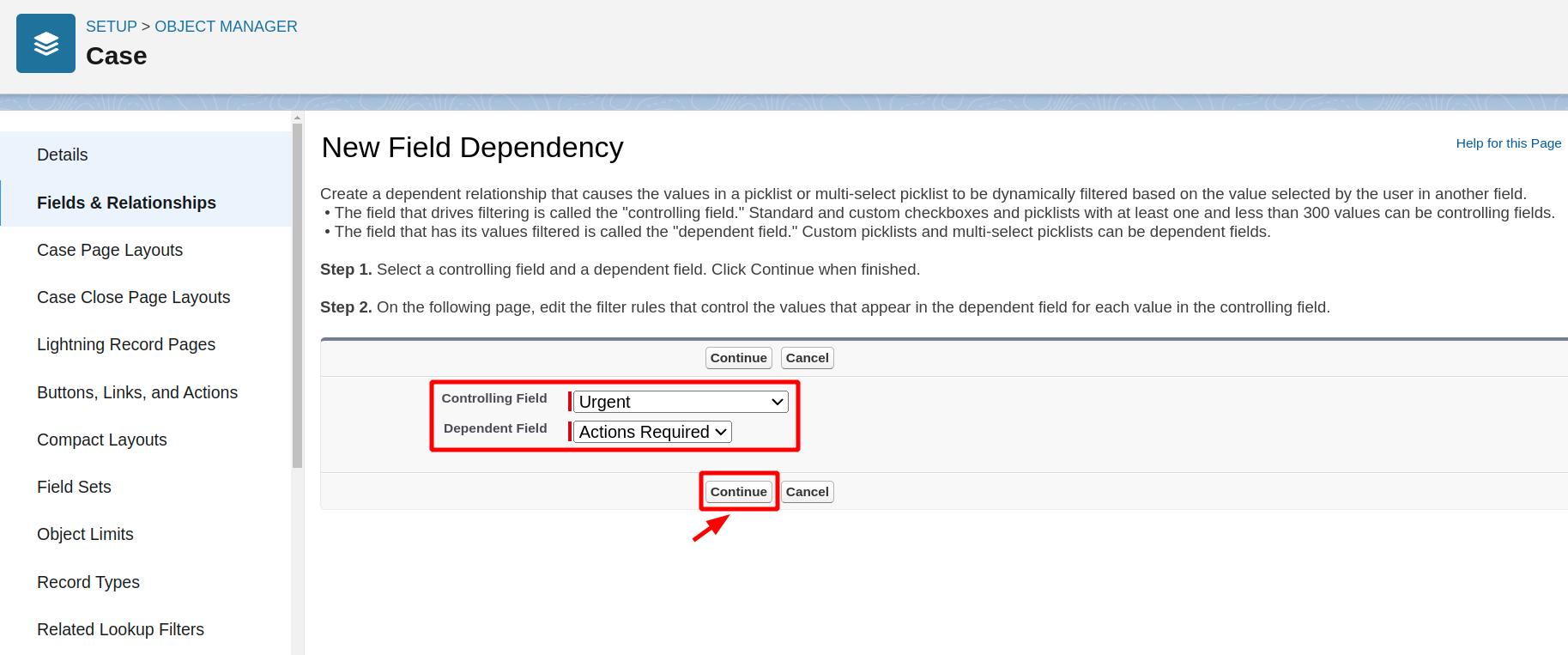
Select a controlling field and a dependent field.
Click Continue when finished.
Configure Field Dependency
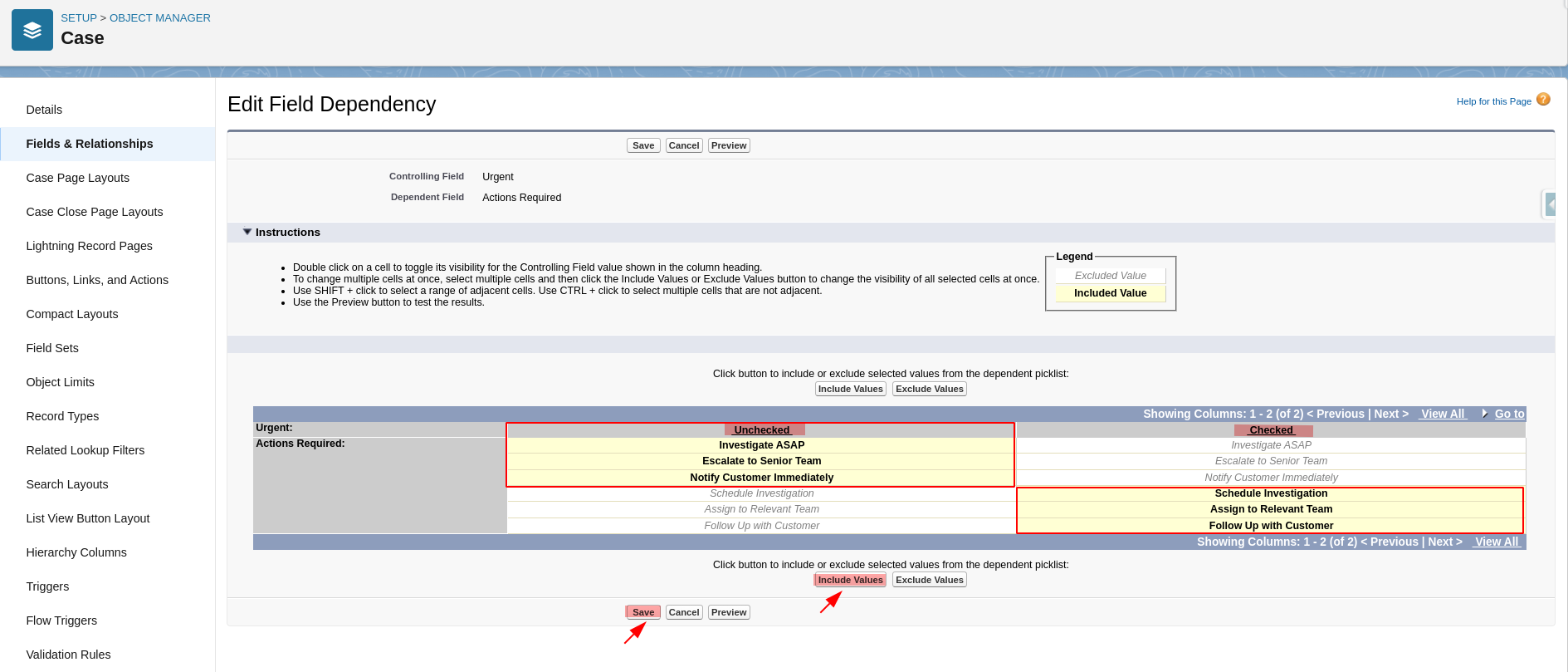
Salesforce will display a matrix to define the dependency. Here, you’ll specify which “Actions Required” options should be available when the “Urgent” is checked and unchecked.
If the “Urgent” checkbox is checked, Define the options for “Actions Required” field, such as “Investigate ASAP,” “Escalate to Senior Team,” and “Notify Customer Immediately.”
If the “Urgent” checkbox remains unchecked, Define the options for “Actions Required” field, such as “Schedule Investigation,” “Assign to Relevant Team,” and “Follow Up with Customer.”
Click button to “include” or “exclude” selected values from the dependent picklist.
Click Save.
Navigate to Case Tab
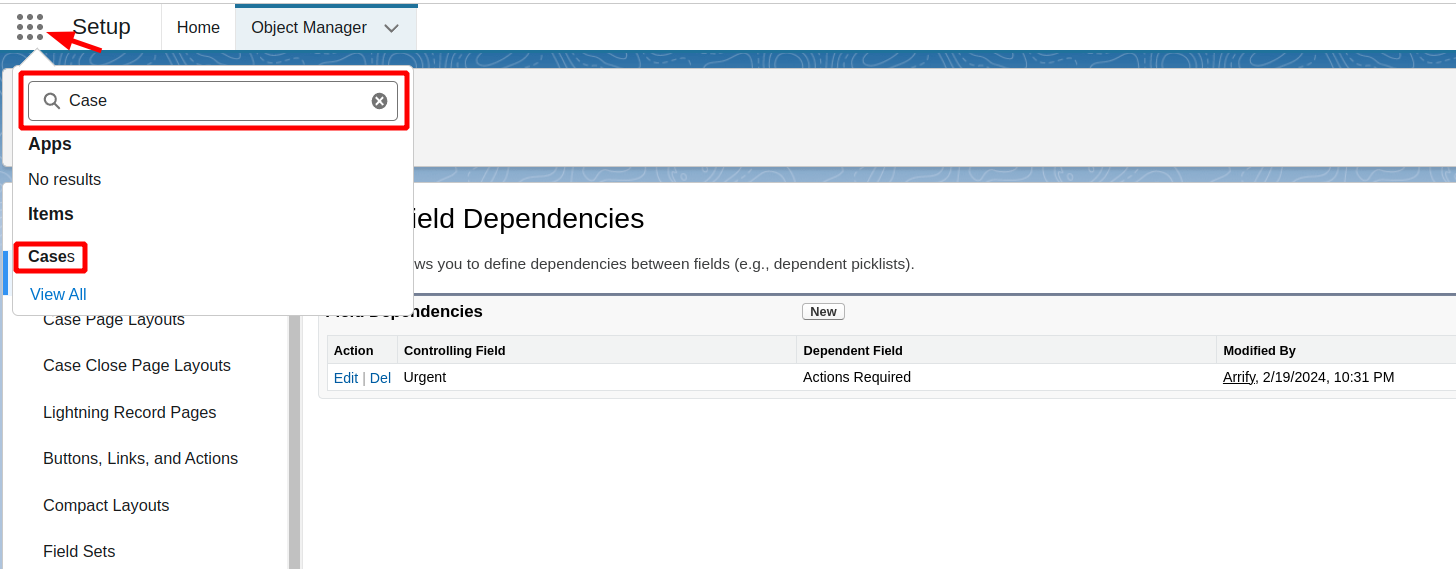
Go on the “App Launcher” icon in the top-left corner of the screen. It resembles a grid of nine squares.
In the App Launcher, search for “Case” and select It.
Setup New Case
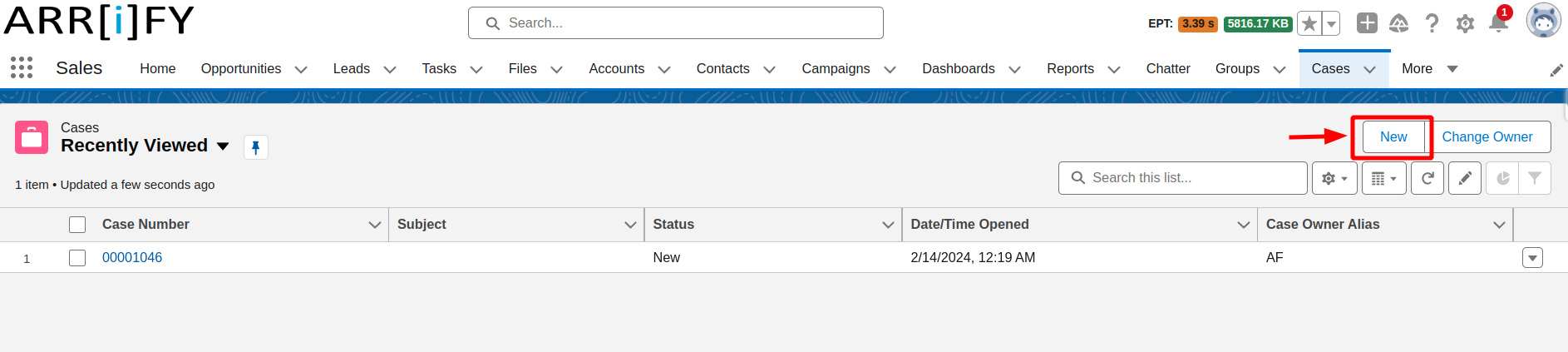
Test “Controlling field” by setting up new Case record.
To setup Case new record by clicking on “New”.
Setting up Case as Non-Urgent
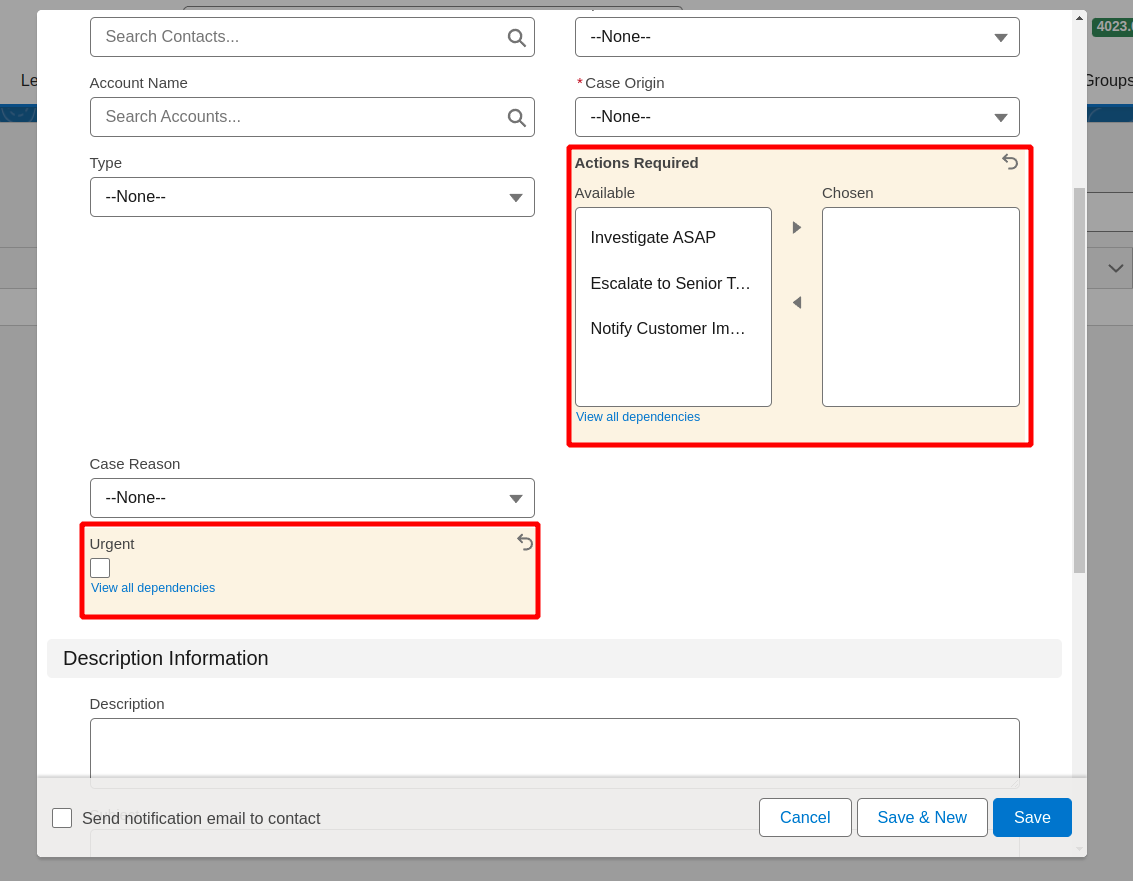
If the “Urgent” checkbox remains unchecked, then options available for “Actions Required” multi-select picklist field, such as “Schedule Investigation,” “Assign to Relevant Team,” and “Follow Up with Customer.”
Setting up Case as Urgent
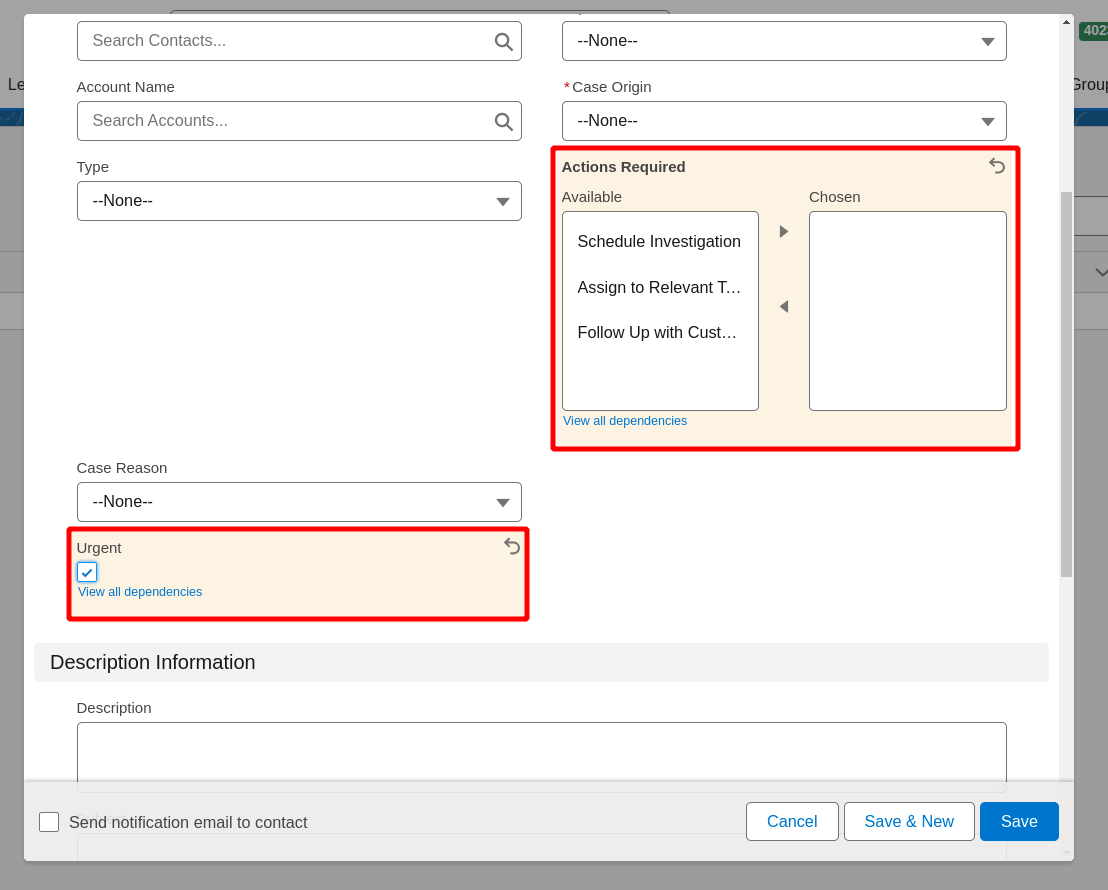
If the “Urgent”checkbox is checked, then options available for “Actions Required” multi-select picklist field, such as “Investigate ASAP,” “Escalate to Senior Team,” and “Notify Customer Immediately.”
Importance of Controlling Fields
Controlling fields play a important role in Salesforce implementations for several reasons:
- Business Process Alignment: Controlling fields help enforce business processes and workflows by dynamically adjusting the available options, fields, or layouts based on specific criteria. This ensures that users follow the correct paths and procedures, enhancing overall efficiency and compliance.
- Data Quality and Consistency: By controlling the visibility, editability, and values of fields, you can maintain data quality and consistency across your Salesforce org. Controlling fields prevent users from entering invalid or inconsistent data, reducing errors and improving data reliability.
- User Experience Optimization: Controlling fields can enhance the user experience by presenting only relevant fields and options based on specific conditions. This declutters the interface, simplifies data entry, and reduces confusion for users, leading to increased productivity and user satisfaction.
- Security and Access Control: Controlling fields can be used to manage field-level security, ensuring that sensitive data is only accessible to authorized users or roles. This helps maintain data privacy and compliance with organizational policies or regulatory requirements.
- Customization and Flexibility: Salesforce’s controlling field capabilities allow organizations to tailor the platform to their unique business needs. By configuring controlling fields, you can create a customized and streamlined experience that aligns with your specific processes and requirements.
In Conclusion
Controlling fields are super important in Salesforce because they make your data behave smartly. When you get how they work and set them up right, you make entering data easier, give users a smoother experience, and make sure your reports are spot-on.
Basically, controlling fields let you customize Salesforce to match what your business needs. This makes managing data easy for everyone using Salesforce, whether they’re regular users or administrators.
Learn More: Global Picklist in Salesforce
