How to Refresh Salesforce Sandbox: A Step-by-Step Guide
Refreshing Sandbox Salesforce is like restarting your development environment. It’s an important process that maintains the unity of your development and testing environments with your production organization, providing you with a blank canvas. Sandboxes provide a secure environment for testing new features, solving bugs or trying out new options without risking your actual data.
What is a Sandbox in Salesforce?
The Salesforce Sandbox is a copy of your production organization. You can create multiple copies of your organization in separate environments for different purposes, such as development, testing, and training, without compromising the data and applications in your production organization.
Salesforce sandboxes are completely isolated from your Salesforce production organization, so the operations you perform in your sandboxes do not affect your Salesforce production organization, and vice versa.
Want to know more about the Salesforce Sandbox? Click here.
Prerequisites
1. Checking the Sandbox expiration date
Step 1: Open Sandbox

Open Sandbox and then go to Home Page.
Step 2: Quick Search

Quickly search “Company Information” and open it.
Step 3: View User Licenses

On the Company Information page, scroll down and you will see the User Licenses section. There you will find the Expiration Date of the sandbox.
2. Backing up data
Salesforce backup and recovery offers automated data security for Salesforce settings, protecting against ransomware, internal assaults, deletion and damage. It improves the built-in Salesforce recovery features, giving administrators more effective and safe ways to safeguard and recover data. This solution gives consumers more peace of mind by providing reliable controls and tools for accurate and scalable data recovery.
Salesforce Backup is essential for protecting critical business data against deletion, corruption, and cyberattacks. Salesforce’s limited and costly recovery services highlight the need for third-party solutions offering efficient and scalable data protection. Given the shared responsibility model, customers must proactively secure their data to prevent both malicious and accidental loss, ensuring business continuity and compliance.
3. Decide What type of Sandbox you need
For effective Salesforce development, testing, and training, you must choose the right sandbox. There are several types of sandboxes offered by Salesforce, each serving a particular purpose:
- Developer Sandbox: A perfect setting for coding and testing in an isolated environment. There is a small amount of data storage and it is refreshed daily.
- Developer Pro Sandbox: This is similar to the Developer Sandbox, but with more storage, so it’s suitable for more extensive development and quality assurance projects.
- Partial Copy Sandbox: The data and metadata included in this package are a subset of what you use in production. With a refresh interval of five days, it can be used to test specific data sets and integrations.
- Full Sandbox: A complete copy of your production environment, including all data and metadata. Best for performance testing, load testing, and staging, with a refresh interval of 29 days.
Selecting the right sandbox depends on your project requirements, the amount of data you need and the type of testing or development you plan to perform.
Refreshing Sandbox Salesforce Process
Steps for Refreshing Sandbox Salesforce:
Log in to your Salesforce org
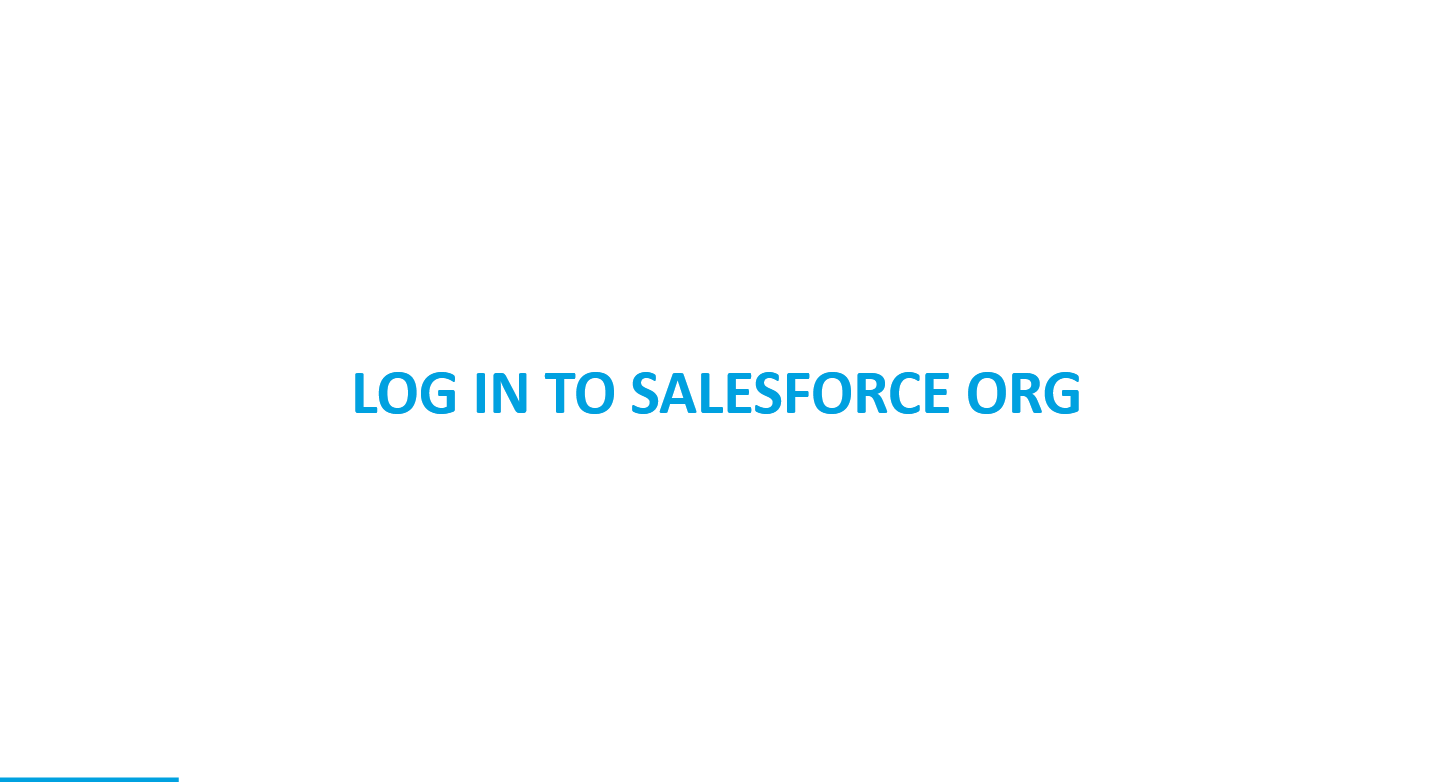
Logging into your Salesforce Production Org.
Navigate to Sandbox
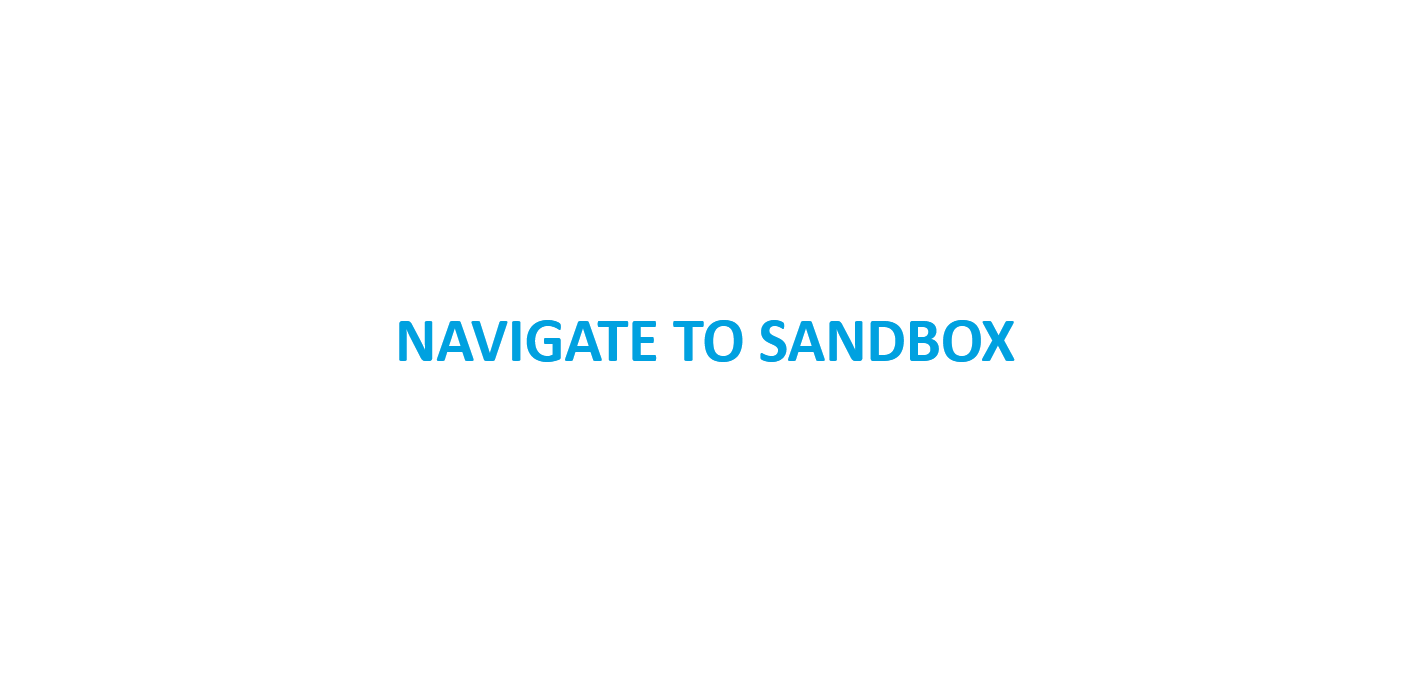
Quick Search the ” Sandbox ” and click on it.
Initiate refresh process
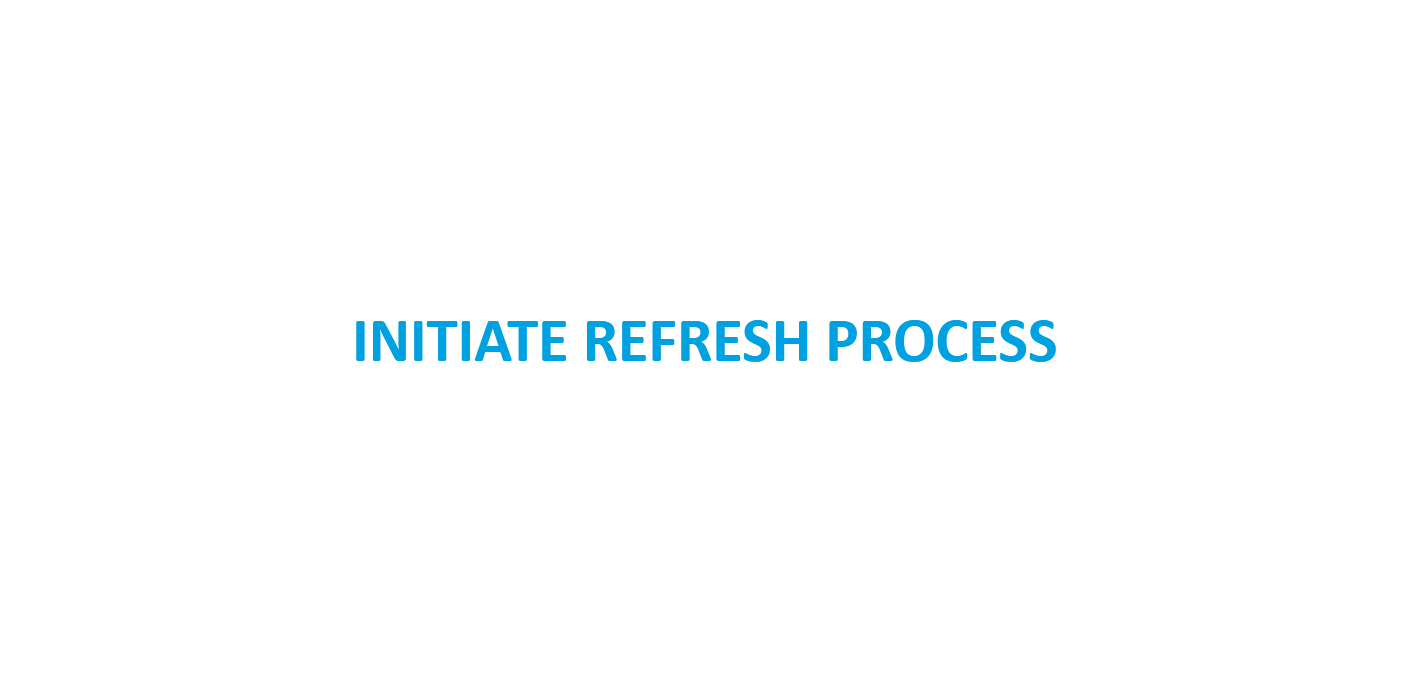
Click on the Refresh button and Name the Refresh then Select the type of sandbox.
Then Click the Create button.
Processing and Activation
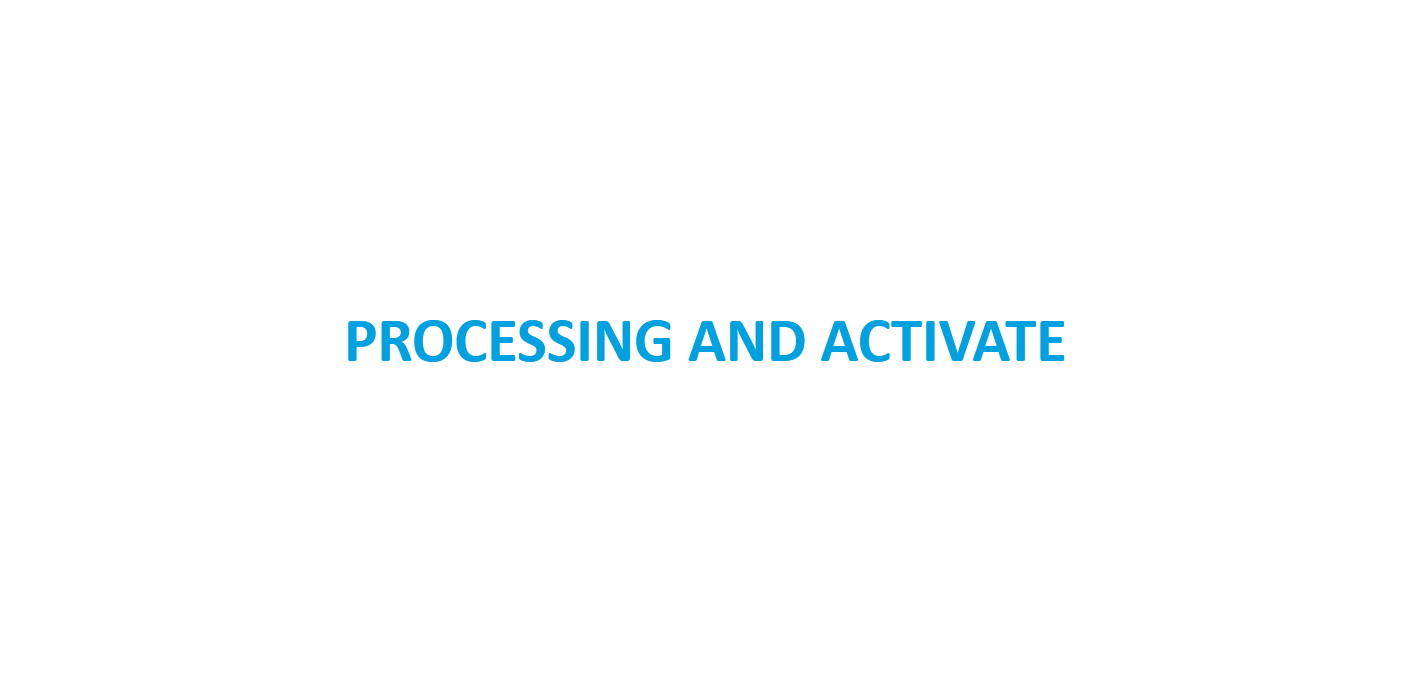
After clicking on the refresh button, your refresh process will start and it will take some time to complete the process.
After the completion of the process, you can see the “Activate” button. Click on it and check the checkbox your sandbox activation process will start.
Monitor Refresh Status
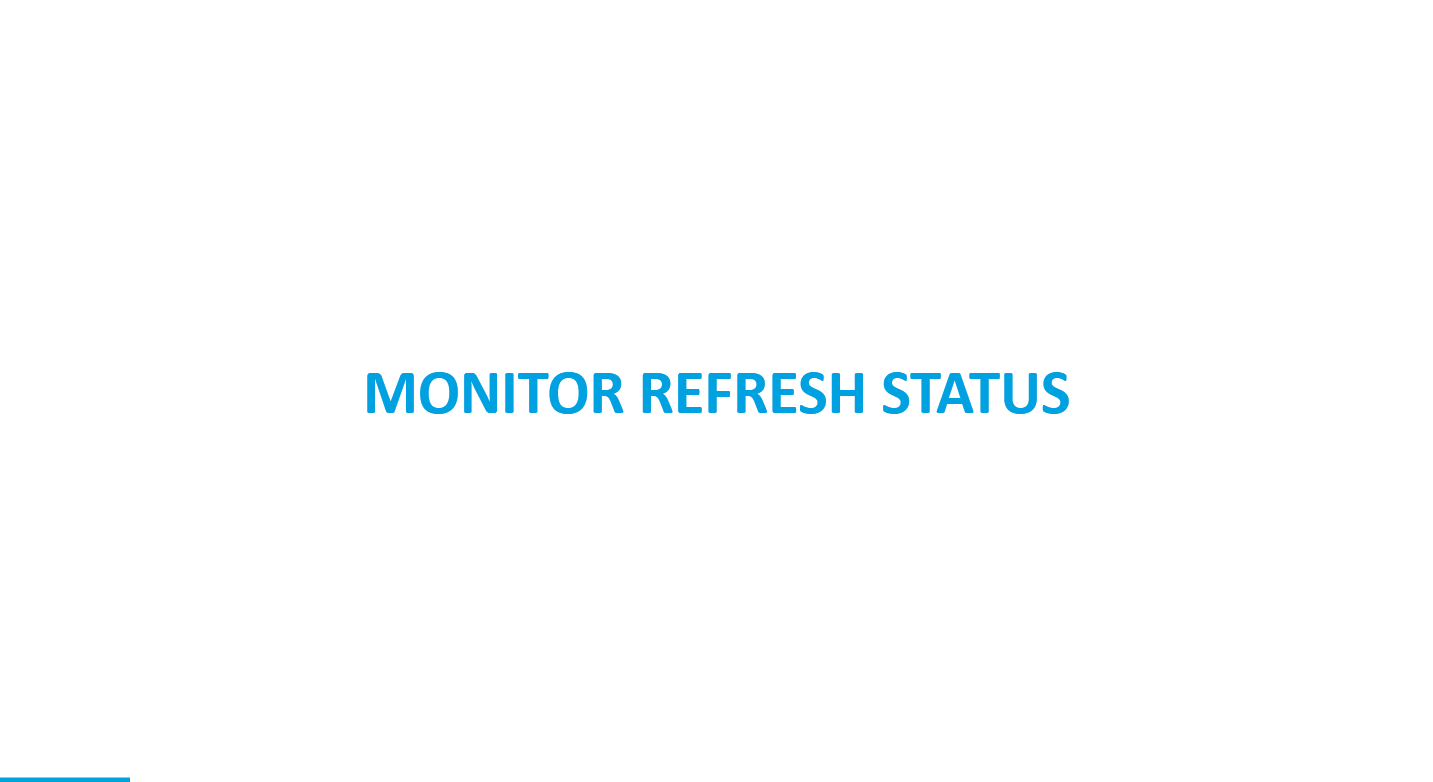
If you want to check the refresh status then you need to Go to the Home page, then quick search for the Deployment status and click on it.
Then find the Refresh name and click on View Detail.
Post-Refresh Tasks
1. Check Login access
- Step 1: Click on login

After your Sandbox is activated then you will see the log-in button. Click on it.
It will redirect you to https://test.salesforce.com/ with your username.
- Step 2: Loggin to Sandbox

Fill in the Details like Username and Password and Click on the login button.
2. Share Access to Developers / Stakeholders:
Sharing access with developers and stakeholders after a Sandbox refresh is crucial for ensuring smooth collaboration. This entails giving the right authorization and giving the project participants the required credentials. Teams can work more productively on the recently updated environment by granting each other access, which facilitates testing, development and iteration on projects.
Best Practices:
Managing your Salesforce sandbox environment well is essential to ensure smooth operations, solid development, and easy deployments as more and more organisations depend on Salesforce for their CRM needs. To help you get the most out of your Salesforce sandbox, consider the following best practices:
- Scheduling Regular Refreshes:
- Set a refresh schedule based on project needs (daily for developer sandboxes, monthly/quarterly for full sandboxes).
- Automate notifications to alert the team before and after refreshes.
- Use sandbox templates to ensure data integrity and consistency.
- Maintaining a Refresh Calendar:
- Keep a centralized refresh calendar accessible to all team members.
- Regularly update the calendar and notify stakeholders of changes.
- Coordinate with teams to avoid conflicts during critical testing or deployment phases.
- Documenting Changes and Configurations:
- Maintain detailed change logs for all sandbox modifications.
- Use version control systems to track changes in metadata and configurations.
- Develop and follow standard operating procedures (SOPs) for documenting and implementing changes.
Resources:
The official document on Refresh Your Sandbox
What Happens When a Sandbox Is Refreshed
Known More about Salesforce Sandbox.
Questions:
What exactly does Refreshing Sandbox do?
Conclusion
In order to test and develop new features without impacting the live environment, Salesforce sandbox refreshes are created by copying the production environment.
It gives businesses the opportunity to test their apps and customisations in a secure setting. Salesforce offers multiple tools and capabilities, including the Sandbox Refresh API, Salesforce CLI, and third-party products like OwnBackup, Copado, Gearset, and Flosum, to automate the sandbox refresh procedure.
Organisations can concentrate on confidently building and testing their apps by automating the process, which saves time and lowers the possibility of errors.
Frequently Asked Questions (FAQ)
How often should you refresh a sandbox in Salesforce?
Developer & Developer Pro Sandboxes: Daily refreshes for active development.
Partial Copy Sandboxes: Refresh every 5 days for comprehensive testing.
Full Sandboxes: Refresh monthly for final-stage testing.
What are the considerations for sandbox refresh?
Data Backup: Ensure critical data is backed up before refreshing to prevent data loss.
Scheduled Downtime: Plan refreshes during off-peak hours to minimize disruption to users.
Integration Testing: Verify integrations post-refresh to ensure seamless functionality.
User Permissions: Re-establish user permissions and access settings as needed.
Configuration Updates: Update any configurations or customizations after the refresh to align with production.
Testing Plans: Review and adjust testing plans to reflect the refreshed environment.
Communication: Notify relevant stakeholders about the refresh schedule and any potential impact.
What Happens When a Sandbox Is Refreshed?
When a sandbox is refreshed, it essentially means resetting the environment to its initial state and erasing any changes or modifications made since its creation. This is commonly done to test applications or software in a clean, controlled environment without any lingering effects from previous tests or experiments.
How long does it take to refresh a Sandbox?
The time it takes to refresh a Sandbox varies depending on factors like data size and complexity. Typically, it can range from a few minutes to several hours.
Can I refresh a Sandbox from another Sandbox or production org?
Yes, you can refresh a Sandbox from another Sandbox or production org. This process allows you to copy data and metadata from one environment to another for testing and development purposes.
