Kickstarting Your CRM Journey: A Salesforce Quick Start Guide
CRM systems, especially Salesforce, play a significant role in modern business operations. Beginning with Salesforce in the right manner sets the foundation for successful interactions with the platform.
Starting with Salesforce can lead to better customer management and improved business outcomes.
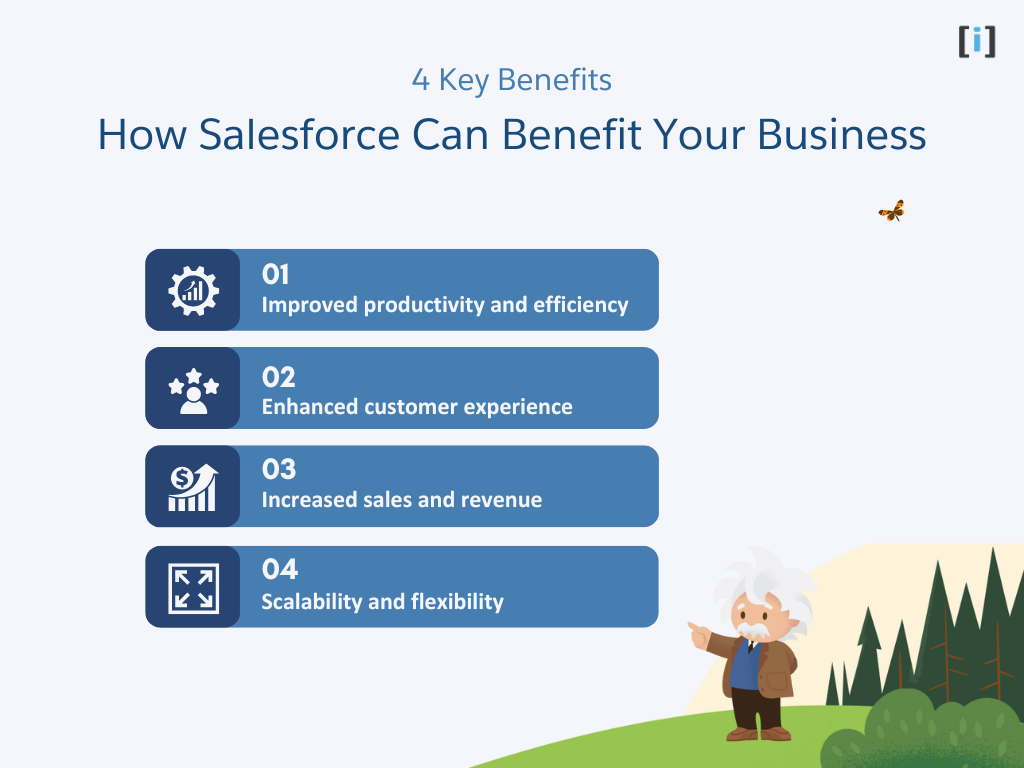
Salesforce Quick Start Basics
For newcomers to Salesforce, it’s helpful to grasp its core components. Beyond being a CRM, Salesforce offers tools for a range of business functions. Knowing its basic features is the initial step toward effective use.
One of Salesforce’s notable strengths is its adaptability. It can be tailored to meet specific business needs, enhancing customer relationship management.
Your First Steps: The Salesforce Quick Start Setup
After signing up for Salesforce, the first login is simple. Begin by establishing your company profile, and entering relevant business information. This step ensures Salesforce aligns with your business structure.
Then, adjust user preferences to enhance user experience. Personalizing settings, such as language and time zone, makes working with the platform more straightforward.
Choosing the Right Edition
Salesforce offers different editions of its platform to meet the needs of different businesses. The edition you choose will depend on factors such as your business size, budget, and the features you need. Some of the most popular editions include:
Salesforce Essentials
A small business CRM solution that includes basic sales and customer support features.
Salesforce Professional
A mid-market CRM solution that includes more advanced sales, marketing, and customer service features.
Salesforce Enterprise
A comprehensive CRM solution for large businesses with advanced customization, automation, and analytics capabilities.
Salesforce Unlimited
A fully-featured CRM solution with unlimited customization, automation, and support capabilities.
Before choosing an edition, consider your business goals and requirements, and explore the features and pricing of each edition to find the one that best fits your needs.
Sign up
To create a Salesforce account, you’ll need to sign up for a free trial or purchase a subscription to the edition of your choice. Follow these steps to create your account:
- In your browser go to the Salesforce website and select the edition you want to sign up for.
- Fill in the fields about you and your company.
- In the “Email Address” field, enter email address.
- In the “Username” field, enter email address you used in the previous step.
- Resolve the Captcha(if needed) and click Sign me up.
- As a result, you’ll receive an email with a login link. Click the link and change your password.
Note : Username must in email format. But it can be anything. You may use any domain. It is not going to send you email on this.
Once you’ve created your account, you can log in to the Salesforce platform and start exploring its features and capabilities.
How to Login:
- Go to login.salesforce.com
- Enter your username and password
- Click Log in to Salesforce .
Voila! Now you are In
Salesforce Dashboard: A Quick Start View
Upon logging into Salesforce, the dashboard is often the first element users encounter. The dashboard provides a visual representation of various business metrics and data points, offering a snapshot of current activities and performance. Familiarizing oneself with the dashboard layout and its components aids in efficient navigation and data interpretation.
To make the most of this feature, users can customize the dashboard to highlight relevant information. By adjusting visual components and data feeds, users ensure that the most pertinent details are readily accessible, aiding in timely decision-making.
Your Salesforce admin can create custom Home pages that appear for different profiles, so you may see different features on your Home page.
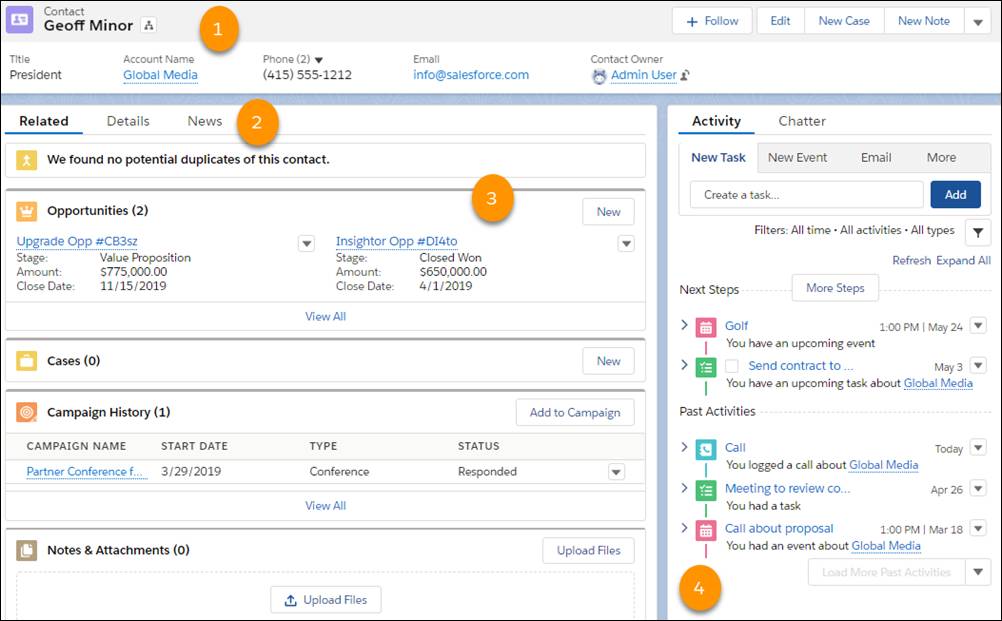
- Performance Chart : Monitor and update your performance to goal.
- Assistant : Stay on track by seeing the leads and opportunities that require your attention.
- News : Get insights at a glance on your important accounts.
- Upcoming events : See the next five meetings on your calendar today.
- Today’s tasks : See up to five tasks due today.
- Recent records : Access links to recently viewed records.
- Top deals : View your top open opportunities in a convenient list.
Salesforce Quick Start to Essential Modules
Salesforce boasts a suite of modules designed to address various aspects of business operations. Key modules include:
- Leads: Manage potential business inquiries and track their progress.
- Contacts: Organize individual profiles, detailing interactions and relevant information.
- Accounts: Oversee company profiles and associated contacts, opportunities, and deals.
- Reports: Generate data-driven insights, summarizing performance metrics and trends.
For newcomers, focusing on these primary modules can simplify the initial learning curve. With experience, users can then explore additional modules and functionalities tailored to specific business needs.
Accounts and Contacts
An account is a company you’re doing business with, and contact is someone who works at that account.
You can create accounts and contacts from these tabs.
Opportunities
Opportunities are deals in progress. In Salesforce, you can create opportunities for existing accounts or by converting a qualified lead.
Let’s start by creating an opportunity record where we can track our progress.
- On the Opportunities tab, click New.
- If your org has more than one record type for opportunities, select the type that best represents this opportunity.
- Give the opportunity a name : Get Cloudy – 50 Custom Sneakers.
- Select the account that the opportunity is related to.
- Choose a close date for the opportunity.
- Select the opportunity’s current stage. For now, let’s use Needs Analysis. Salesforce adds a probability based on the stage selected. If the probability isn’t accurate, you can change it.
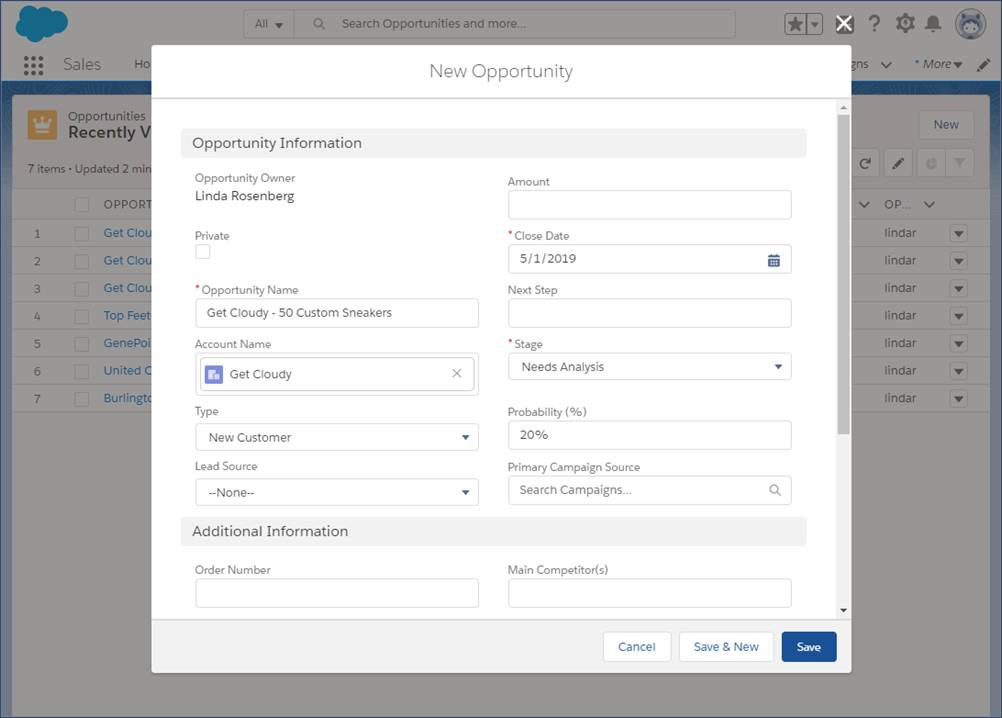
Click Save.
Contact Roles on Opportunities
Contact roles on opportunities tell you which contacts you’re dealing with and how each contact is related to the opportunity. You can also use contact roles to link contacts from other accounts to the opportunity.

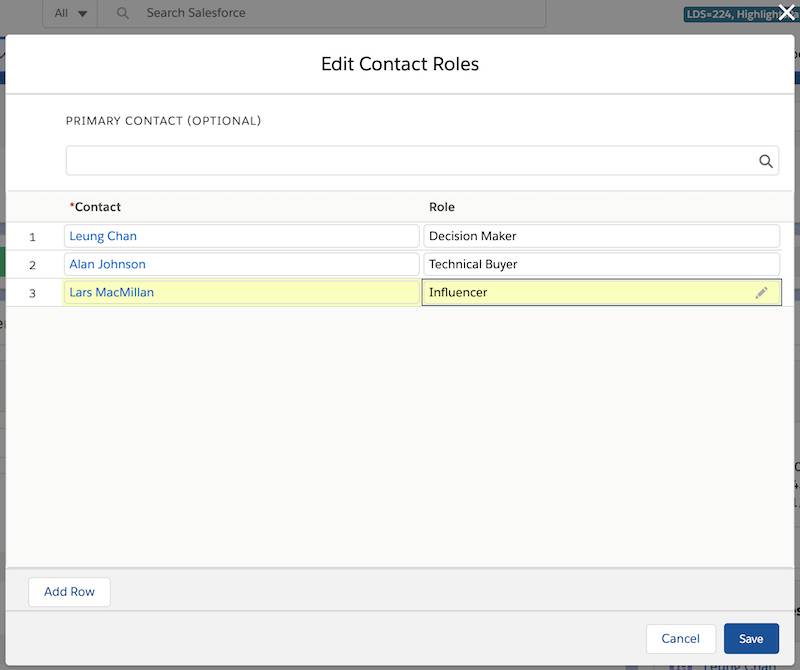
Take a minute to add Lars as a contact for the Get Cloudy Canada account. Then continue on to add his contact role for the opportunity you created.
- In the Contact Roles related list of an opportunity, select Edit Contact Roles.
- Enter a contact.
- Choose a role. If you don’t select a role or the role is set to None, changes you make to this role aren’t saved.
- If you like, select a primary contact for this opportunity.
- Click Save.
Now you can use Salesforce to store accounts, Contact, and Opportunity.
In the next section, we’ll explore how to get started with Salesforce Trailhead, a free online learning platform that can help you learn Salesforce skills and best practices.
Salesforce Trailhead for Your Business
If you’re a business user looking to learn more about Salesforce and how it can benefit your business, then Salesforce Trailhead is a great place to start. Trailhead is a free and interactive learning platform that provides guided tutorials and projects to help you gain the skills and knowledge you need to succeed with Salesforce.
Here’s what you need to know to get started with Trailhead for your business:
Creating Your Trailhead Account
To access Trailhead, you’ll need to create a free account on the Salesforce website. Here’s how to do it:
- Go to the Trailhead website and click the “Sign Up” button.
- Fill out the registration form with your personal and contact information.
- Verify your email address and set up your account security settings.
- Customize your profile settings to reflect your business and interests.
Once you’ve created your Trailhead account, you can start exploring the different modules and projects available on the platform.
Discovering Relevant Trailhead Paths
Trailhead offers a variety of learning paths and modules that are relevant to business users. Here are some examples of relevant paths:
Sales Cloud
Learn how to use Sales Cloud to grow your business and boost productivity, including lead and opportunity management, forecasting, and reporting.
CRM Fundamentals for Salesforce Classic
Understand the basics of Salesforce and learn how to navigate, customize, and manage basic CRM features.
Pardot Lightning App
Learn how to make the most of your business-to-business (B2B) marketing efforts with Pardot, including lead generation, nurturing, and scoring.
Customer 360
Build stronger relationships with customers and colleagues with Customer 360, which provides a unified view of customer data and interactions.
To choose your Trailhead path, consider your business goals and challenges, and select the modules and projects that are most relevant to your role and industry. By completing Trailhead modules and projects, you can improve your Salesforce skills and knowledge, and enhance your ability to use Salesforce to drive business growth and success.
Completing Trailhead Modules and Projects
Each Trailhead module and project consists of interactive and practical challenges that help you apply your Salesforce skills and knowledge to real-world scenarios. Here’s how to complete a Trailhead module or project:
- Select the module or project you want to complete from the Trailhead library.
- Read the overview and objectives of the module or project, and watch any videos or demos provided.
- Complete the challenges and earn points and badges for your progress.
- Review your results and feedback, and apply your new skills and knowledge to your business.
By completing Trailhead modules and projects, you can improve your Salesforce skills and knowledge, and enhance your ability to use Salesforce to drive business growth and success.
Hiring a Salesforce Developer for Your Business
If you need customizations or integrations that are beyond your skill set, it’s a good idea to hire a Salesforce developer who can help you achieve your business goals with Salesforce. However, finding a qualified Salesforce developer can be a daunting task, especially if you don’t have experience with Salesforce development. Here are some tips to help you hire the right Salesforce developer for your business:
Determine your requirements and goals
Before you start looking for a Salesforce developer, you should determine your requirements and goals. What do you want to achieve with Salesforce? What kind of customizations or integrations do you need? Having clear requirements will help you communicate your needs to potential developers and ensure that you hire someone who can deliver the results you want.
Look for certified developers with relevant experience
Salesforce offers various certifications for developers, such as the Salesforce Certified Platform Developer I and II. These certifications indicate that a developer has the skills and knowledge needed to develop and customize Salesforce applications. When looking for a Salesforce developer, consider those who hold relevant certifications and have experience working on projects similar to yours.
Check references and portfolios of previous work
Before hiring a Salesforce developer, ask for references and portfolios of their previous work. This will give you an idea of their skills and expertise, as well as their ability to deliver quality work on time and within budget. You can also ask for recommendations from other Salesforce users or consultancies.
Conduct interviews to assess technical and communication skills
Once you have a shortlist of potential Salesforce developers, conduct interviews to assess their technical and communication skills. Ask them about their experience with Salesforce development and customization, as well as their approach to project management and communication. You should also evaluate their ability to understand your business needs and offer solutions that meet your requirements.
Define the scope and terms of engagement in a written contract
Before hiring a Salesforce developer, define the scope and terms of engagement, including the project scope, timeline, milestones, deliverables, and payment terms. This will ensure that both parties have a clear understanding of the project requirements and expectations. You should also have a written contract that outlines the terms of engagement and protects your interests.
For more information on hiring a Salesforce developer, you can check out this post by Arrify : How to Hire a Salesforce Developer for Your Business.
Salesforce Quickstart Package
If you’re new to Salesforce or need to get up and running quickly, a Salesforce Quickstart package can help you get started on the right foot. A Quickstart package is a pre-built solution that includes essential Salesforce features and configurations that are tailored to your business needs. These packages are designed to help you implement Salesforce quickly and easily, without the need for extensive customization or development.
A typical Quickstart package includes the following:
Basic setup
This includes configuring your organization’s profile, security settings, and basic data setup.
Standard objects
Salesforce comes with several standard objects, such as accounts, contacts, leads, opportunities, and cases. A Quickstart package includes these standard objects and any necessary custom fields and page layouts.
Reports and dashboards
A Quickstart package includes pre-built reports and dashboards that provide insights into your sales, marketing, and customer service activities.
Email templates
A Quickstart package includes pre-built email templates that you can use to communicate with your customers and prospects.
Integrations
A Quickstart package can include integrations with other systems, such as email marketing tools, customer service platforms, or accounting software.
A Quickstart package can save you time and money by providing a pre-built solution that meets your business needs. However, keep in mind that a Quickstart package may not include all the features and customizations you need, and you may need to add additional functionality or customizations later on.
If you’re interested in a Quickstart package, you can contact a Salesforce partner or consultant who can help you evaluate your business needs and recommend the right package for you. Alternatively, you can explore the Salesforce AppExchange, which offers a wide range of pre-built solutions and apps that can help you extend the functionality of Salesforce.
Conclusion: Getting Started with Salesforce for Your Business
Salesforce is a powerful platform that can help you streamline your business processes, increase productivity, and improve customer satisfaction. Whether you’re a small business owner or a large enterprise, Salesforce has a range of products and features that can help you achieve your business goals.
In this article, we’ve covered the basics of Salesforce, including its different products, benefits, and how to set up your account. We’ve also discussed the importance of hiring a Salesforce developer and the various training and support resources available to help you learn and grow.
Remember, the key to success with Salesforce is to define your business goals, map out your processes, and customize Salesforce to meet your specific needs. Whether you’re using a Quickstart package or building a custom solution from scratch, it’s important to work with a partner or consultant who can guide you through the process and help you achieve your business objectives.
With the right approach and resources, Salesforce can be a game-changer for your business. So why not start exploring Salesforce today and see how it can help you transform your business?
