How to Enable Salesforce Dark Mode in 2023
Introduction
Dark mode is a feature that has become increasingly popular in recent years. It allows users to switch the color scheme of their device or application interface to use darker colors, reducing the amount of blue light emitted by the screen.
This can be particularly useful for those who spend a lot of time looking at screens, as it can reduce eye strain and make it easier to work in low-light environments.
Salesforce is a cloud-based customer relationship management (CRM) platform that is used by businesses of all sizes to manage their customer data, sales processes, and marketing efforts. The Salesforce interface is designed to be intuitive and user-friendly, but some users may find it helpful to enable dark mode to reduce eye strain and improve their overall experience.
In the next section, we’ll go through the steps to enable salesforce dark mode, so you can start using this helpful feature right away.
How to Enable Dark Mode
Enable Dark Mode in Salesforce Organisation
Go to Setup
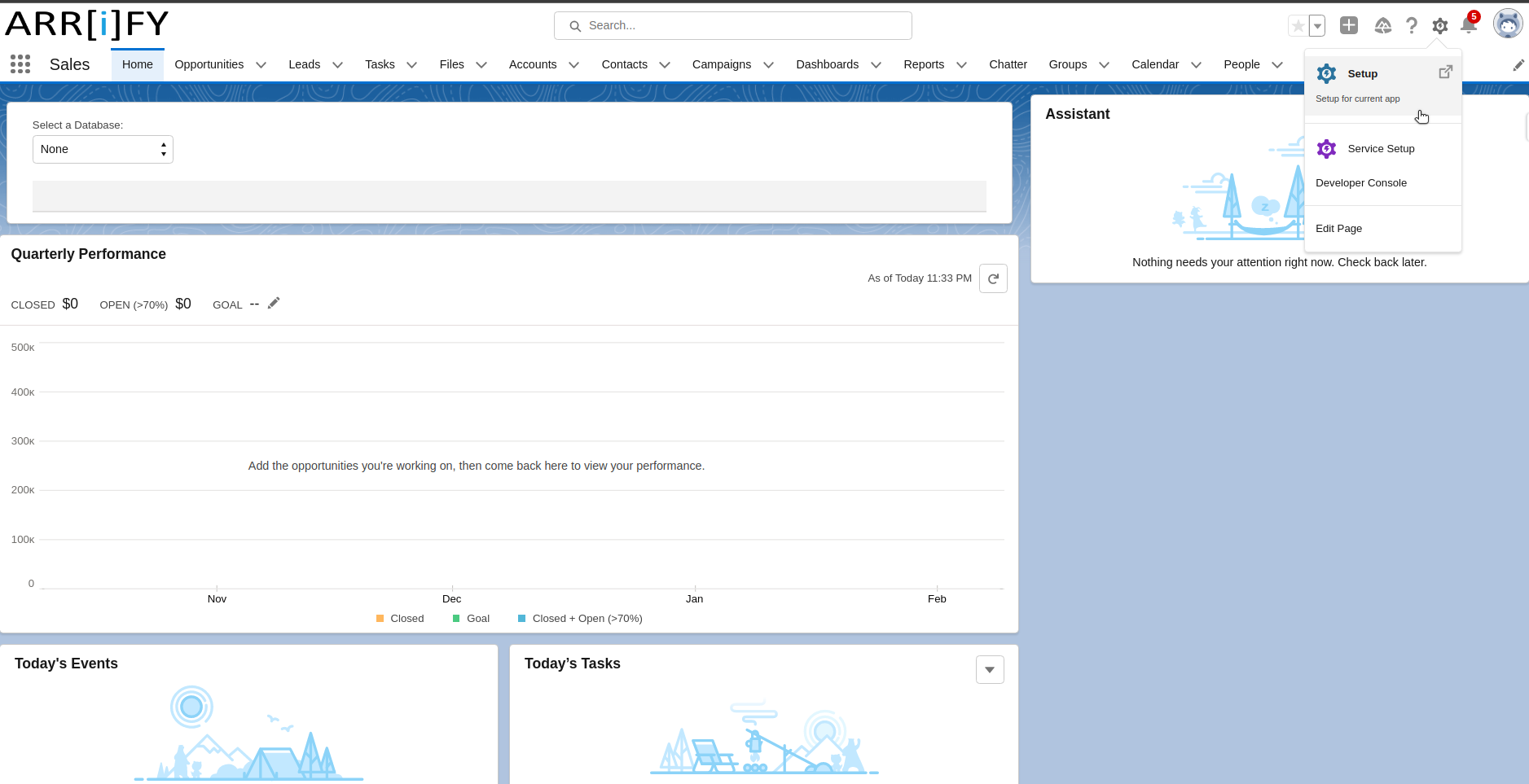
Open the Gear icon located on the top-right corner of the Salesforce interface and select the “Setup” option from the dropdown menu.
Install the Lightning Extension
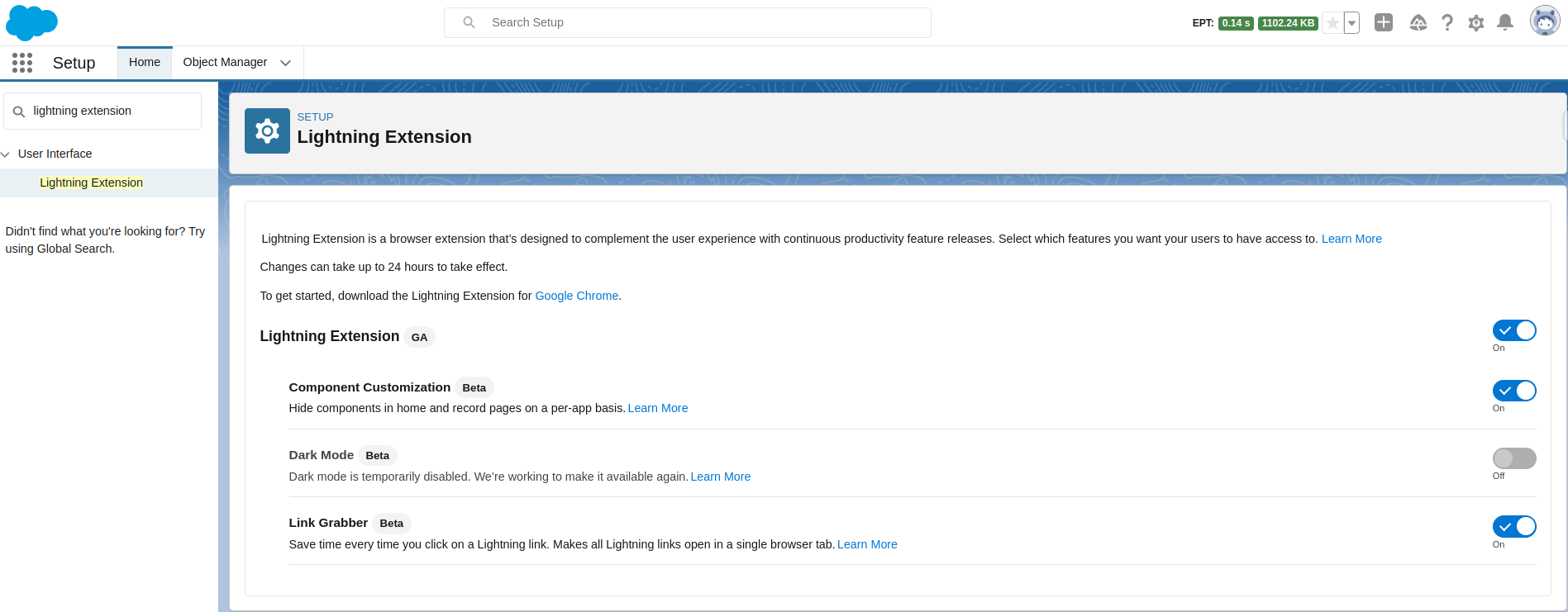
In order to enable dark mode in Salesforce, you’ll need to install the Lightning Extension for Google Chrome. To do this, start by opening the Quick Find box in Salesforce and searching for “Lightning Extension“. Once you see the Lightning Extension option appear, click on it to open the page. From there, you can download and install the extension for Google Chrome by clicking the add button.
Confirm the Redirect to the Lightning Extension
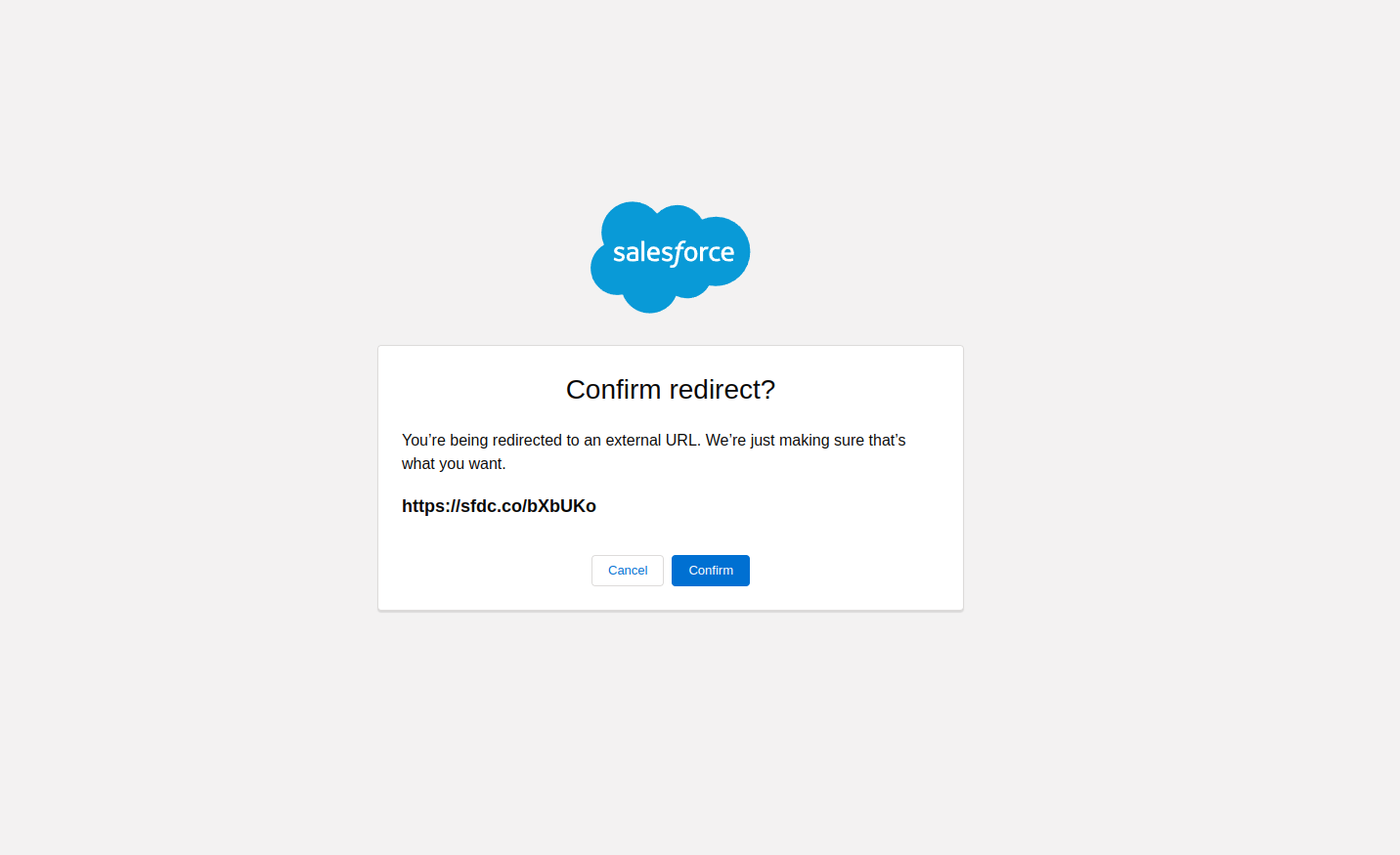
After clicking on the button to download the Lightning Extension in the previous step, you’ll be asked to confirm that you want to be redirected to an external URL.
Click on “Confirm” to proceed.
Add Lightning Extension
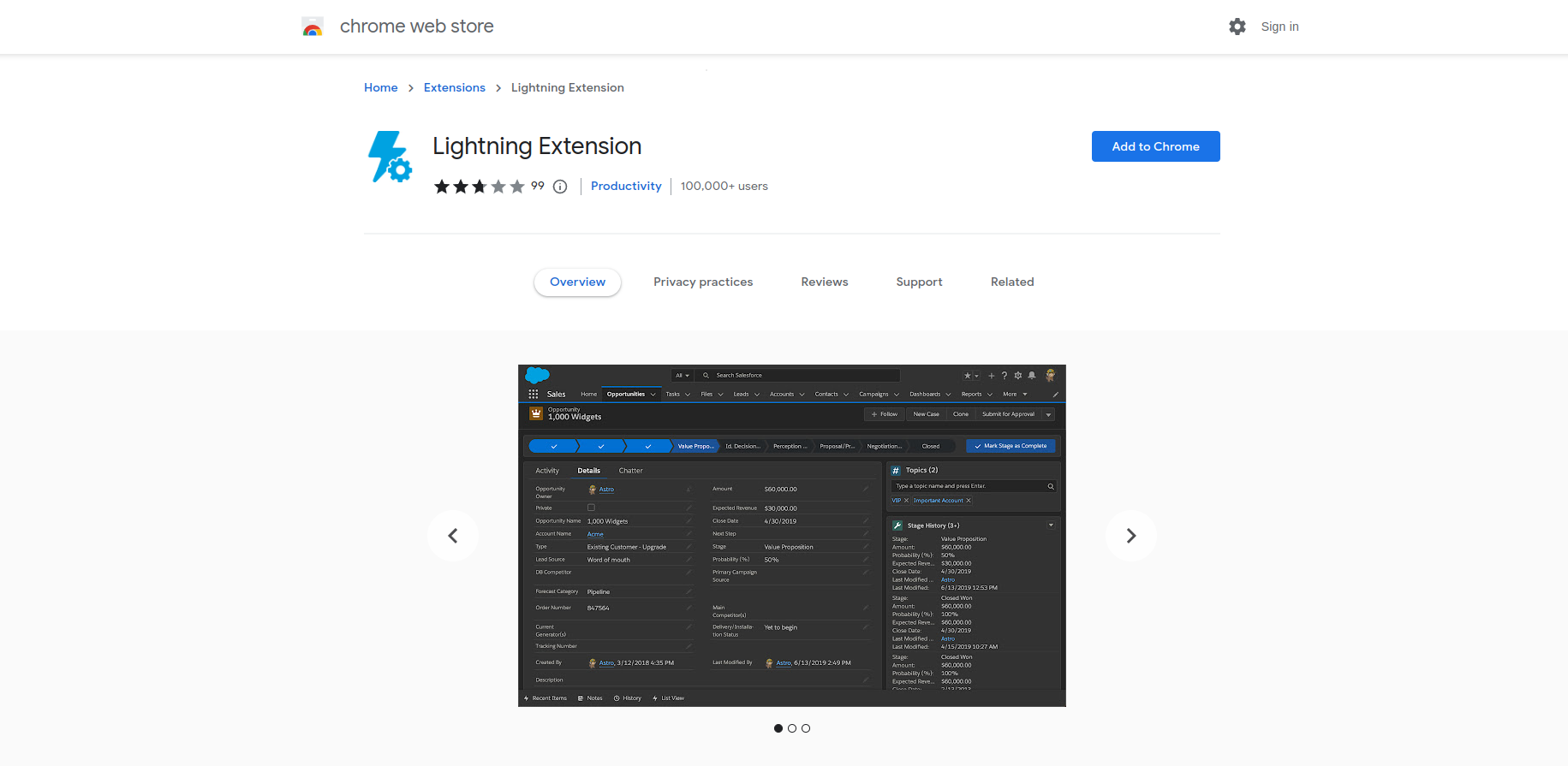
Note that it may take a few seconds for the redirect to occur, so please be patient. Once you’ve been redirected to the Lightning Extension page, you can proceed with the installation process.
Enable Dark Mode
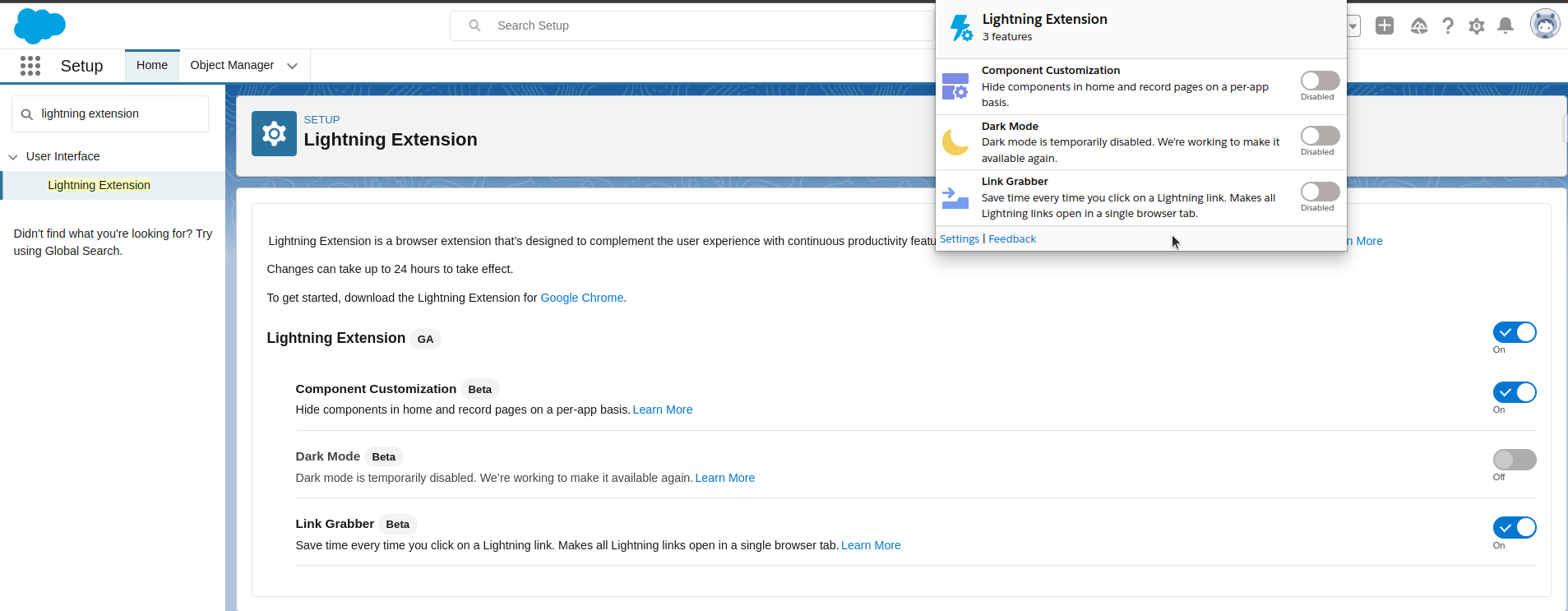
Once you’ve added the Lightning Extension to your browser, return to Salesforce and click on the extension icon in the top right corner of your browser window. This will open a popup screen with several options.
To enable dark mode, simply toggle the switch next to “Dark Mode” to the “On” position. You should see the Salesforce interface immediately switch to a dark color scheme. If you ever want to switch back to the default light mode, simply toggle the switch back to the “Off” position.
Benefits of Salesforce dark mode
Enabling dark mode in Salesforce has several benefits, including:
- Reduced Eye Strain: Dark mode reduces the amount of blue light emitted by the screen, which can be particularly helpful for those who spend a lot of time looking at screens. By reducing eye strain, dark mode can help prevent headaches and other visual discomfort.
- Improved Visibility: Dark mode can improve visibility by reducing the contrast between the interface and the surrounding environment. This is particularly helpful when working in low-light environments, as it can reduce glare and make it easier to see the interface.
- Increased Focus: By reducing visual distractions, dark mode can help users stay more focused on their work. This can lead to increased productivity and a better overall user experience.
- Aesthetic Appeal: Some users simply prefer the look of dark mode, as it can be easier on the eyes and provide a sleek, modern look to the Salesforce interface.
Overall, enabling dark mode in Salesforce can improve user experience, reduce eye strain, and increase productivity. If you haven’t tried it yet, we highly recommend giving it a try.
Final Thoughts
Enabling dark mode in Salesforce is a quick and easy way to improve your user experience and reduce eye strain. By following the steps outlined in this article, you can switch to a dark color scheme that is both stylish and practical.
While there are some potential considerations to keep in mind, such as the need to adjust font sizes or use third-party extensions to fully optimize the dark mode experience, these are minor issues that can easily be addressed.
In the end, the benefits of using dark mode in Salesforce are clear. Whether you’re a sales rep, a marketer, or a customer service agent, dark mode can help you work more efficiently and comfortably, allowing you to focus on what matters most: delivering the best possible customer experience. So why not give it a try today?
