Ultimate Guide on Account in Salesforce
Successful enterprises are founded on strong customer relationships. Establishing and nurturing those links necessitates time, attention, and information. It is essential to understand who your customers are, where they can be located, how to connect with them, and how to make them content.
In Salesforce, it is possible to maintain records of customers using Accounts and Contacts. Accounts represent the companies with whom business is conducted, and Contacts are the individuals involved in such transactions.
What is an Account in Salesforce?
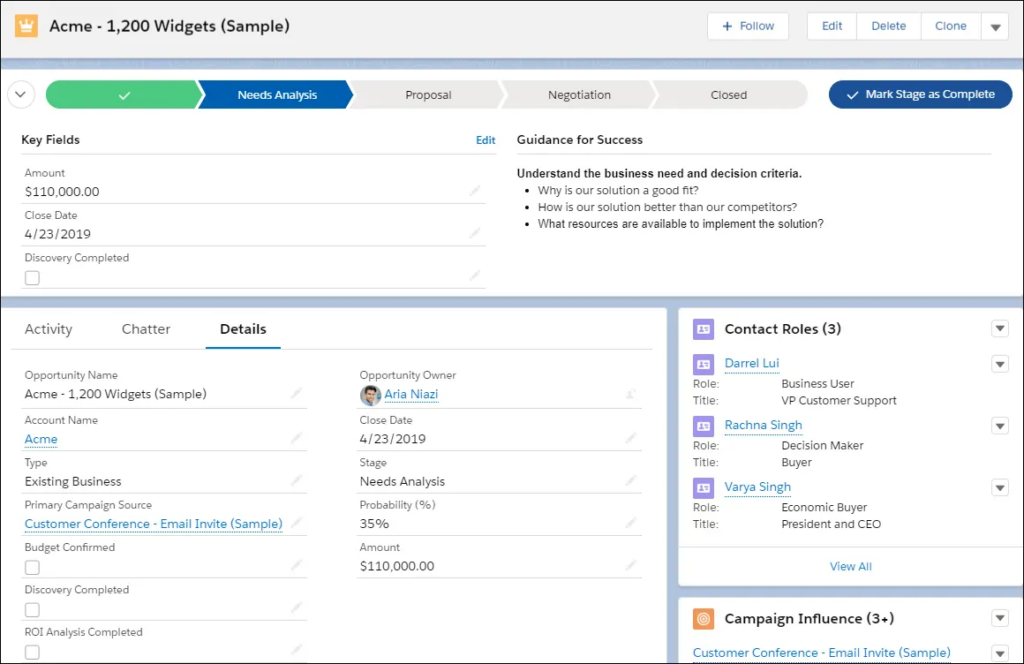
Accounts are a standard object provided by Salesforce and are used in a business context to store information about customers, partners, potential customers, or existing customers with whom one wishes to do business. There are two types of accounts available.
At the outset, the term ‘Account’ referred to both personal and business accounts – until two separate types of accounts emerged. Subsequently, the terms ‘Business Account’ and ‘Personal Account’ were employed when two types of accounts became available.
Person account
When dealing with a single individual such as a contractor or customer, it is necessary to use a Person Account. This is different from a Business Account as it is intended to track the details of a person rather than a company.
Business account
Business accounts to store information about organizations that do business with you or your business.
How to enable Person Account?
Person accounts are not enabled by default in Salesforce; manual activation is necessary. It is important to note that these steps must be taken in order to use this feature.
Enable Person Account
Users can enable personal account by configuring account settings. The steps listed below that can help to enable person’s account.
1. Go to setup and search person account on the quick find box
2. Go through the steps listed on the Setup page.
- Acknowledge the org implications of enabling personal accounts.
- Make sure the account object has at least one record type.
- Make sure user profiles that have read permission on accounts have read permission on contacts.
- The organization-wide default sharing is set so that either Contact is Controlled by the Parent or both Account and Contact are Private.
4. After Person Accounts is enabled, a person account record type is created. You can create additional record types for person accounts if needed.
5. Assign the person account record type to user profiles.
Several Ways to Create a Person Account
In Salesforce, person account can be created by :
- Lead conversion
- Converting from business account
- Manually using New account action
- Importing using data loader or other third party application
Consideration While Enable Person Account
Once the User enables person account in Salesforce then :
- It cannot be disabled. Initially, Users can test the person account functionality in the sandbox instead of production.
- Lead convert based on company field. If the company field will blank then the lead is converted into person account whereas the lead with a value in the company field will be converted into a business account. Learn more How to convert Lead in Salesforce.
Salesforce Account Fields
Account object records can include many different types of fields such as those given below :
| FIELDS | DESCRIPTION |
|---|---|
| Account Name | Name of the company. In this field allowed up to 255 characters. |
| Account Number | Reference number for account. In this field allowed up to 40 characters |
| Account Owner | Assigned user to account. It not available in Salesforce Personal Edition. |
| Account Record Type | Name of the field which determines that what picklist values are available for the particular record. |
| Account Site | Information about the account’s location that can be single location, Headquarters or Branch. In this field allowed up to 80 characters. |
| Account Source | The source of the account record.The source is selected from a picklist of available values, which a Salesforce admin sets. Each picklist value can have up to 40 characters. |
| Annual Revenue | Amount of annual reported revenue. |
| Billing City | City portion of billing address. In this field allowed up to 40 characters. |
| Billing Country | Country portion of billing address. In this field allowed up to 80 characters. |
| Billing State/Province | State or province portion of billing address. In this field allowed up to 80 characters. |
| Billing Street | Street address used for billing. In this field allowed up to 255 characters. |
| Billing Zip/Postal Code | Zip or postal code portion of billing address. In this field allowed up to 20 characters. |
| Created By | User who created the account, including creation date and time. (Read only) |
| Description | Description about the account. In this field allowed up to 32 KB of data and only first 255 characters display in reports |
| Employees | Number of people employed by the account. |
| Fax | Fax number. In this field allowed up to 40 characters. |
| Industry | Type of industry for an organisation. Select industry from a picklist values which a Salesforce admin sets. Each picklist value can have up to 40 characters. |
| Modified By | The user who made last changed in account fields, including modification date and time. (Read only) |
| Ownership | Ownership of company, like public or private. Select ownership from picklist values, which a Salesforce admin sets. Each picklist value can have up to 40 characters. |
| Parent Account | Parent company for companies that are subsidiaries of a larger company. It must be an existing account in Salesforce. User can select or create by enter the account name on that field |
| Partner Account | Partner Account is Read-only field that indicates whether an account is a partner account. |
| Phone | Primary phone number of account. In this field allowed up to 40 characters. |
Salesforce Account Management
Salesforce provide several features and functionality to the users to create and manage Account.
Share Accounts
Administrator defines the organisation sharing model and default account access levels for User,but user can be extend sharing privileges of their own data with users, groups, roles or territories on an account by account basis.
Account History
User can be use Account History related list on an account related page to track the all changes in account. When a user modifies any standard or custom fields then a new entry is added to the Account History related list.
To track the changes first enable field tracking setting from fields & relationship then add Account History related list on account page layout.
Merge Duplicate Accounts
User can reach out to more customers and maintain better relationships with them by avoiding from duplicates records in database. Salesforce provide feature to user that help to merge duplicate records.
Add Contact to Campaign
User can choose campaign members from the Contacts related list on the accounts and add them to campaign.
Parent Child Relationships
In Salesforce, There is a field on the Account object called Parent Account that can be used to link child Account records to their parent.
Lets take a scenario to understand parent-child account more. There is a organisations which may working on multiple locations like California and New York. your business currently working with California location at this time, but they may be working with New York in the future in that case user can used Parent Account to link child Account records to their parent.
Account Hierarchy
The Salesforce Account Hierarchy feature help to show parent companies and their subsidiaries in a complete hierarchical structure.
Why Should Anyone Use Salesforce for Account Management?
Well,Salesforce provided best CRM service is in the world. They have many amazing feature such as validation, automation, dashboard ( able to visualise record data ) etc which can be beneficial for any business or company.
Below mentioned some advantage of Salesforce for account management :
Validation
Account validation feature allow user to putting validation on account fields so they help to prevent from enter wrong data and do not leave required field blank. Also It can help to avoid from account duplicacy.
Automation
Salesforce provides users to a set of automation features that they help them to save time and resources. It also make easier for sales team to create business accounts. When user enter information in the Account Name field, There show a list of possible matches. After select a company from that list, multiple fields are filled automatically such as Phone, Website, Address.
In most of Salesforce organisation Automated Account Fields setting is not enabled by default but User can turn it on or off according their need.
Highly Secure
Salesforce care a lot about the data of their customers so they uses advanced technology that keep users data secure from others. They supplies a data security model which is introduce the level of data access. Only administrator can control data accessibility for everyone. overall in the sense of the security of customers data, Salesforce is best suitable for Account management.
Reports & Dashboard
In Salesforce, user can create customisable reports based on business specific criteria. A report is a list of objects records which is filtered by criteria that user define. It’s displayed in Salesforce in rows, columns and graphical chart. So user can able to create different type of reports according to need and also able to show that data in a graphical representation with the help of dashboard.
Store Complete Information
The Main benefit of using Salesforce for account management is, Salesforce store all the related data about customers such as related contacts, opportunities, events, task, their each interaction,queries and so on at one place. So everybody can work together with those customer data without waiting to data availability.
Scalability Functionality
Salesforce provides scalability functionality to manage system performance when the number of users is increased.
Best Practices for Managing Accounts in Salesforce
Keep it Updated
To ensure your Salesforce data is accurate and up-to-date, please update any new information regarding accounts, contacts, or leads as soon as it has been obtained.
Use Naming Convention
Adhering to accepted naming conventions can benefit the entire organization. Not only can these names assist in the identification of companies in one’s database, but they can also be used to signify connections between accounts and facilitate the determination of whether a company or person is already included in one’s records.
For example, When dealing with multiple franchises, it is important to have a hierarchical naming system that allows for differentiation between similarly named stores in the same general area.
Don’t use Contact without an Account
Unassociated contacts, or private contacts, can often be overlooked; they are hidden from all users except for the individual and system administrators, making them difficult to locate and generally inaccessible to coworkers. Such contacts are comparable to a lost boat at sea, with no sails or guidance.
Update Record Owner
It can be difficult to effectively oversee an account if it is assigned to someone who is not utilizing Salesforce. If you encounter an account or contact that is owned by an individual who has changed roles or left the organization, assists in locating a new owner for the account and its contacts.
Track inactive Data
Identify and analyze accounts and contacts that have not had any activity within the past 30, 60, or 90 days. Depending on your organization’s business model, these dormant customers could be ideal candidates for a new product offering, or they should be excluded from certain list views, reports, and campaigns to optimize the effectiveness of your marketing efforts.
