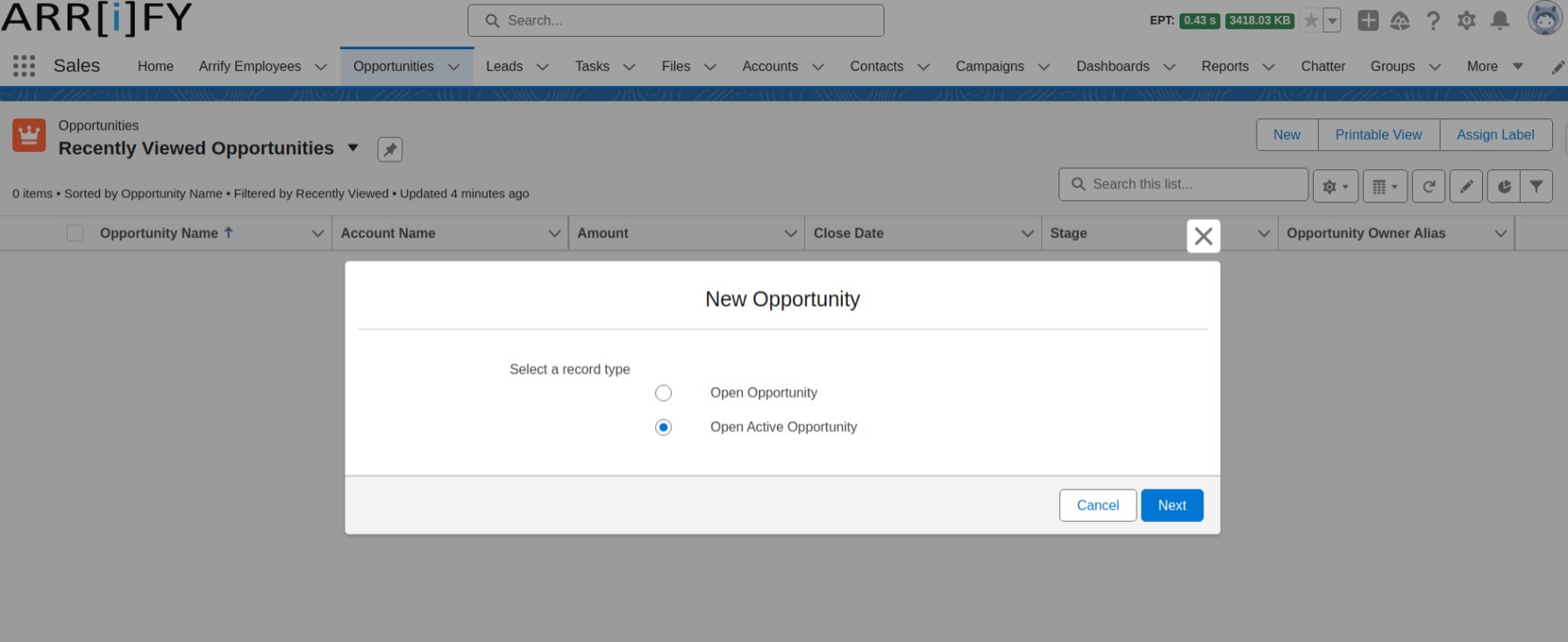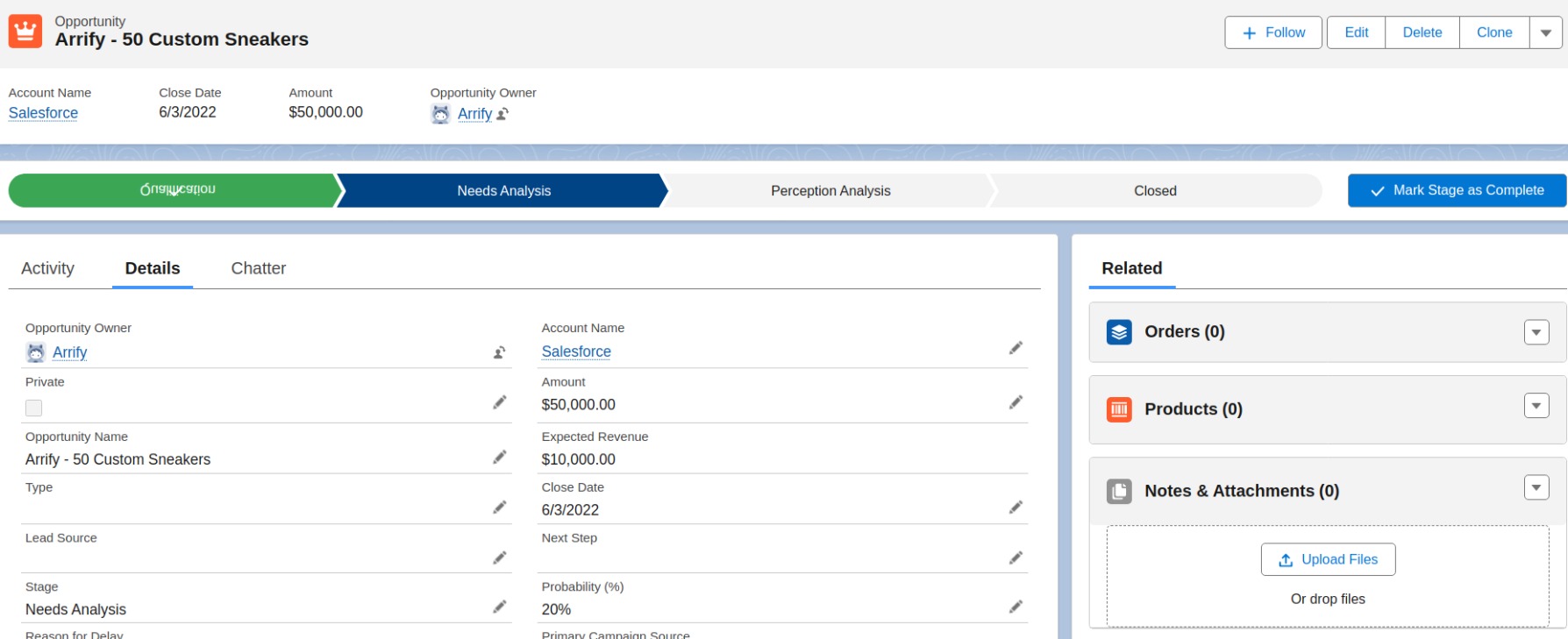Ultimate guide on Opportunity in Salesforce
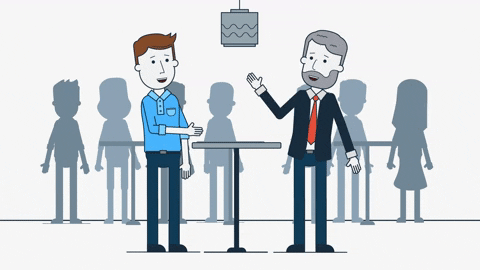
To grow your business, the word “deal” plays an important role. Salesforce is well-known for helping businesses organize and manage customer information. But what makes it even more powerful is its “Opportunity” feature which helps businesses to track potential sales and customer interactions from start to finish and making it easier to close deals & increase revenue.
In this guide, we’ll cover everything you need to know about Opportunities in Salesforce, what they are, how to create and manage them and much more.
What is Opportunity in Salesforce?
Opportunities are actually Deals in the business. To handle these deals in business, Salesforce has an opportunity object where your sales team manage their deals and store information on a deal that is still ongoing.
Opportunities are tied to Accounts and Contacts object that allowing you to track and manage the entire sales process from lead qualification to closed deals.
Checkout to learn more about Salesforce objects.
Salesforce Opportunity Fields
| FIELD | DESCRIPTION |
|---|---|
| Account Name | The opportunity is linked to an account. You can enter the account name or select the account using the lookup icon. If you change the account for an opportunity that has partners, all partners are deleted from the Partners-related list. |
| Amount | The estimated total sale amount is shown in your personal currency by default. However, you can change the Opportunity Currency picklist to track the amount in another currency. For opportunities with products, the amount is the sum of the related products. |
| Close Date | What is the anticipated close date for this opportunity? You can either enter a date or select one from the calendar that appears when you hover over the field. Opportunities with a close date within a specified timeframe will be counted in the forecast for that period unless they are classified as Omitted or Forecasted. |
| Contract | The contract that the opportunity is linked to. |
| Created By | The user who created the opportunity, with the creation date and time. (Read only) |
| Description | Description of the opportunity. Up to 32KB of data are allowed. In reports, only the first 255 characters are displayed. |
| Expected Revenue | Calculated revenue based on the Amount and Probability fields. |
| Forecast Category | Forecast category name displayed in reports, opportunity detail and edit pages, opportunity searches, and opportunity list views. The setting for an opportunity is tied to its stage. |
| Last Amount Changed History | This read-only field references the OpportunityHistory record that contains information about when the Amount field was last updated in Winter ’21 or later. Information includes the date and time of the change and the user who made the change. |
| Last Close Date Changed History | This read-only field references the OpportunityHistory record that contains information about when the Close Date field was last updated in Winter ’21 or later. Information includes the date and time of the change and the user who made the change. |
| Last Modified By | User who last changed the opportunity fields, including modification date and time. This field doesn’t track changes made to related list items on the opportunity. (Read only) |
| Lead Source | Source of the opportunity, such as Advertisement, Partner, or Web. Entry is selected from a picklist of available values, which are set by an admin. Each picklist value can have up to 40 characters. |
| Next Step | Description of next task in closing opportunity. Up to 255 characters are allowed in this field. |
| Opportunity Currency | The default currency for all currency amount fields in the opportunity. Amounts are displayed in the opportunity currency, and are also converted to the user’s personal currency. Available only when multiple currencies are enabled.For opportunities with products, the currency is tied to the currency of the associated price book. You can’t directly edit this field unless you first delete the products. |
| Opportunity Division | Division to which the opportunity belongs. This value is automatically inherited from the related account.Available only when divisions are used to segment data. |
| Opportunity Name | Name of the opportunity, for example, Acme.com – Office Equipment Order. Up to 120 characters are allowed in this field. |
| Opportunity Owner | Assigned owner of opportunity. Not available in Personal Edition. |
| Opportunity Record Type | Name of the field that determines what picklist values are available for the record. The record type may be associated with a sales process. Available in Professional, Enterprise, Unlimited, Performance, and Developer Editions. |
| Partner Account | Read-only field that indicates the opportunity is owned by a partner user. |
| Primary Campaign Source | Name of the campaign responsible for generating the opportunity.For opportunities created during lead conversion, this field is automatically filled in with the campaign name from the lead. If the lead has multiple associated campaigns, the campaign with the most recently updated member status is inserted into the opportunity.For opportunities with multiple influential campaigns, click Edit next to the primary campaign in the Campaign Influence related list on the opportunity detail page and select the Primary Campaign Source checkbox. The campaign is displayed in the Primary Campaign Source field on the opportunity. |
| Private | Indicates that the opportunity is private. Only the record owner, users above that role in the hierarchy, and admins can view, edit, or report on private opportunities. Not available in Group or Personal Editions. Private opportunities don’t trigger Big Deal alerts or workflow rules. Private opportunities count toward your forecasts only if Collaborative Forecasts is enabled. Users with the View All Forecasts permission can see private opportunities within the Forecasts tab. |
| Probability | The likelihood that opportunity will close, is stated as a percentage. The probability value is always updated by a change in the stage value, even if the Probability field is marked as read-only on your page layout. Users with edit access to this field can override the value. |
| Quantity | Total of all Quantity field values for all products in the Products related list if the opportunity has products. General use field if the opportunity has no products. |
| Stage | The current stage of the opportunity is based on the selections made from the predefined list. The administrator defines the available values for the picklist, which can have up to 100 entries, each with up to 40 characters. The administrator correlates the values in the picklist with the stages of the opportunity. |
| Synced Quote | Quote synced to the opportunity. Only one quote can sync to the opportunity at a time. |
| Territory | Territory with which the opportunity is associated. Available only if territory management is enabled. |
| Type | Type of opportunities, such as Existing Business or New Business. Entry is selected from a picklist of available values, which are set by an admin. Each picklist value can have up to 40 characters. |
Opportunity Stages in Salesforce
If you’ve worked in sales, you know that deals usually progress from tentative to firm before they’re finalized. As a deal progresses, you grow more confident of making the sale. In Salesforce, an opportunity moves through a series of stages linked to the types of tasks being performed, and the likelihood of completing the sale.
The stages you usually go through can look like this.
Prospecting
The Opportunity is still in the early stages of development, and sales teams are gathering information to qualify the lead.
Qualification
The sales team evaluates whether the lead is a good fit based on criteria like budget, authority, need, and timing.
Needs Analysis
Sales reps work with the client to understand their specific needs and propose solutions.
Proposal/Price Quote
A formal proposal is created, including product details, pricing, and terms.
Negotiation/Review
The client reviews the offer, and negotiations may take place regarding pricing, scope, or terms.
Closed-Won
The deal is successfully closed, and the customer agrees to proceed with the terms of the contract.
Closed-Lost
The deal is lost, either because the customer chose a competitor or for other reasons, and the sales team moves on to the next opportunity.
Opportunity Stages is simply a Picklist field (or dropdown) in Salesforce. This is a required field that allows you to track your opportunities.
The Salesforce opportunity stages describe your entire sales process from start to end until the deal is closed.
What is Sales Processes in Opportunities?
In Salesforce, Sales Process is a set of steps that your sales team follows to turn a potential customer into a sale. It helps organize and track each stage of the sales journey, from the start to closing the deal. This process helps sales teams to work more efficiently and ensures that nothing is missed.
If you want to add more structure to your sales activities, especially when your sales team handles opportunities in different ways, it’s important to create a Sales Process. This is particularly useful if your sales cycle is complex and has multiple stages, as it helps keep everything organized.
To manage opportunities differently, you need to set up record types. However, before that, you must first set up a sales process. This ensures that the record type is properly linked to the sales process which allowing for smooth management of opportunities.
Check out what Record Types are in Salesforce and how to set them up.
Learn why a Sales Process is important and how to set it up and use it in Salesforce.
Related Lists of Opportunities
In Salesforce, Related Lists of Opportunities are sections on a record page that display information connected to a specific opportunity. Let’s break it down.
Partners
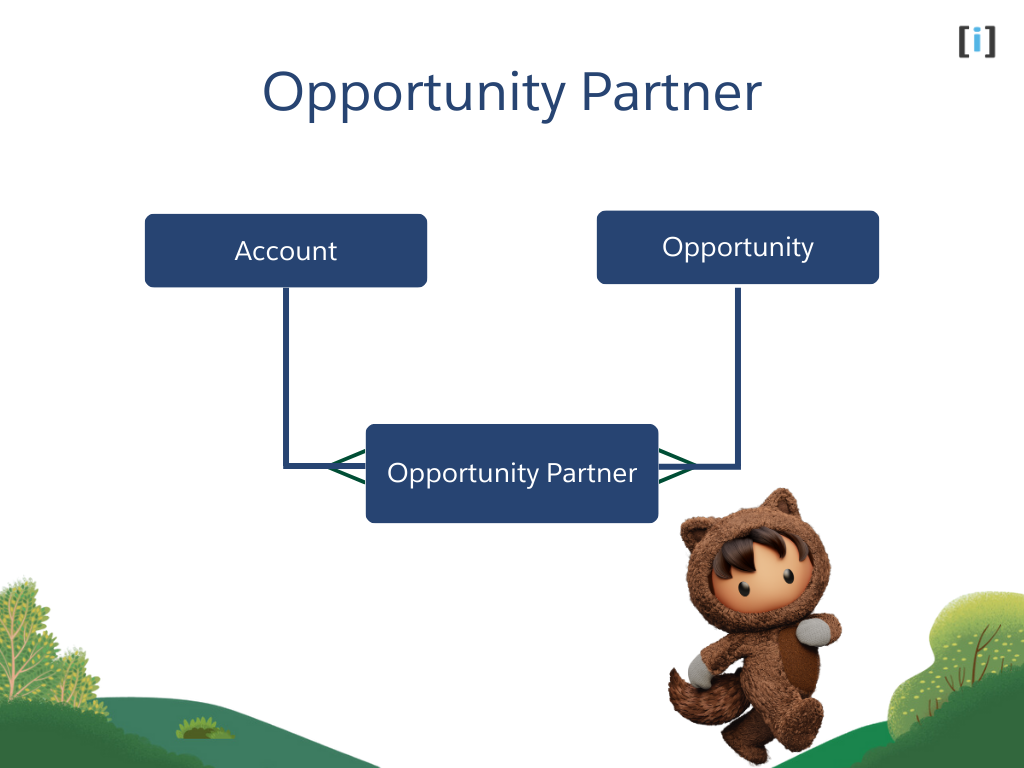
This related list shows the companies or individuals (other accounts) who are working with your business on a specific opportunity. These partners are stored as accounts in your organization. You can have different partners for each opportunity.
Example, If you’re selling a product, you might work with a delivery company and a marketing agency. Both would be listed as partners in the opportunity, each with their own role.
Opportunity Teams
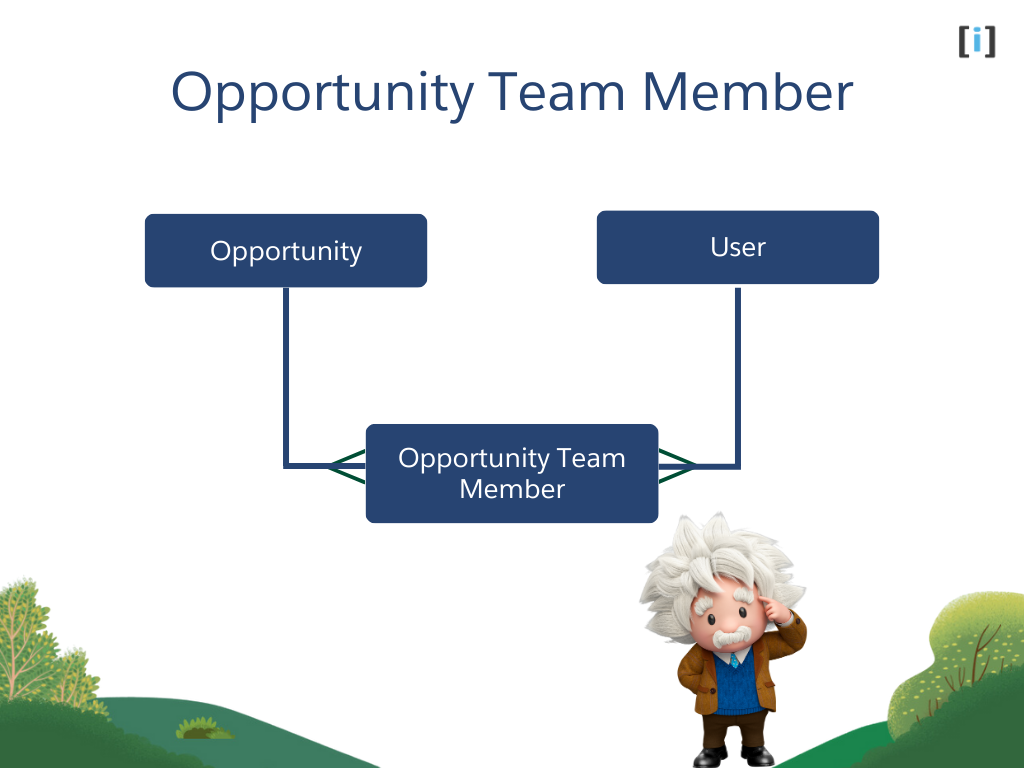
This part displays the team members who working on a sales opportunity, along with their roles. You can also set a default team to be added to multiple opportunities. The opportunity team feature must be enabled in the setup, and it allows you to assign different access levels to other users based on your sharing settings.
Contact Roles
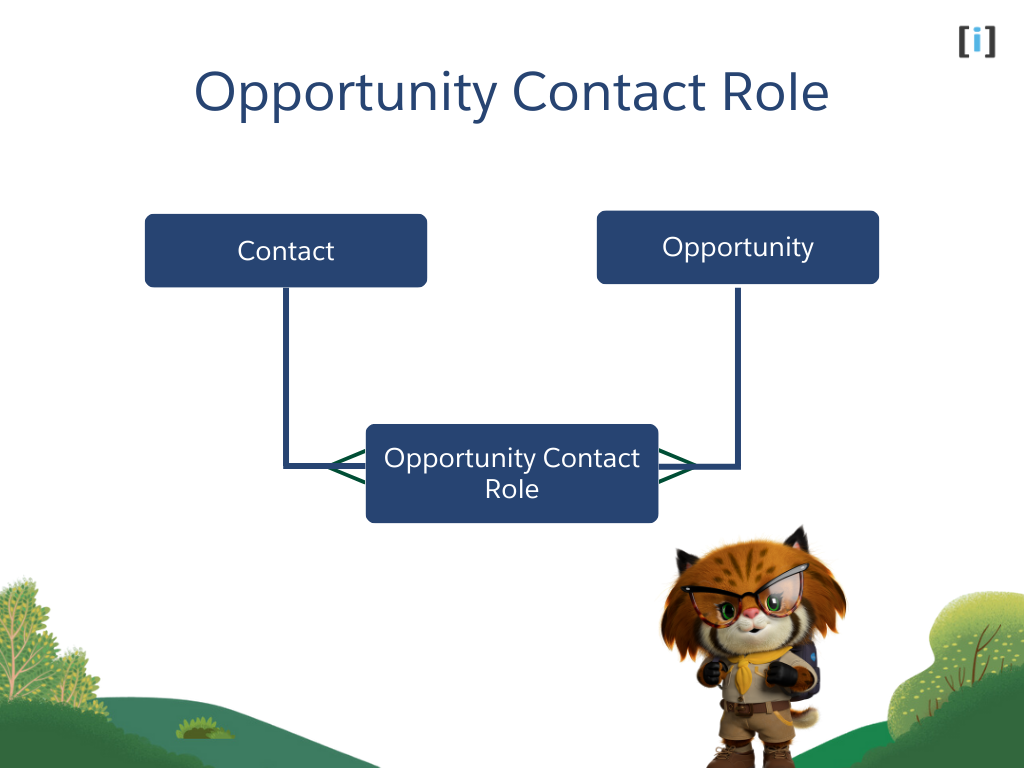
This section shows the people (contacts) associated with a specific opportunity and their roles in that opportunity.
When a contact is associated with multiple opportunities, and an opportunity is linked to multiple contacts, the junction object that connects them is called the Opportunity Contact Role. The contact role serves as the bridge, with one side representing the opportunity and the other side representing the contact.
Learn more about Junction Object in Salesforce.
Contact roles on opportunities tell you which contacts you’re dealing with and how each contact is related to the opportunity. You can also use contact roles to link contacts from other accounts to the opportunity.
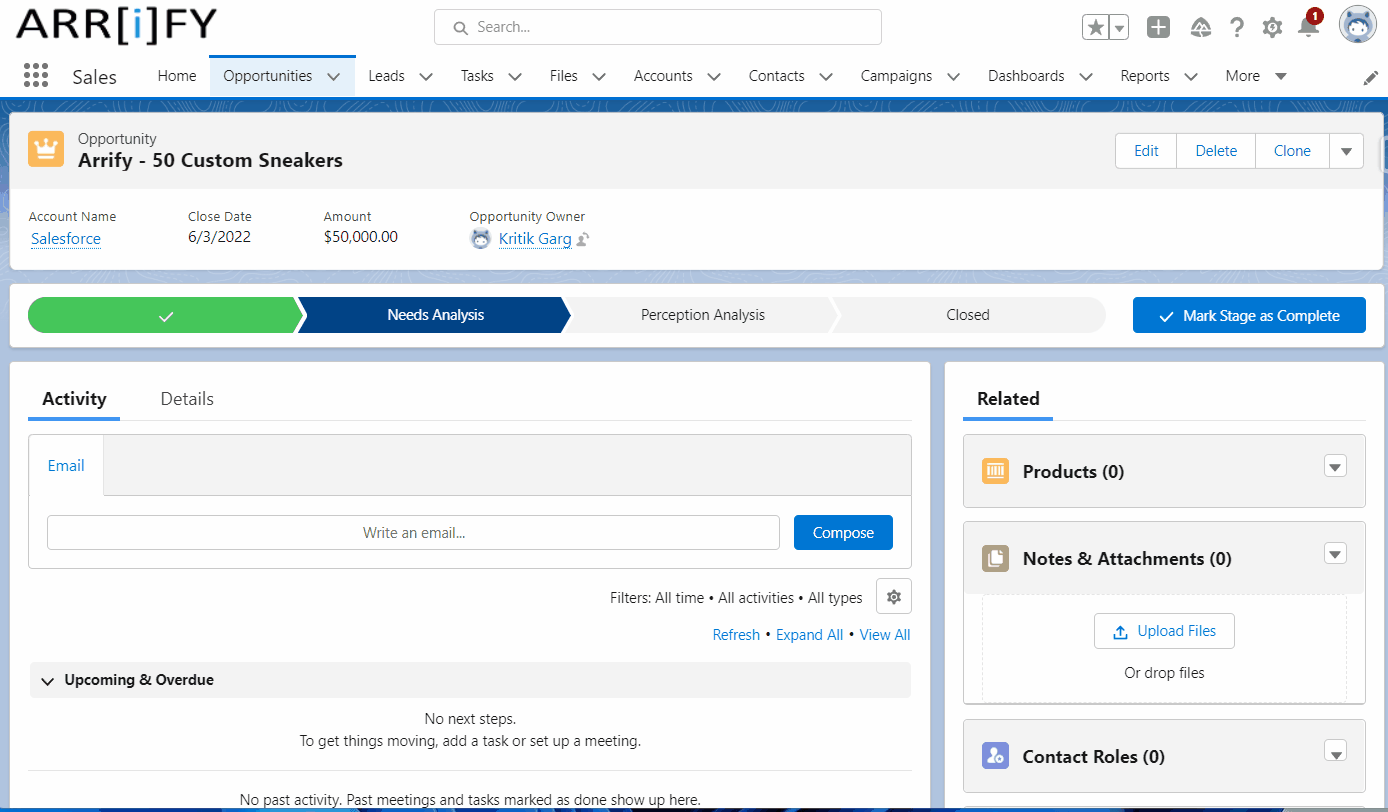
You recently completed a deal with Arrify. You hear from Lara, a decision-maker from Salesforce, that she’s planning to talk about your product. For this sale, Lars is an Influencer. You can track that important information by giving Lars a role in the opportunity, even though he’s a contact on a different account.
Take a minute to add Lars as a contact for the Get Cloudy Canada account. Then continue on to add his contact role for the opportunity you created.
Note: If you’re following along and don’t see the Contact Roles-related list, scroll down. Related lists can be displayed in a different order depending on how your admin arranged the page layout.
Products (Opportunity Line Items)
This area shows the products or services connected to the opportunity. It lets you link specific products from your product catalog to that opportunity, helping to show what might be sold.
Quotes
This section shows the quotes provided for the opportunity, which detail the products and prices offered.
Learn more how to Enable Quotes, Set Them Up, and Generate PDF Quotes in Salesforce.
Campaigns
This part shows the marketing campaigns that are associated with the opportunity. If the opportunity was generated from a specific email marketing campaign, the Opportunity Campaigns list would link that campaign to the opportunity.
Competitors
This related list shows competitors that are involved in the same opportunity or bidding for the same deal. It helps you track the strengths and weaknesses of each competitor for that opportunity. You can list the competitors’ names in the opportunity to keep track of them during a pending sale.
Stage History
This list shows the history of the opportunity’s stages, allowing you to track changes made to the opportunity and see who made the changes and when. It’s a read-only list.
How to use Opportunity in Salesforce?
Handling customers is not an easy task for a business. From reaching out to the customers and encouraging them to engage with the business to make a sale and manage it.
The Opportunity object is the most important object in Salesforce Sales Cloud, this is where your sales team manage their deals and store information about a deal that is still ongoing. A Salesforce opportunity is potential future sales for an account that you want to work on or track.
Opportunities provide you with all details about an active deal in one place, including the closing date, name of the potential customer, date of acquisition, activities performed, amount to be paid, and many more. If you’re using Sales Cloud, the Opportunity object is one of the most important objects your users will be working with.
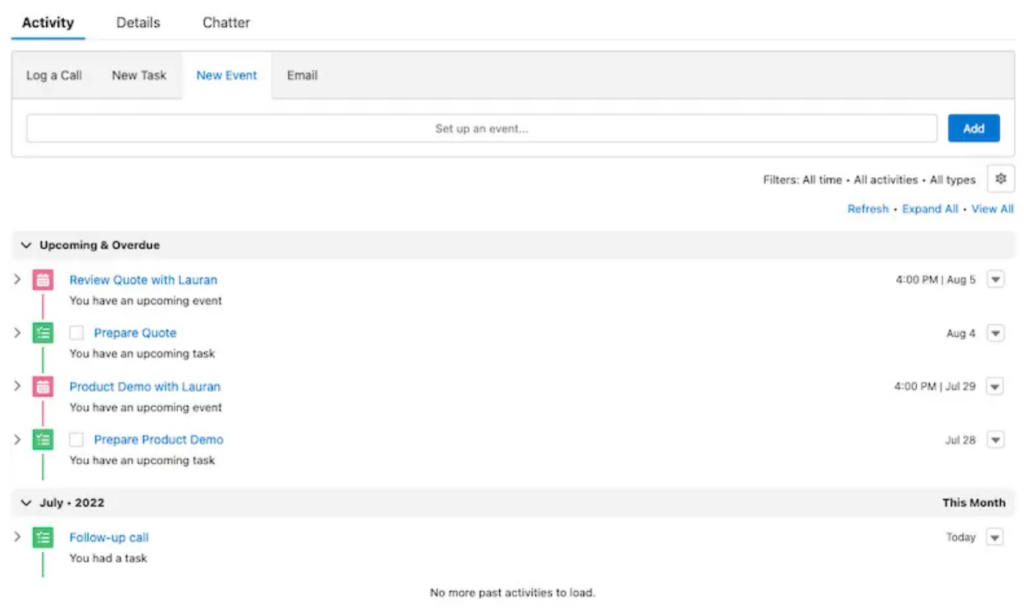
You can use the opportunity for the following:
- Log Calls, tasks, and emails related to opportunity(Deal)
- Add personal or sharable notes from meeting or call
- Send emails to the decision-makers
- Create tasks with a reminder
- Add products and amount
- Set expected close date
Opportunity in Salesforce with Example
You had a meeting with Mr. Andy from Company Arrify. They’re interested in buying sneakers from a couple of different product lines. You still have a lot of work to do to close this deal, starting with putting together a package that they want to buy. Your new opportunity for Mr. Andy is in the Prospecting stage.
As you work the deal through different stages, the likelihood that Mr. Andy will buy from you increases. After all, if they were no longer interested in your product, they’d probably let you know or stop asking for information. You can estimate the likelihood of a sale based on the deal’s stage. Each stage is associated with a probability of winning the deal.
How to Create Opportunity in Salesforce
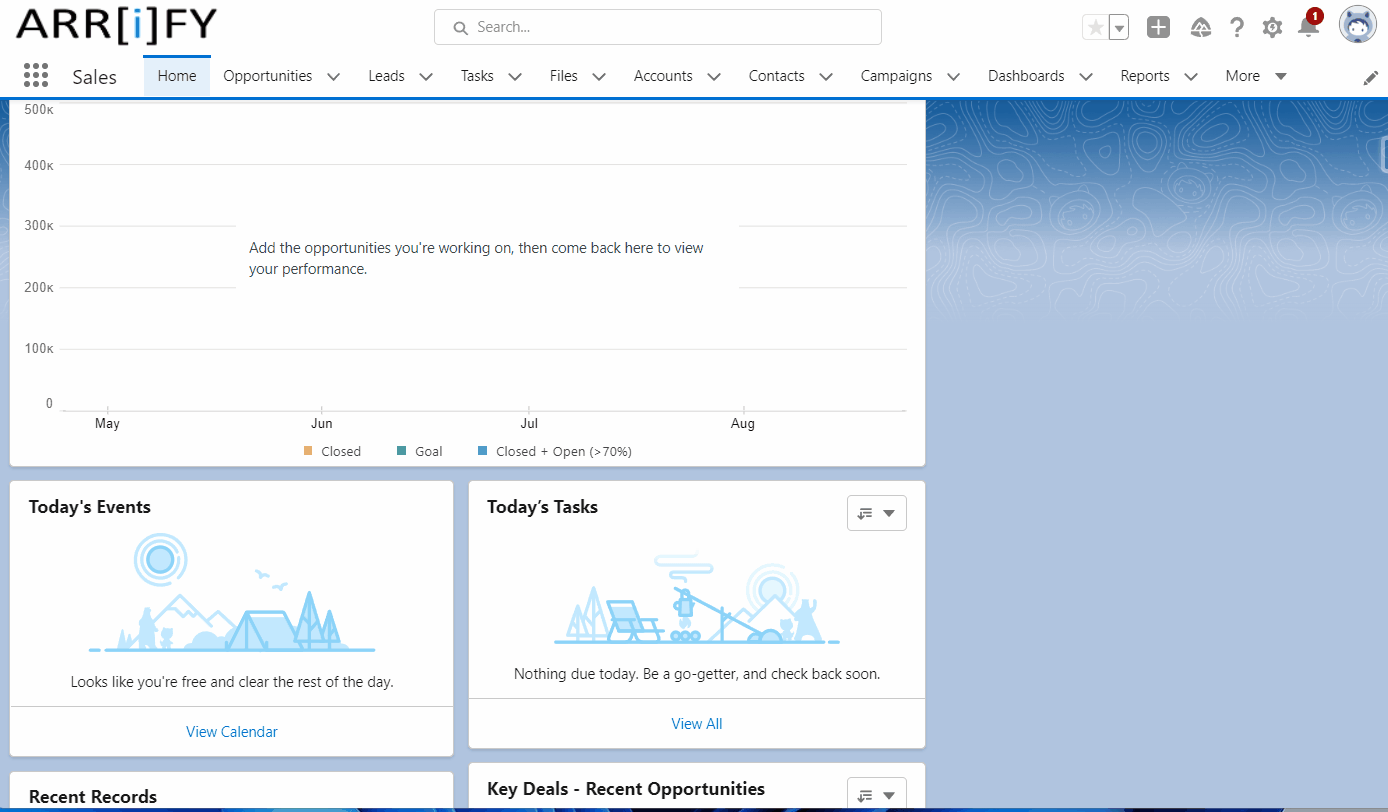
Leads vs. Opportunities in Salesforce
In Salesforce, Leads and Opportunities are both important for the sales process, but they represent different steps. Here’s a simple explanation:
Leads
A Lead is someone who may be interested in your product or service but hasn’t shown enough interest to be considered a serious customer yet. Leads are usually gathered through marketing campaigns, website forms, or events. You create a lead when you first get someone’s contact information and need to decide if they could become a customer.
Understanding Lead Conversion and How to Convert Leads in Salesforce.
Opportunities
An Opportunity is a potential sale that is more serious and has been qualified. Once a lead shows enough interest or meets your criteria, you turn it into an opportunity. After qualifying a lead, you track it as an opportunity through the sales process.
| Feature | Leads | Opportunities |
|---|---|---|
| Stage in Sales | Early stage, not yet qualified | Later stage, already qualified |
| Purpose | To identify potential interest | To track serious sales prospects |
| Information | Basic details | Detailed deal and product info |
| Conversion | Can be turned into opportunities | Tracked until the deal is closed |
| Forecasting | Not used for predicting revenue | Used for forecasting sales |
| Outcome | May or may not turn into an opportunity | Can result in closed-won or closed-lost |
Benefits of Using Opportunities
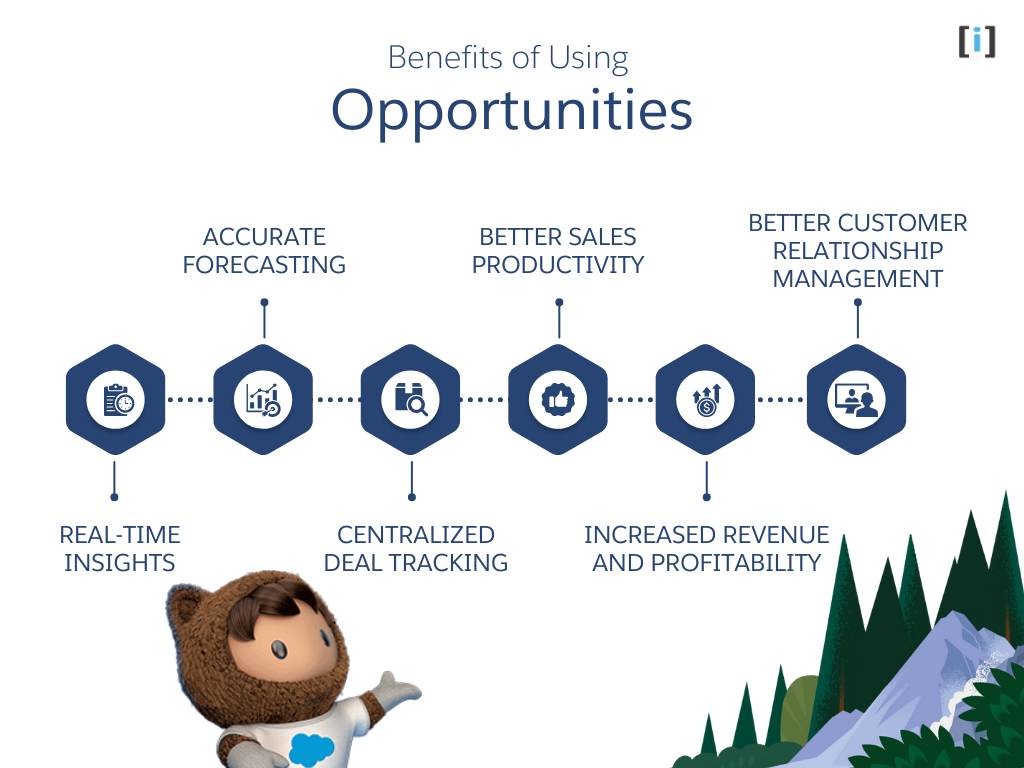
Real-Time Insights
You can see how deals are progressing and quickly spot any problems that could slow things down
Accurate Forecasting
By looking at your sales data and using forecasting tools, you can predict future revenue and plan ahead.
Centralized Deal Tracking
All important deal details, like the stage, probability, and amount, are stored in one place. This makes it easy to track each opportunity.
Better Sales Productivity
- Faster Sales Processes: Salesforce helps speed up your sales processes by automating repetitive tasks, allowing your sales team to focus on more important activities.
- Better Teamwork: It makes it easier for team members to work together, improving overall productivity
- Smart Decision Making: Use data and reports to make better decisions about where to focus resources and how to improve sales strategies.
Increased Revenue and Profitability
- Faster Deal Closures: By identifying potential issues early in the sales process, you can close deals faster
- Higher Success Rate: Improve sales performance by learning from past successful deals and applying those strategies.
- Reliable Revenue Projections: With accurate sales forecasts, you can make better business decisions and plan for future growth.
Better Customer Relationship Management
- Personalized Interactions: Salesforce helps you to create personalized interactions with customers based on their specific needs and preferences.
- Stronger Relationships: Provide great service to build trust and loyalty with your customers.
Conclusion
Opportunities are at the heart of every sales process in Salesforce, and effectively managing them can significantly impact your business’s revenue and growth. With the right understanding of how Opportunities work, the features Salesforce provides, and best practices for managing them, you can improve your sales workflow, increase collaboration, and close deals faster.
Whether you’re new to Salesforce or looking to optimize your existing processes, mastering Opportunities is key to unlocking the full potential of the platform and driving sales success.
FAQ’s
What is the difference between Salesforce opportunity and Lead?
A lead is a potential customer who has shown interest in your product or service. An opportunity is a specific sales deal that is in progress, with information about the product, amount, expected close date, and other relevant details.
The opportunity record can be related to the lead, account, or contact record of the person or organization you are hoping to do business with.
What are the opportunity stages in salesforce?
In Salesforce, salespeople update the opportunity stage to reflect the progress of the deal through the sales process. We can find the following stages in salesforce:
1. Prospecting
2. Proposal/Price Quote
3. Negotiation/Review
4. Closed/Won
5. Closed/Lost
These are the default stages, but they can be customized to fit your business needs.
How do I close an Opportunity in Salesforce?
To close an Opportunity in Salesforce, you update its stage to “Closed – Won” if the sale is successful or “Closed – Lost” if the deal falls through. Once closed, the Opportunity is considered complete.
How do I add team members to an Opportunity?
You can add team members to an Opportunity by using the Opportunity Teams feature in Salesforce. This allows you to assign different roles to people involved in the deal.
Can Opportunities be linked to contacts from other accounts?
Yes, you can link Opportunities to contacts from other accounts using the Contact Roles related list. This is useful if contacts from multiple accounts are involved in a single opportunity.
Salesforce Opportunity Trailheads
Opportunity Management | Salesforce Trailhead
Learn to manage prospects from lead to close in Sales Cloud.
Opportunity Record: Step-by-Step | Salesforce Trailhead
Learn to use an opportunity record in Salesforce.
Deal Tracking with Salesforce Opportunities: Quick Look | Salesforce
Learn how opportunities help you close more sales deals.
Leads & Opportunities for Lightning Experience | Salesforce Trailhead
Learn to power your sales process with leads and opportunities in Salesforce.