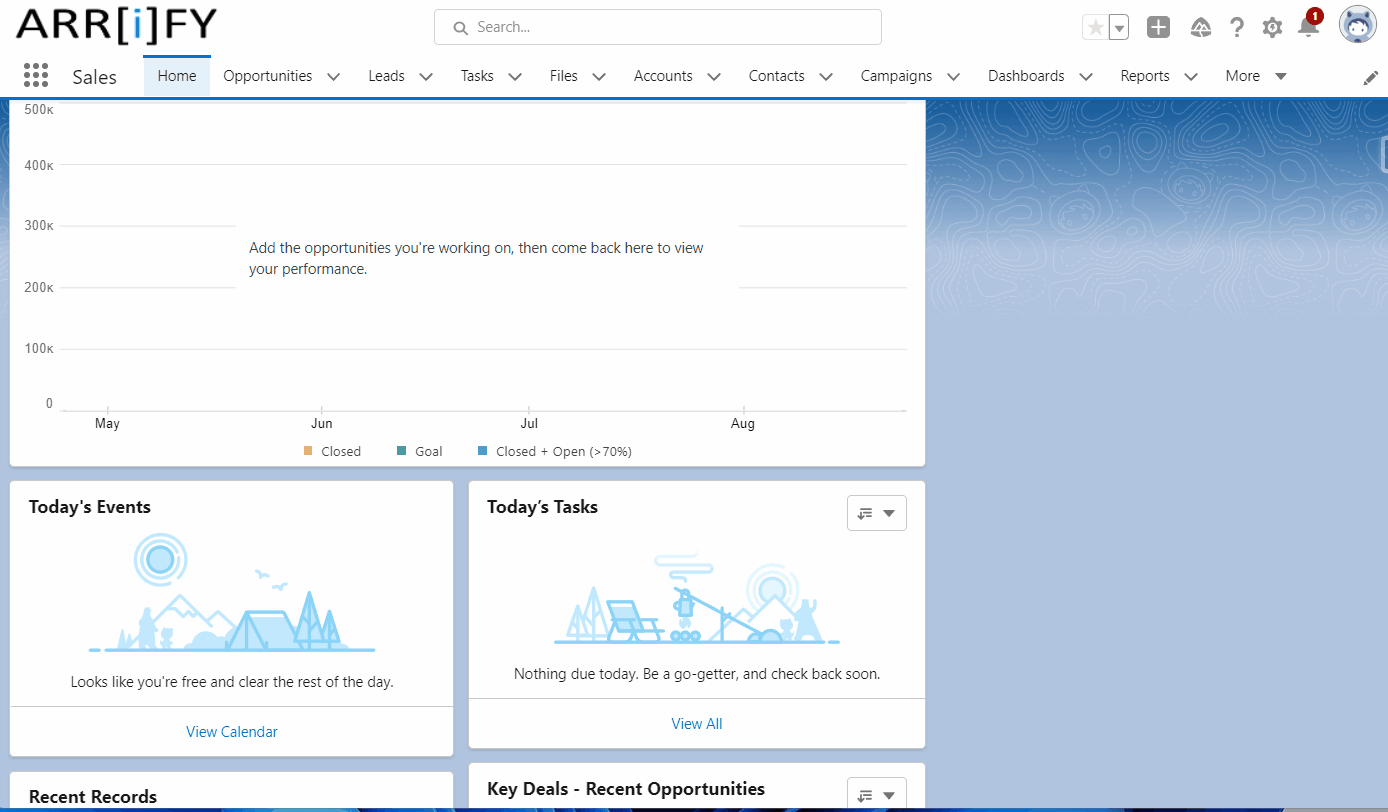Ultimate guide on Opportunity in Salesforce
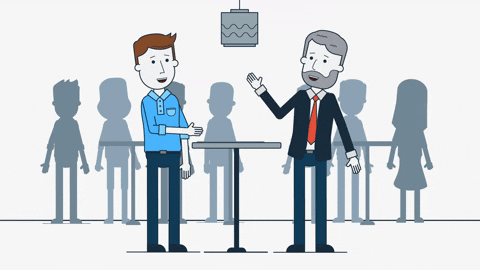
What is Opportunity in Salesforce?
Opportunities are actually Deals in the business. To handle these deals in business, Salesforce has an opportunity object. The Opportunity object is the most important object in Salesforce, this is where your sales team manage their deals and store information on a deal that is still ongoing.
Click here to learn more about salesforce objects
Opportunity Stages in Salesforce
If you’ve worked in sales, you know that deals usually progress from tentative to firm before they’re finalized. As a deal progresses, you grow more confident of making the sale. In Salesforce, an opportunity moves through a series of stages linked to the types of tasks being performed, and the likelihood of completing the sale.
The stages you usually go through can look like this.
- Prospecting
- Proposal/Price Quote
- Negotiation/Review
- Closed/Won
- Closed/Lost
Every stage has a type
- Open – This means that the deal is still open and still ongoing.
- Closed Won – This means that the deal has been successfully closed and not worked on anymore.
- Closed Lost – This means that the deal has been lost and not worked on anymore.
Opportunity Stages is simply a Picklist field (or dropdown) in Salesforce. This is a required field that allows you to track your opportunities.
The Salesforce opportunity stages describe your entire sales process from start to end until the deal is closed.
Salesforce Opportunity Fields
| FIELD | DESCRIPTION |
|---|---|
| Account Name | The opportunity is linked to an account. You can enter the account name or select the account using the lookup icon. If you change the account for an opportunity that has partners, all partners are deleted from the Partners-related list. |
| Amount | The estimated total sale amount is shown in your personal currency by default. However, you can change the Opportunity Currency picklist to track the amount in another currency. For opportunities with products, the amount is the sum of the related products. |
| Close Date | What is the anticipated close date for this opportunity? You can either enter a date or select one from the calendar that appears when you hover over the field. Opportunities with a close date within a specified timeframe will be counted in the forecast for that period unless they are classified as Omitted or Forecasted. |
| Contract | The contract that the opportunity is linked to. |
| Created By | The user who created the opportunity, with the creation date and time. (Read only) |
| Description | Description of the opportunity. Up to 32KB of data are allowed. In reports, only the first 255 characters are displayed. |
| Expected Revenue | Calculated revenue based on the Amount and Probability fields. |
| Forecast Category | Forecast category name displayed in reports, opportunity detail and edit pages, opportunity searches, and opportunity list views. The setting for an opportunity is tied to its stage. |
| Last Amount Changed History | This read-only field references the OpportunityHistory record that contains information about when the Amount field was last updated in Winter ’21 or later. Information includes the date and time of the change and the user who made the change. |
| Last Close Date Changed History | This read-only field references the OpportunityHistory record that contains information about when the Close Date field was last updated in Winter ’21 or later. Information includes the date and time of the change and the user who made the change. |
| Last Modified By | User who last changed the opportunity fields, including modification date and time. This field doesn’t track changes made to related list items on the opportunity. (Read only) |
| Lead Source | Source of the opportunity, such as Advertisement, Partner, or Web. Entry is selected from a picklist of available values, which are set by an admin. Each picklist value can have up to 40 characters. |
| Next Step | Description of next task in closing opportunity. Up to 255 characters are allowed in this field. |
| Opportunity Currency | The default currency for all currency amount fields in the opportunity. Amounts are displayed in the opportunity currency, and are also converted to the user’s personal currency. Available only when multiple currencies are enabled.For opportunities with products, the currency is tied to the currency of the associated price book. You can’t directly edit this field unless you first delete the products. |
| Opportunity Division | Division to which the opportunity belongs. This value is automatically inherited from the related account.Available only when divisions are used to segment data. |
| Opportunity Name | Name of the opportunity, for example, Acme.com – Office Equipment Order. Up to 120 characters are allowed in this field. |
| Opportunity Owner | Assigned owner of opportunity. Not available in Personal Edition. |
| Opportunity Record Type | Name of the field that determines what picklist values are available for the record. The record type may be associated with a sales process. Available in Professional, Enterprise, Unlimited, Performance, and Developer Editions. |
| Partner Account | Read-only field that indicates the opportunity is owned by a partner user. |
| Primary Campaign Source | Name of the campaign responsible for generating the opportunity.For opportunities created during lead conversion, this field is automatically filled in with the campaign name from the lead. If the lead has multiple associated campaigns, the campaign with the most recently updated member status is inserted into the opportunity.For opportunities with multiple influential campaigns, click Edit next to the primary campaign in the Campaign Influence related list on the opportunity detail page and select the Primary Campaign Source checkbox. The campaign is displayed in the Primary Campaign Source field on the opportunity. |
| Private | Indicates that the opportunity is private. Only the record owner, users above that role in the hierarchy, and admins can view, edit, or report on private opportunities. Not available in Group or Personal Editions. Private opportunities don’t trigger Big Deal alerts or workflow rules. Private opportunities count toward your forecasts only if Collaborative Forecasts is enabled. Users with the View All Forecasts permission can see private opportunities within the Forecasts tab. |
| Probability | The likelihood that opportunity will close, is stated as a percentage. The probability value is always updated by a change in the stage value, even if the Probability field is marked as read-only on your page layout. Users with edit access to this field can override the value. |
| Quantity | Total of all Quantity field values for all products in the Products related list if the opportunity has products. General use field if the opportunity has no products. |
| Stage | The current stage of the opportunity is based on the selections made from the predefined list. The administrator defines the available values for the picklist, which can have up to 100 entries, each with up to 40 characters. The administrator correlates the values in the picklist with the stages of the opportunity. |
| Synced Quote | Quote synced to the opportunity. Only one quote can sync to the opportunity at a time. |
| Territory | Territory with which the opportunity is associated. Available only if territory management is enabled. |
| Type | Type of opportunities, such as Existing Business or New Business. Entry is selected from a picklist of available values, which are set by an admin. Each picklist value can have up to 40 characters. |
How to use Opportunity in Salesforce?
Handling customers is not an easy task for a business. From reaching out to the customers and encouraging them to engage with the business to make a sale and manage it.
The Opportunity object is the most important object in Salesforce Sales Cloud, this is where your sales team manage their deals and store information about a deal that is still ongoing. A Salesforce opportunity is potential future sales for an account that you want to work on or track.
Opportunities provide you with all details about an active deal in one place, including the closing date, name of the potential customer, date of acquisition, activities performed, amount to be paid, and many more. If you’re using Sales Cloud, the Opportunity object is one of the most important objects your users will be working with.
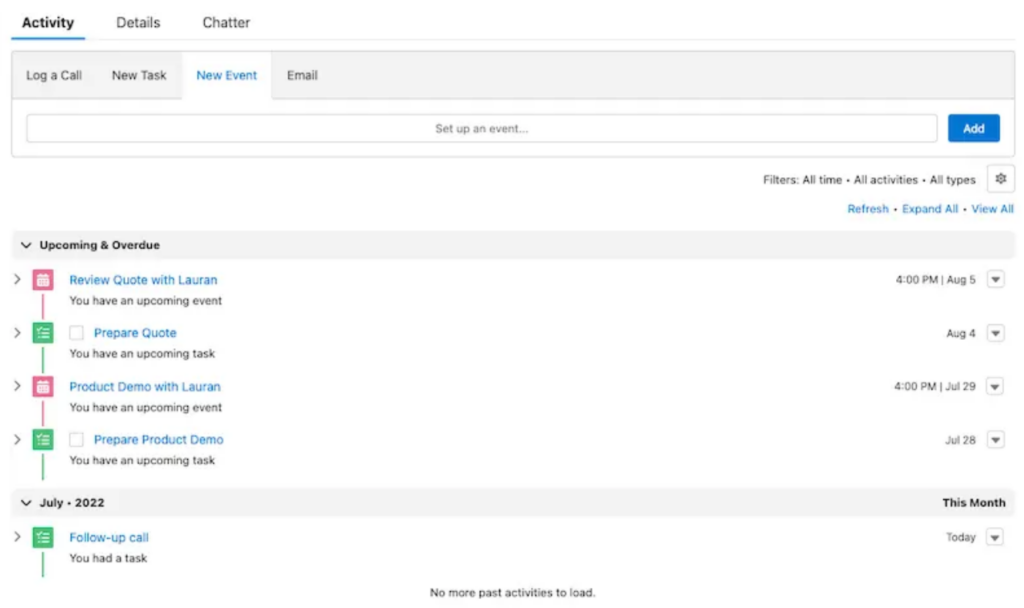
You can use the opportunity for the following:
- Log Calls, tasks, and emails related to opportunity(Deal)
- Add personal or sharable notes from meeting or call
- Send emails to the decision-makers
- Create tasks with a reminder
- Add products and amount
- Set expected close date
Opportunity in Salesforce with Example
You had a meeting with Mr. Andy from Company Arrify. They’re interested in buying sneakers from a couple of different product lines. You still have a lot of work to do to close this deal, starting with putting together a package that they want to buy. Your new opportunity for Mr. Andy is in the Prospecting stage.
As you work the deal through different stages, the likelihood that Mr. Andy will buy from you increases. After all, if they were no longer interested in your product, they’d probably let you know or stop asking for information. You can estimate the likelihood of a sale based on the deal’s stage. Each stage is associated with a probability of winning the deal.
Storing data of opportunity in Salesforce
- On the Opportunities tab, click New.
- If your org has more than one record type for opportunities, select the type that best represents this opportunity.
- Give the opportunity a name: Arrify – 50 Custom Sneakers.
- Select the account that the opportunity is related to.
- Select a close date for the opportunity.
- Select the opportunity’s current stage. For now, let’s use Needs Analysis. Salesforce adds a probability based on the stage selected. If the probability isn’t accurate, you can change it.
- Click on Save
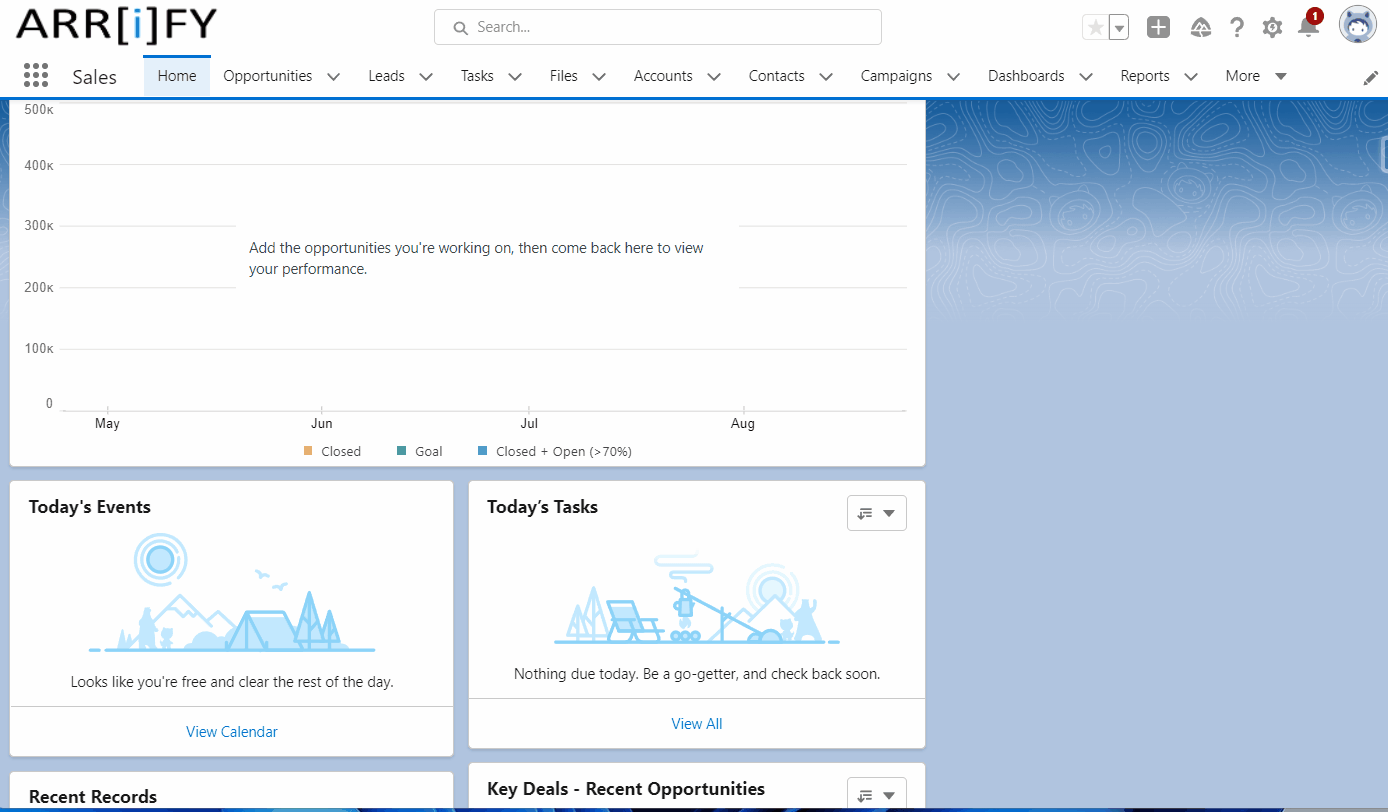
Congratulations! You’re on your way to closing a great deal.
Storing Data Related to Opportunity in Salesforce
Contact roles on opportunities tell you which contacts you’re dealing with and how each contact is related to the opportunity. You can also use contact roles to link contacts from other accounts to the opportunity.
You recently completed a deal with Arrify. You hear from Lara, a decision-maker from Salesforce, that she’s planning to talk about your product. For this sale, Lars is an Influencer. You can track that important information by giving Lars a role in the opportunity, even though he’s a contact on a different account.
If you’re following along and don’t see the Contact Roles-related list, scroll down. Related lists can be displayed in a different order depending on how your admin arranged the page layout.
Take a minute to add Lars as a contact for the Get Cloudy Canada account. Then continue on to add his contact role for the opportunity you created.
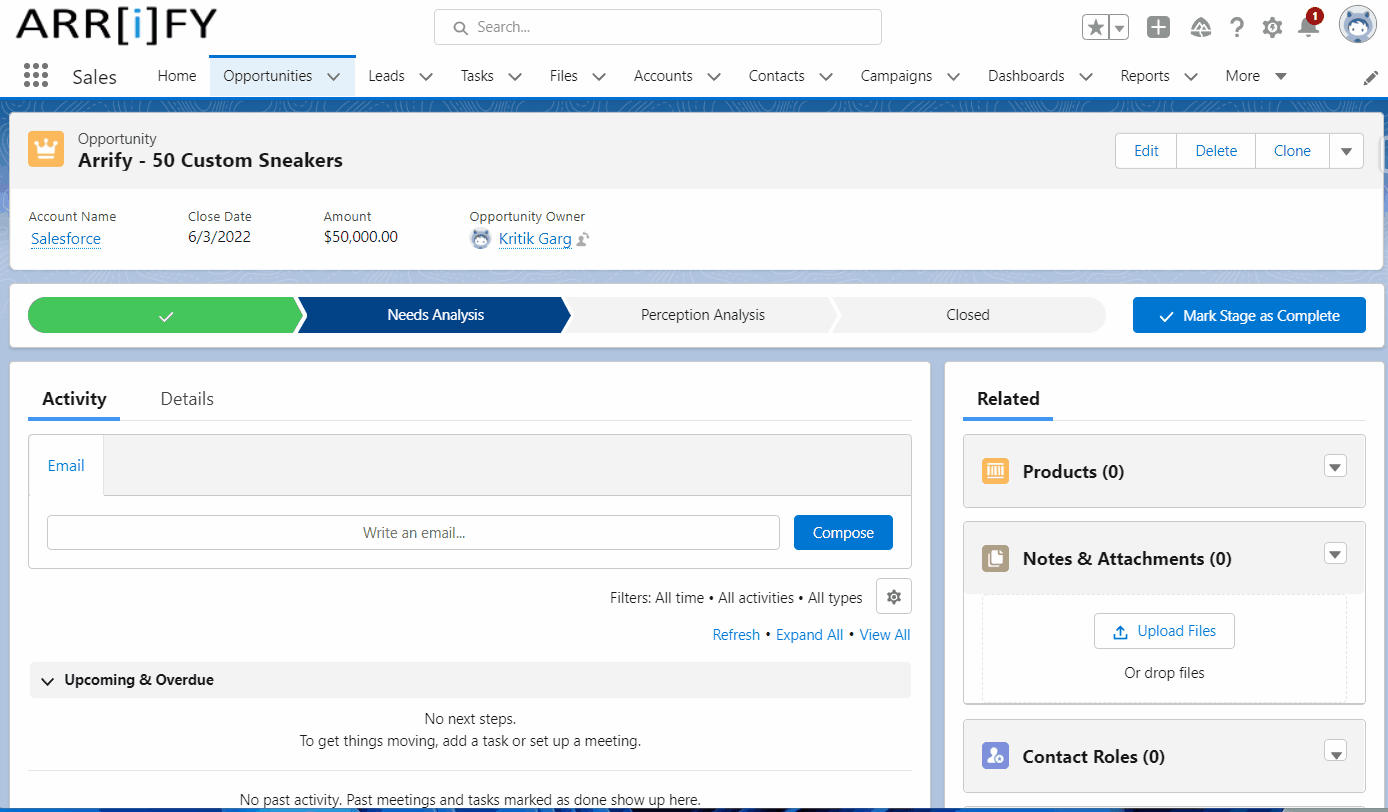
- In the Contact Roles related list of an opportunity, select Edit Contact Roles.
- Enter a contact.
- Choose a role. If you don’t select a role or the role is set to None, changes you make to this role aren’t saved.
- If you like, select a primary contact for this opportunity.
- Click Save.
FAQ’s
What is the difference between Salesforce opportunity and Lead?
A lead is a potential customer who has shown interest in your product or service. An opportunity is a specific sales deal that is in progress, with information about the product, amount, expected close date, and other relevant details.
The opportunity record can be related to the lead, account, or contact record of the person or organization you are hoping to do business with.
What are the opportunity stages in salesforce?
In Salesforce, salespeople update the opportunity stage to reflect the progress of the deal through the sales process. We can find the following stages in salesforce:
1. Prospecting
2. Proposal/Price Quote
3. Negotiation/Review
4. Closed/Won
5. Closed/Lost
These are the default stages, but they can be customized to fit your business needs.
Salesforce Opportunity trailheads
Opportunity Management | Salesforce Trailhead
Learn to manage prospects from lead to close in Sales Cloud.
Opportunity Record: Step-by-Step | Salesforce Trailhead
Learn to use an opportunity record in Salesforce.
Deal Tracking with Salesforce Opportunities: Quick Look | Salesforce
Learn how opportunities help you close more sales deals.
Leads & Opportunities for Lightning Experience | Salesforce Trailhead
Learn to power your sales process with leads and opportunities in Salesforce.