How to connect gravity forms to Salesforce in 8 steps
Introduction
If you own a website and want to create custom forms for it, you can use Gravity Forms, a popular plugin for WordPress. This plugin allows you to create different types of forms such as contact forms, surveys, and event registrations, which can help you collect information from your website visitors.
Salesforce, on the other hand, is a cloud-based software that helps businesses manage their customer relationships, sales, marketing, and support processes. It is used by organizations of all sizes and in different industries.
If you connect Gravity Forms to Salesforce, you can simplify your lead generation and management process. This integration allows you to automatically transfer form submissions from your website to your Salesforce account, eliminating the need for manual data entry. It also ensures that your leads are captured accurately and promptly.
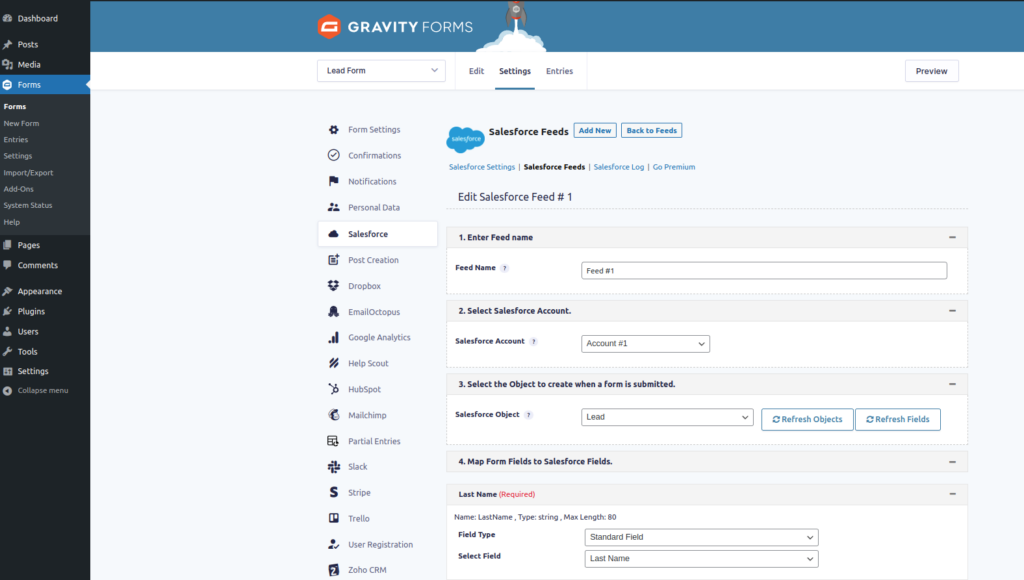
In this How to Guide, we will guide you through the process of connecting Gravity Forms to Salesforce.
Assuming that you already have a WordPress website and administrative access to it, as well as the Gravity Forms plugin and Salesforce Admin access, let’s discuss how you can integrate these tools to improve your lead generation and management process.
What you need
- A working WordPress site and Admin Access
- Salesforce Instance with admin access
- Gravity form plugin Alrady installed
- Salesforce to Gravity Form plugin
- Gravity Forms Salesforce Plugin
How to Connect gravity forms to Salesforce
Here, Demonstrating the steps to connect gravity forms with Salesforce
Total Time:
Go to the Admin Dashboard
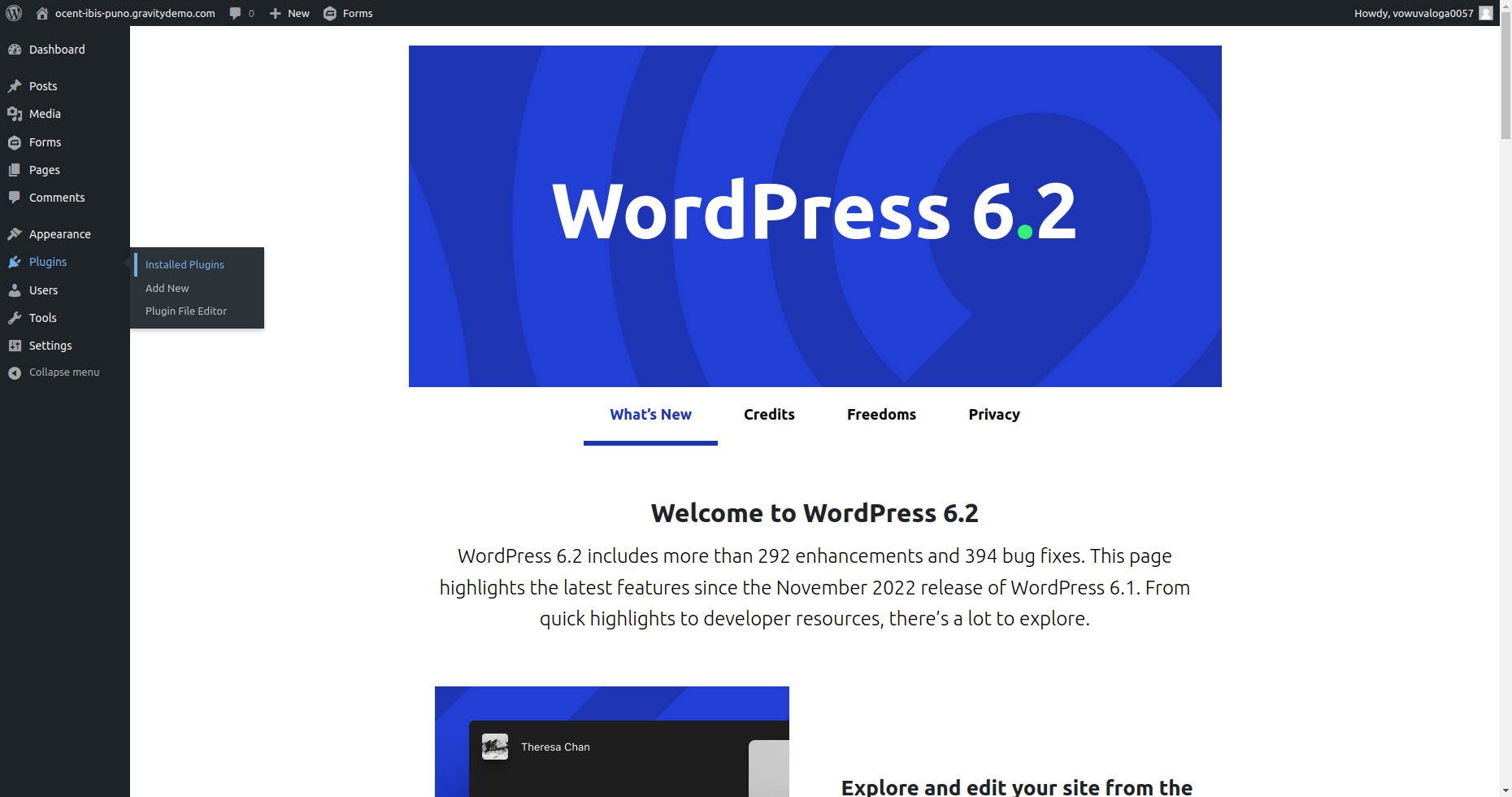
To begin the process of connecting Gravity Forms with Salesforce, navigate to the WordPress admin dashboard.
Go to Installed Plugins
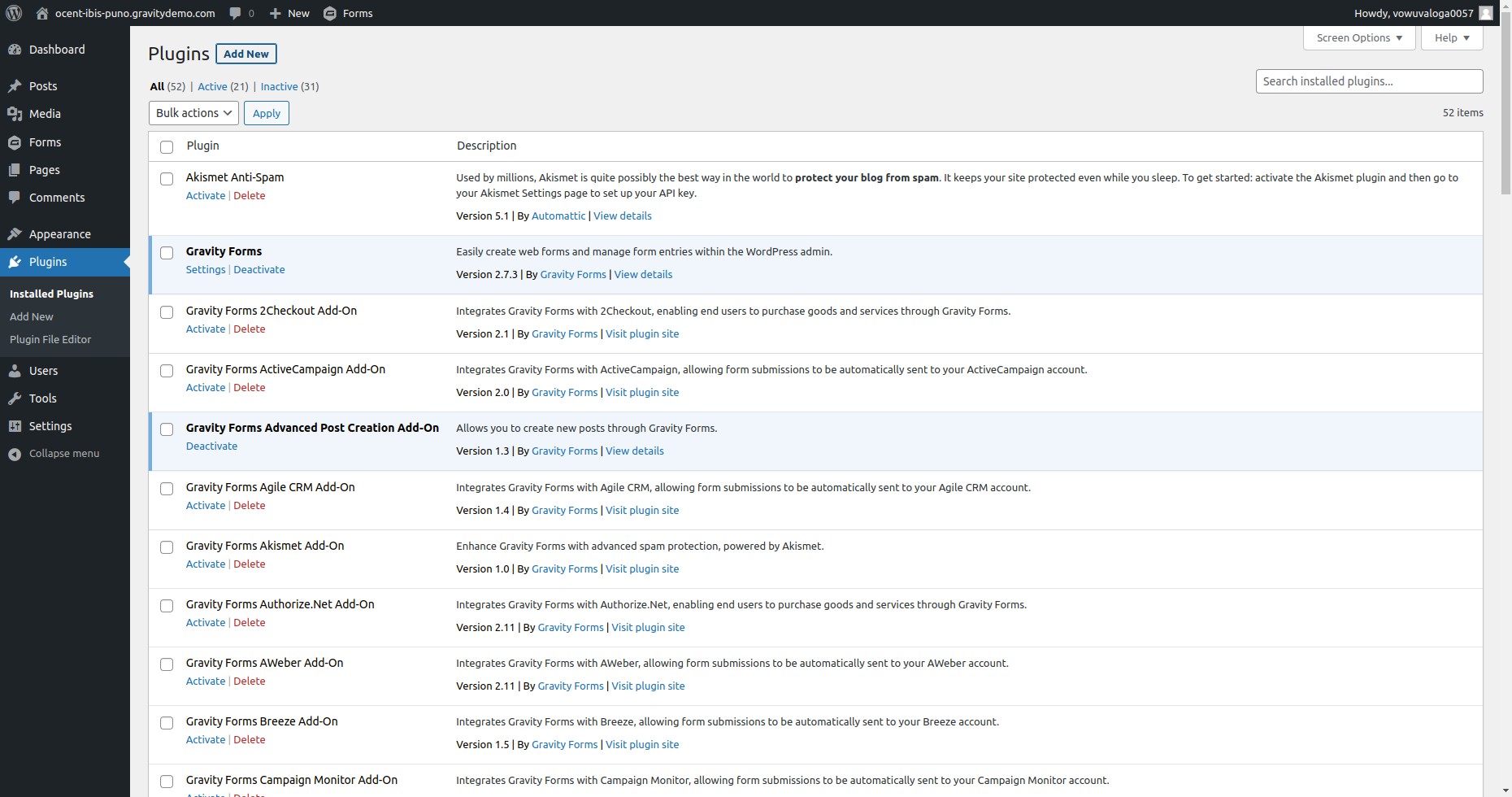
Once you are on the WordPress admin dashboard, click on “Installed Plugins“.
Add New Plugin
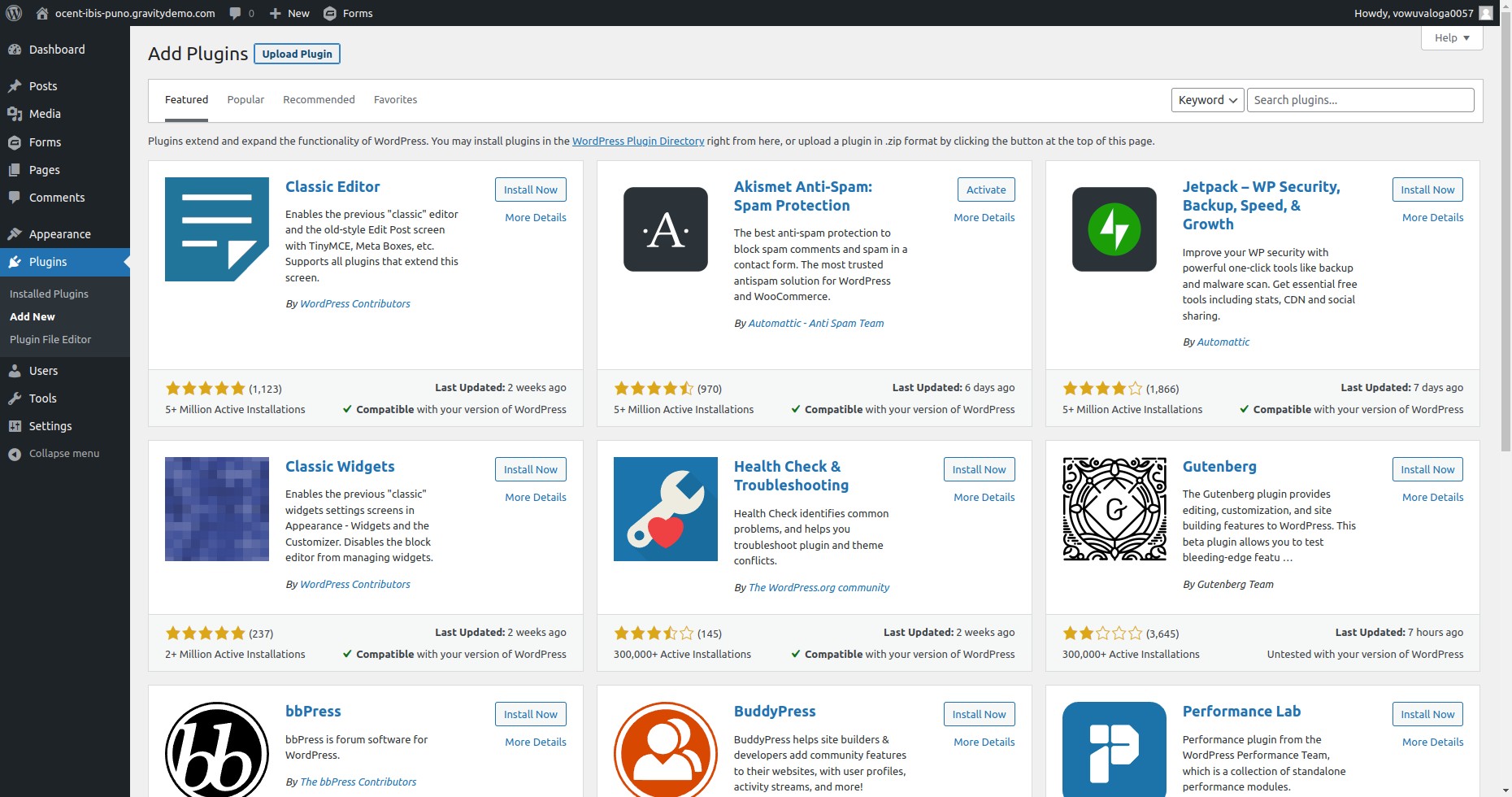
To add a new plugin, click on “Add New“. This will take you to the “Add Plugins” page.
Upload Plugin
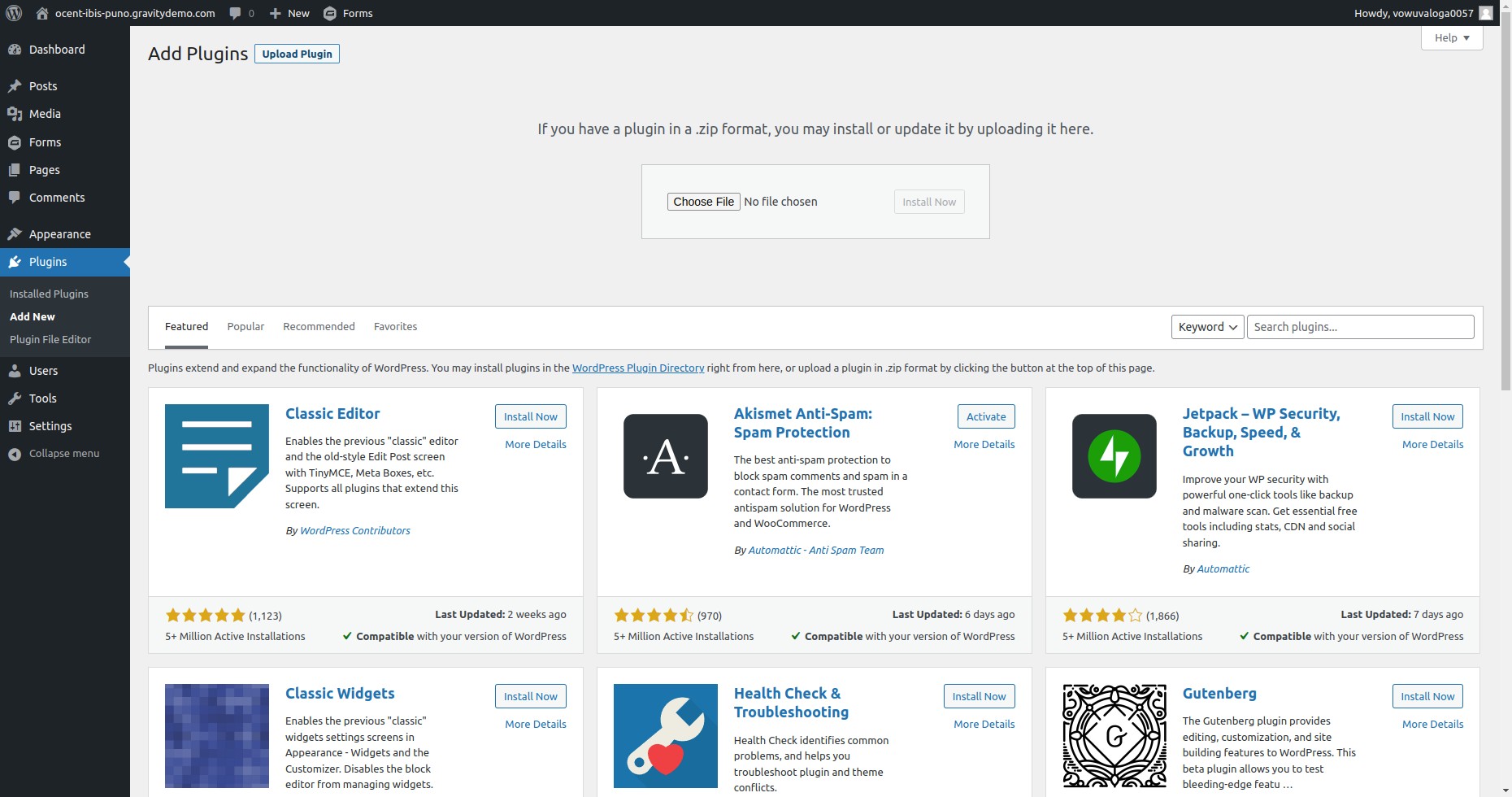
Click on “Upload Plugin” to upload the plugin zip file. This will allow you to install the plugin manually.
Activate Plugin
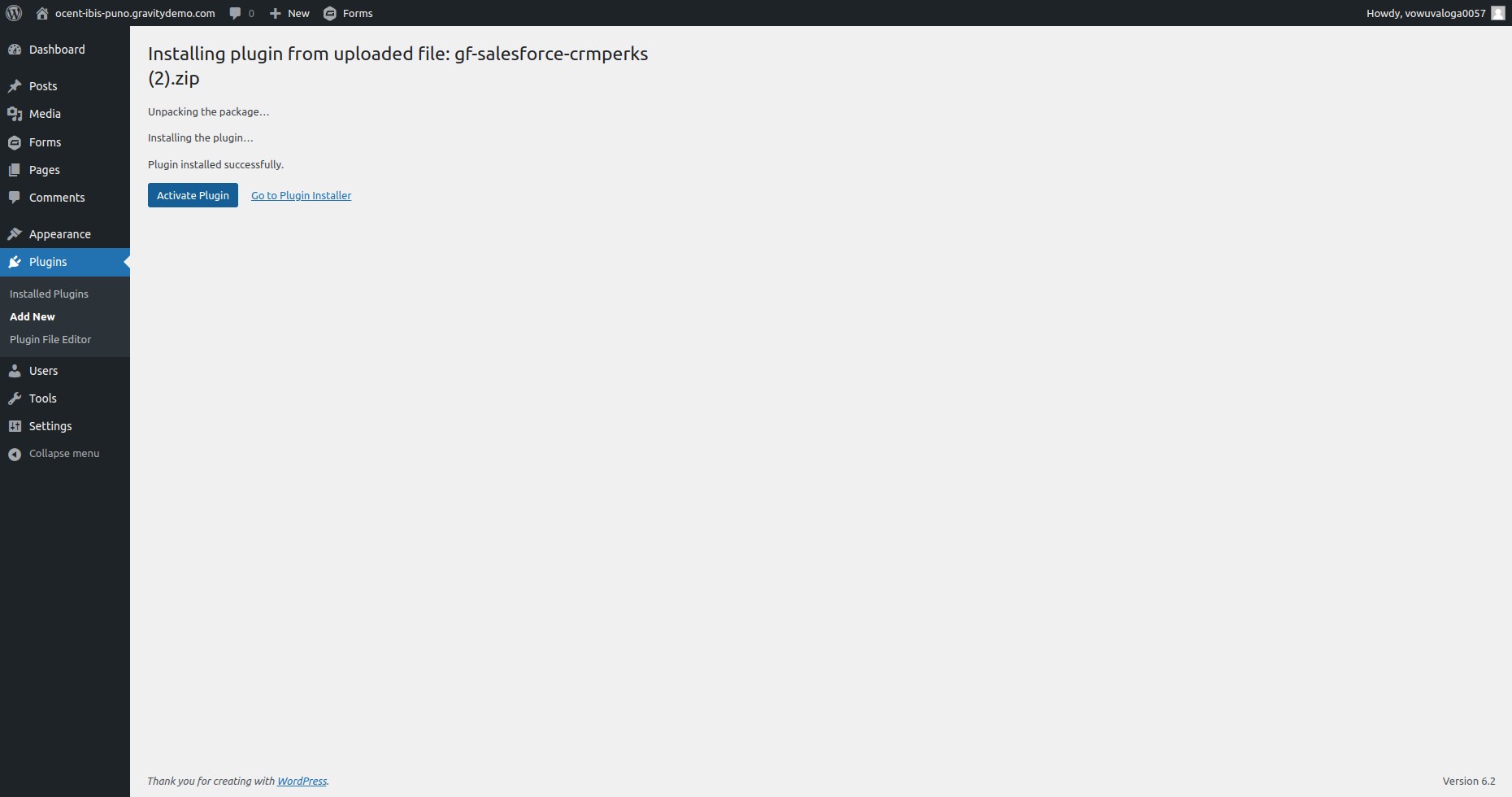
Once the plugin is installed, click on “Activate” to activate it.
Configure Plugin
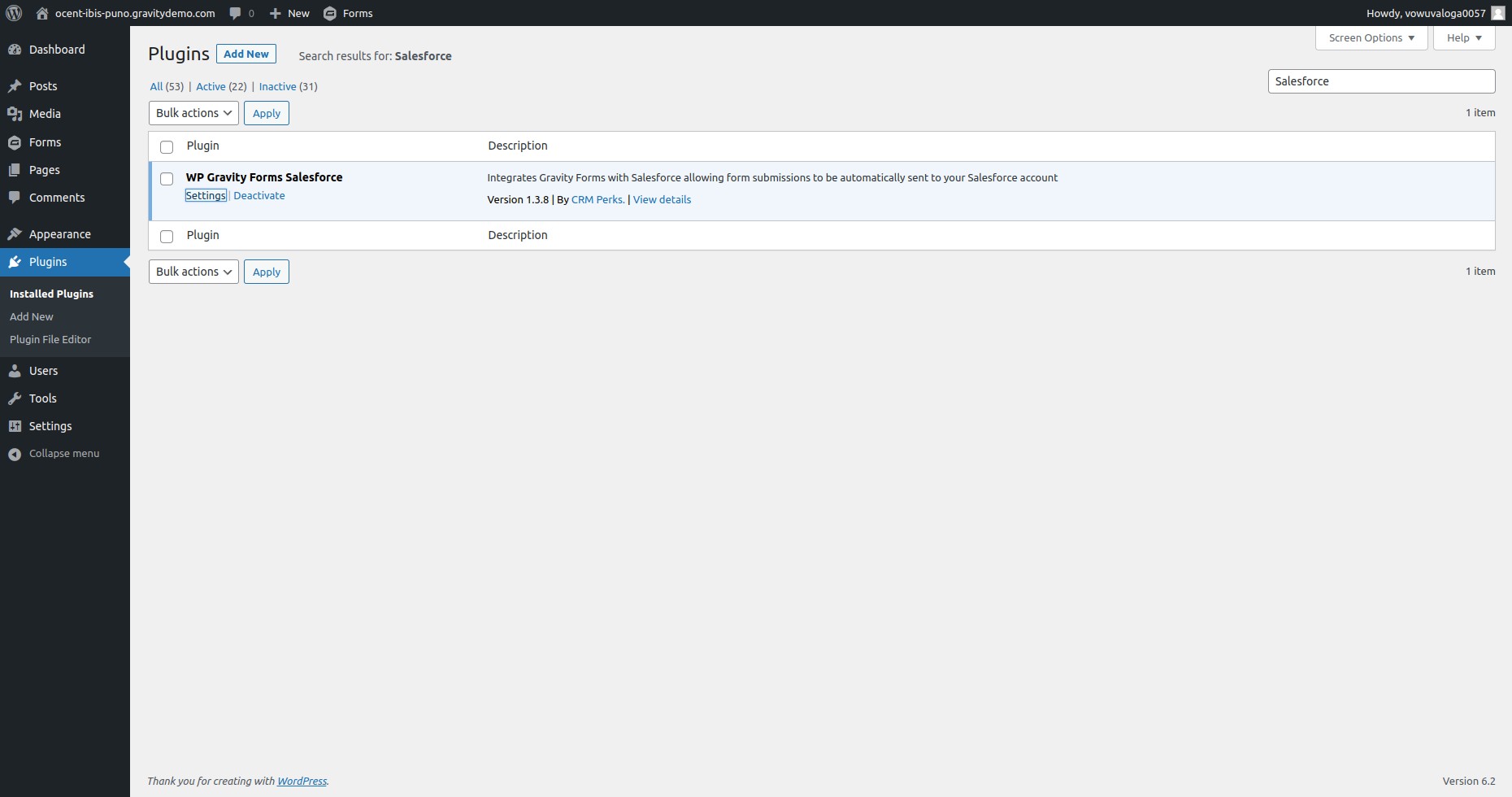
To configure the plugin, click on “Edit” in the plugin settings. This will allow you to adjust the settings according to your preferences.
Connect to Salesforce
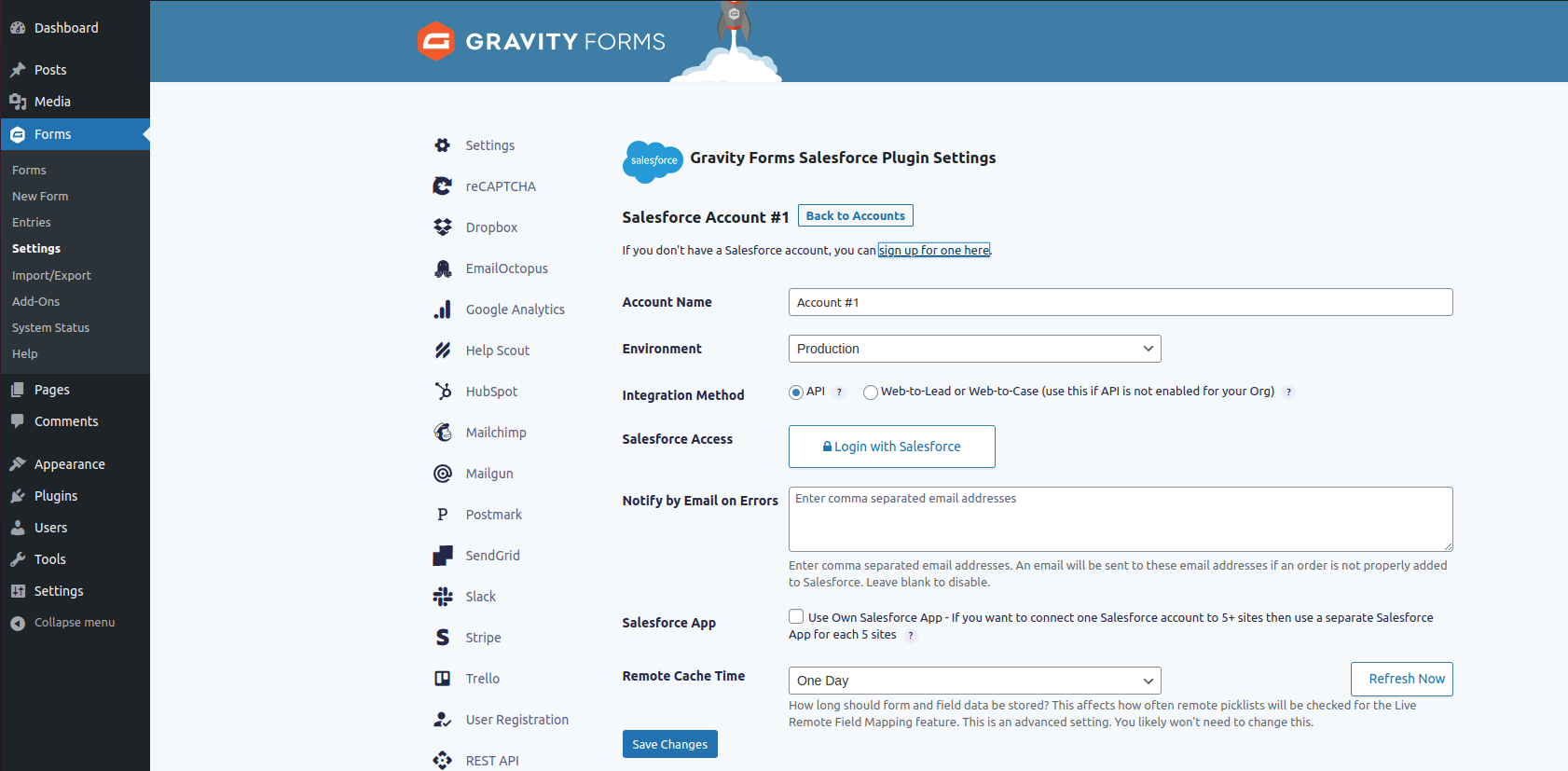
To connect WordPress to Salesforce, click on “Login with Salesforce” and enter your Salesforce username and password. This will authenticate your account.
Connected successfully
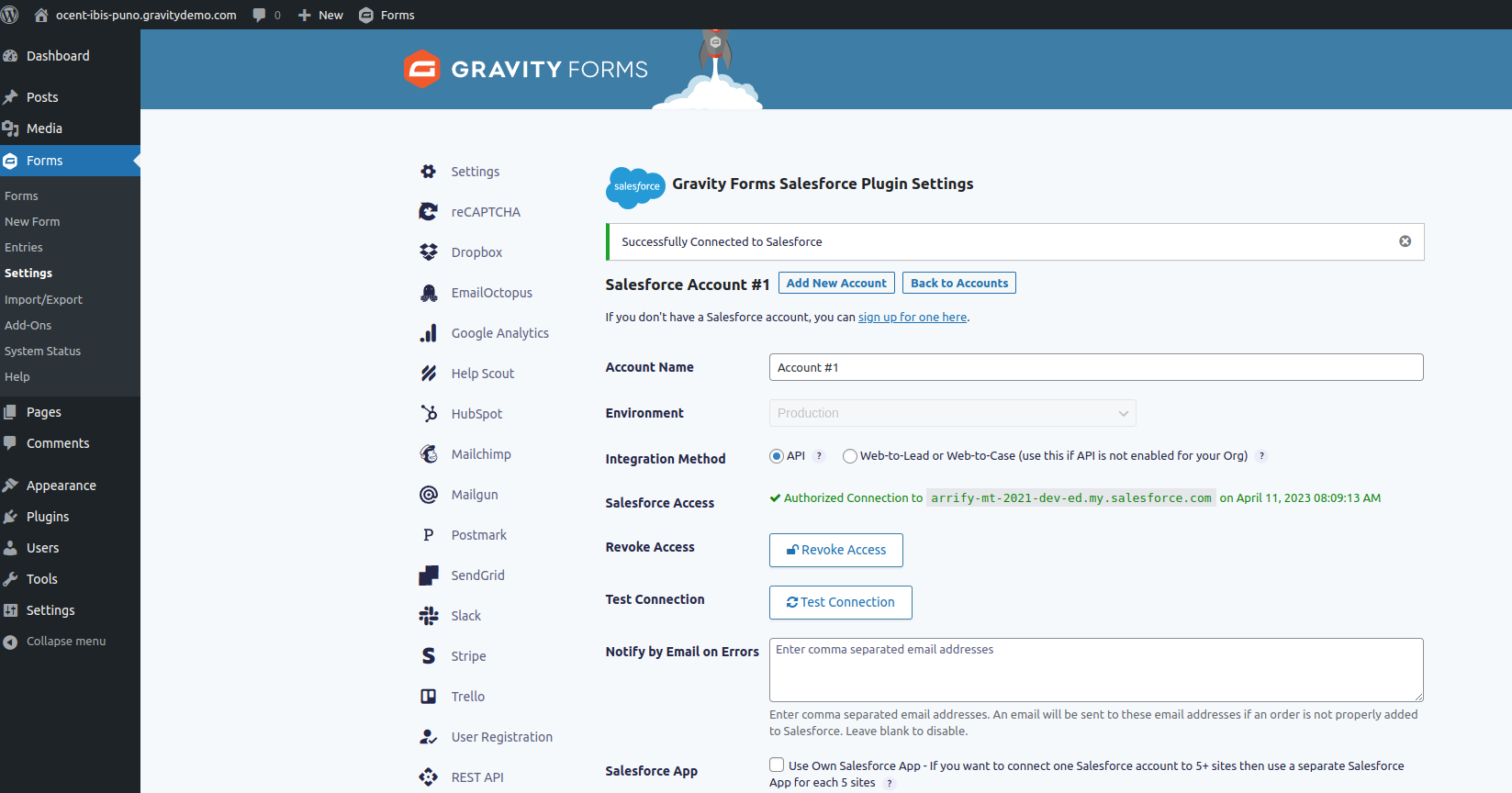
After you have successfully authenticated, WordPress will be connected to Salesforce, and you can now use Gravity Forms to collect data and send it to Salesforce.
Limitations of the Gravity Forms to Salesforce Plugin
While the Gravity Forms Salesforce plugin offers a range of features and benefits for integrating your WordPress forms with Salesforce, it also has some limitations that you should be aware of. These include:
Features and Functionality
Limited field mapping options
The plugin allows you to map Gravity Forms fields to standard or custom Salesforce fields, but some field types or properties may not be supported or mapped correctly. For example, you may encounter issues with mapping checkboxes, picklists, date/time fields, or attachments.
No real-time sync
The plugin uses the Salesforce REST API to send data from Gravity Forms to Salesforce, but it does not support real-time or bidirectional synchronization. This means that changes made in Salesforce may not be reflected in Gravity Forms, and vice versa, until the next data submission or update.
No support for multi-step forms
The plugin does not support multi-page or multi-step Gravity Forms, which may limit the complexity or flexibility of your forms.
No support for Salesforce marketing automation
The plugin does not integrate with Salesforce marketing automation tools, such as Pardot, which may require additional plugins or custom development.
Technical Constraints
API limitations
The Salesforce REST API imposes some limitations on the number of API requests, objects, fields, or data volume that can be processed per day or per hour, depending on your Salesforce edition and API limits. Exceeding these limits may result in errors or temporary suspension of your API access, which can affect your integration performance.
Plugin compatibility
The Gravity Forms Salesforce plugin may not be compatible with other WordPress plugins or themes, especially those that modify or conflict with the Gravity Forms or Salesforce API functionality. You should test your integration in a staging or testing environment before deploying it to your live site.
By understanding these limitations and constraints, you can make informed decisions about the scope and feasibility of your integration project, as well as explore alternative solutions or workarounds to address any issues that may arise.
Best Practices for Using the Gravity Forms Salesforce Plugin
To maximize the benefits and minimize the risks of integrating Gravity Forms with Salesforce using the Gravity Forms Salesforce plugin, you should follow these best practices:
Planning and Preparation
Define your goals and requirements
Before starting the integration, clarify what data you want to sync between Gravity Forms and Salesforce, how often, and in what format. This includes identifying the specific forms, fields, and objects you want to use, as well as any data validation, conversion, or automation rules you want to apply.
Test the plugin in a staging or testing environment
Before deploying the integration to your live site, create a testing or staging environment where you can safely experiment with the plugin settings and configurations, as well as test the integration with sample data and scenarios. This can help you identify and fix any issues or conflicts that may arise.
Document your integration process
Keep a record of your integration process, including the plugin version, settings, mappings, and test results. This can help you troubleshoot any future issues or changes, as well as ensure compliance with data privacy and security regulations.
Configuration and Mapping
Use standard or custom Salesforce objects
To organize and manage your Salesforce data efficiently, consider using standard or custom objects instead of just leads or contacts. This can help you avoid data duplication or inconsistency, as well as enable more advanced reporting and analytics.
Map Gravity Forms fields to Salesforce fields accurately
Make sure to map the correct Gravity Forms fields to the corresponding Salesforce fields, taking into account the data type, format, and validation rules. You can use the plugin’s built-in field mapping tool or a third-party mapping tool to simplify the process.
Apply data quality and security rules
To ensure that your data is accurate, consistent, and secure, consider applying data quality and security rules, such as field-level validation, duplicate detection, or encryption. You can use Salesforce validation rules or a third-party plugin to implement these rules.
Maintenance and Monitoring
Monitor your integration performance
Keep an eye on your integration performance, such as data sync frequency, latency, or error rate, to ensure that your integration is working as expected and meets your business needs. You can use the plugin’s logging or reporting features, or a third-party monitoring tool, to track your integration metrics.
Update your plugin and API versions
Keep your Gravity Forms Salesforce plugin and Salesforce API versions up to date, to ensure compatibility, stability, and security. You can check for updates regularly or enable automatic updates for the plugin, as well as test your integration after each update to avoid any unexpected changes or issues.
Backup your data regularly
To prevent data loss or corruption, make sure to back up your WordPress and Salesforce data regularly, especially before making any major changes or updates to your integration or system. You can use a backup plugin or a cloud-based backup service to automate this process.
By following these best practices, you can improve your integration efficiency, reliability, and scalability, as well as avoid common pitfalls and risks.
Cost of Using the Gravity Forms Salesforce Plugin
The Gravity Forms Salesforce plugin is a premium plugin, which means that you need to purchase a license to use it on your WordPress site. The plugin offers several pricing plans, depending on the number of sites and features you need:
Basic Plan
$59/year for 1 site, basic features, and standard support.
Pro Plan
$159/year for 3 sites, advanced features, and standard support.
Elite Plan
$259/year for unlimited sites, all features, and priority support.
In addition to the plugin cost, you may also incur other costs associated with integrating Gravity Forms with Salesforce, such as :
Salesforce API Calls
Depending on the number of API calls you make to sync data between Gravity Forms and Salesforce, you may exceed your Salesforce API limits or incur additional API costs. You can check your API usage and limits in your Salesforce account or contact Salesforce support for more information.
Third-Party Add-Ons
If you need to use third-party add-ons or integrations to extend the functionality of the Gravity Forms Salesforce plugin, you may need to pay for their licenses or subscriptions. Some popular add-ons include Zapier, Formstack, or Mailchimp.
Custom Development
If you require custom development or customization to meet your specific business needs or workflows, you may need to hire a developer or consultant to assist you. The cost of custom development may vary depending on the complexity and scope of your project.
However, despite the initial and ongoing costs, the Gravity Forms Salesforce plugin can provide significant benefits and ROI, such as :
Increased Productivity
By automating data entry and reducing manual errors, you can save time and effort for your team and focus on more value-added tasks.
Improved Data Quality
By ensuring that your data is accurate, consistent, and up to date, you can make better-informed decisions and avoid costly mistakes or missed opportunities.
Enhanced Customer Experience
By providing a seamless and personalized experience for your customers, you can build stronger relationships and loyalty, as well as increase your sales and revenue.
Therefore, before deciding to use the Gravity Forms Salesforce plugin, you should weigh the costs and benefits carefully, and ensure that the plugin meets your business requirements and goals.
Need Help with Integration?
If you encounter any issues or have questions regarding the integration of Gravity Forms with Salesforce, there are several resources and support channels available to help you:
Gravity Forms Documentation
The official Gravity Forms documentation provides detailed instructions, tutorials, and FAQs on how to use the Gravity Forms Salesforce plugin, as well as other Gravity Forms features and add-ons. You can access the documentation at User Guides Archives – Gravity Forms Documentation.
Gravity Forms Support
If you need further assistance or have technical issues with the Gravity Forms Salesforce plugin, you can contact Gravity Forms support via their support ticket system or live chat. The support team is available Monday to Friday, from 9 am to 6 pm EST. You can submit a support ticket or start a live chat at Support | Gravity Forms.
Salesforce Trailhead
If you are new to Salesforce or want to learn more about Salesforce integration best practices, you can take advantage of Salesforce Trailhead, a free online learning platform that offers self-paced courses, tutorials, and badges on various Salesforce topics, including integration. You can access Trailhead at Trailhead | The fun way to learn (salesforce.com).
Salesforce Community
If you have general questions or want to connect with other Salesforce users and experts, you can join the Salesforce Community, a vibrant online forum that allows you to ask and answer questions, share ideas and best practices, and network with other Salesforce enthusiasts. You can join the Salesforce Community at https://trailhead.salesforce.com/en/trailblazercommunity
By leveraging these resources and support channels, you can overcome any challenges or roadblocks in your Gravity Forms Salesforce integration journey, and ensure that you get the most out of this powerful tool.
Conclusion
Integrating Gravity Forms with Salesforce can provide significant benefits for your business, such as streamlining data entry, improving data quality, and enhancing customer experience. With the Gravity Forms Salesforce plugin, you can easily capture leads, contacts, and other data from your WordPress site and sync them with your Salesforce account, without the need for manual input or data manipulation.
However, to ensure successful integration, you need to follow best practices, such as mapping your fields correctly, setting up automation rules, and testing your forms thoroughly. You also need to be aware of the limitations and costs associated with the Gravity Forms Salesforce plugin, such as API limits, plugin cost, and potential add-on expenses.
Overall, if you are looking for a reliable and efficient way to connect Gravity Forms with Salesforce, the Gravity Forms Salesforce plugin is a great choice. By combining the power of these two tools, you can streamline your workflows, increase productivity, and drive better results for your business.
