How to Create User in Salesforce
User
Users are employees at any organization who need access to the organization’s records in Salesforce. Sales executives, managers, and IT workers all have user accounts that identify them and determine their user account settings, including which features and records they can access.
A user account must contain a username and password to access Salesforce records. Other fields are:
- First and Last Name
- Email Address
- Username
- License
- Profile
- Role
How to Create a User in Salesforce
The user must log in through the System Administrator account to create the new user.
Here, We are going to create a new user named Arrify Test
Total Time: 10 minutes
Go to Setup
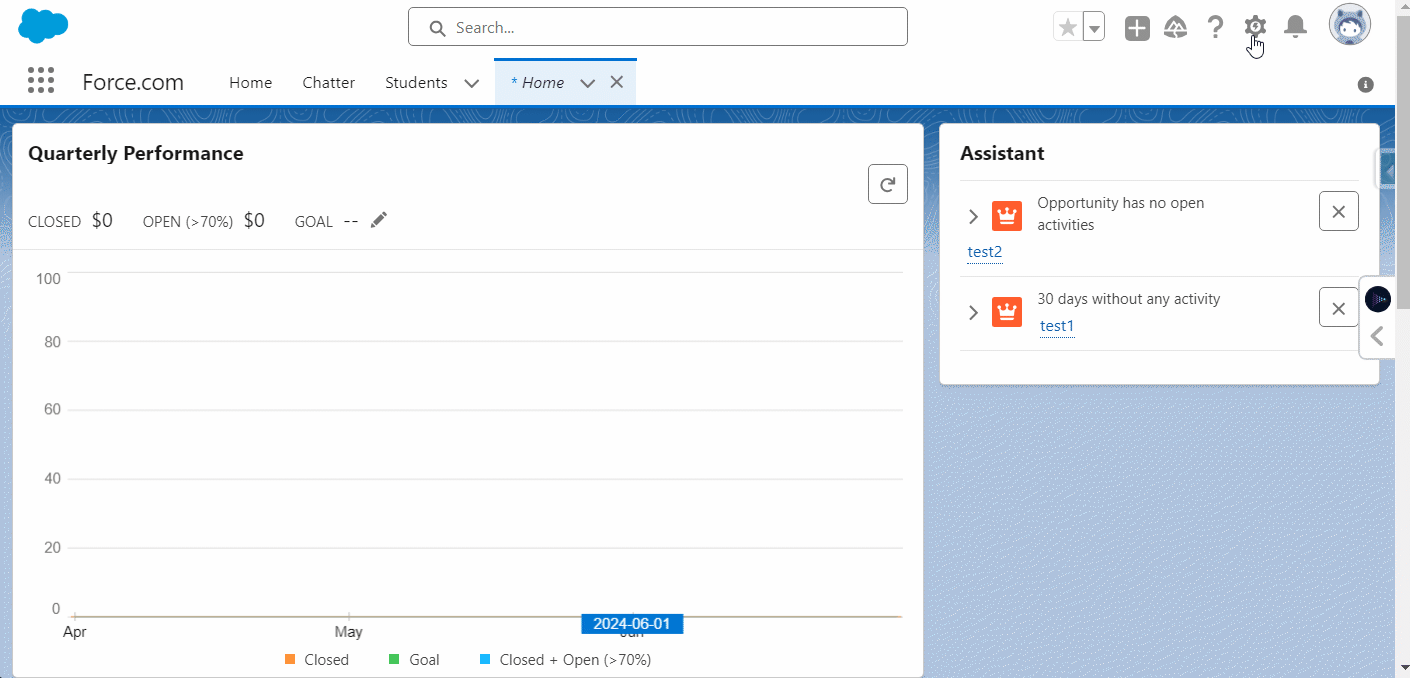
First, go to setup -> Quick Search Users
New User
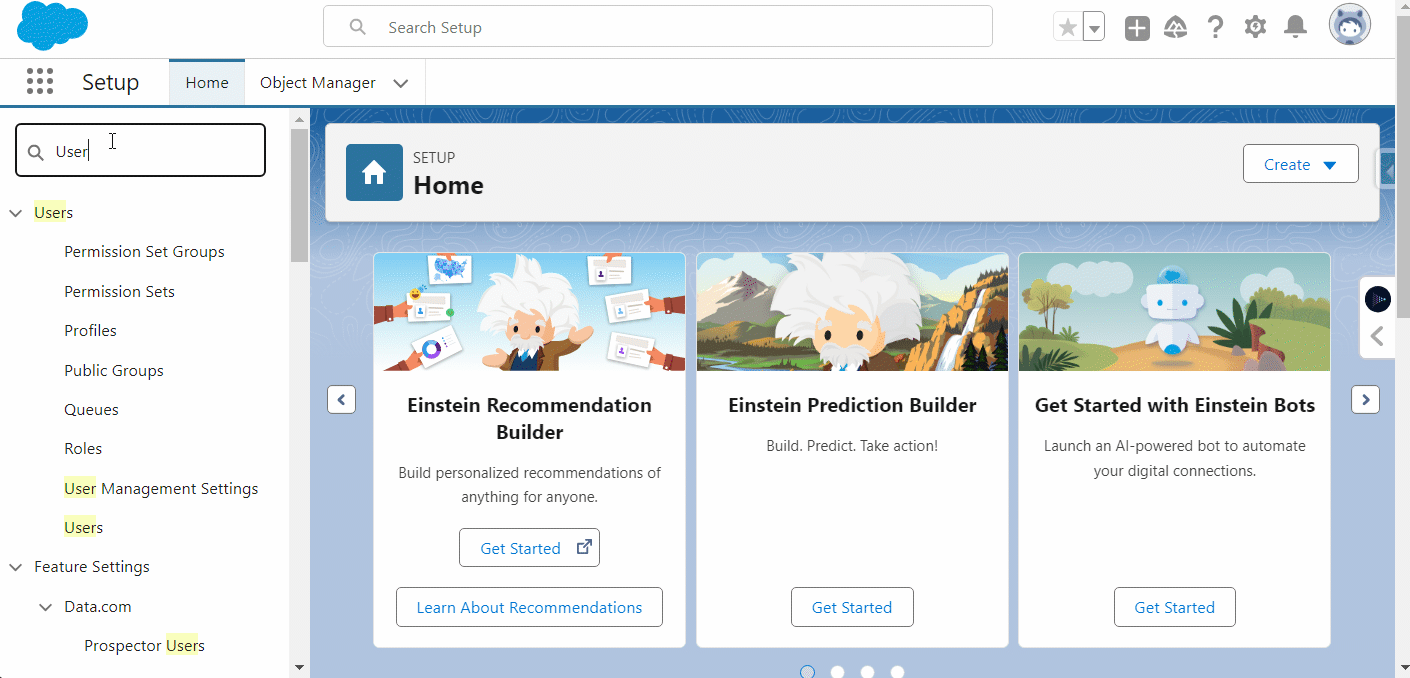
Click on New User button
Fill Details
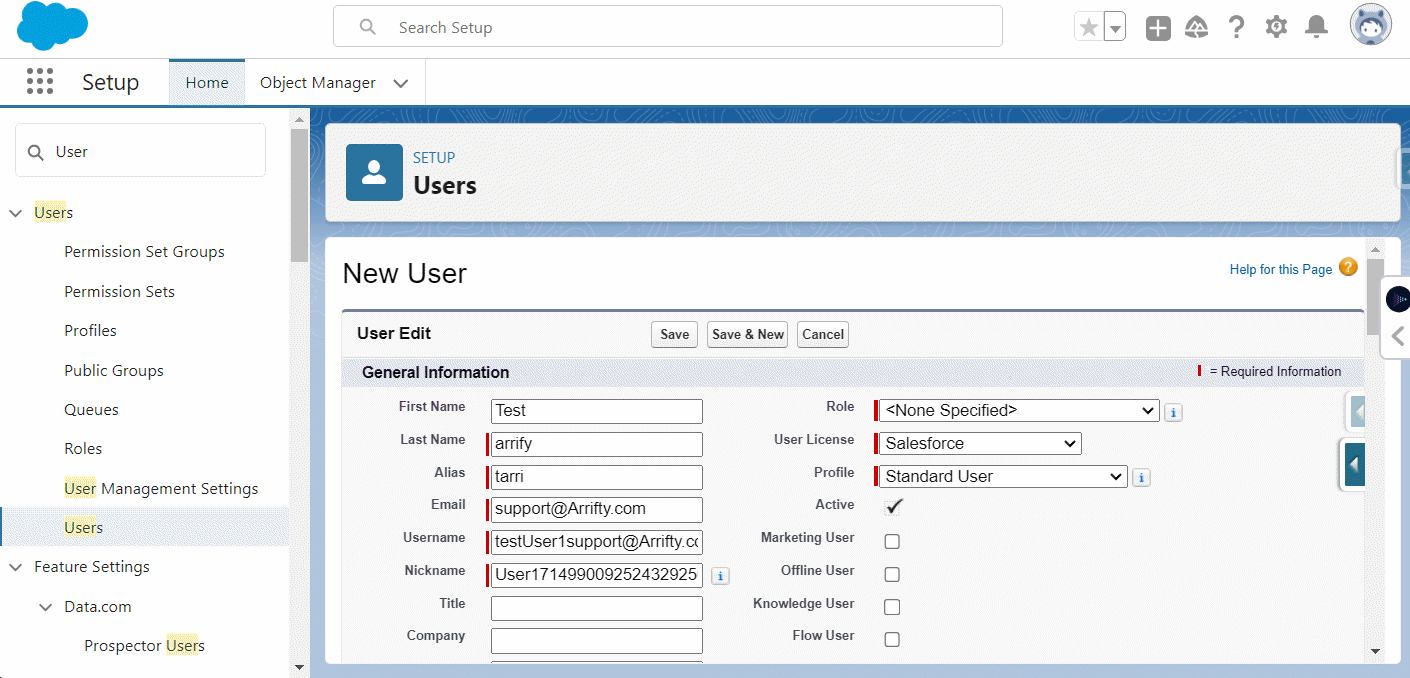
Fill user’s details
Alias – By default, It is the first character of the First Name and the First Four Letters of the Last Name
Username – It must be Unique all over the Salesforce org, and should be in email format
Role – You can specify the role to the user according to the requirement
License – Select a license for the user according to the requirement
Profile – Select a profile for the user
Click on Save
This user will get an email to set a password.
Reset Password (If needed)
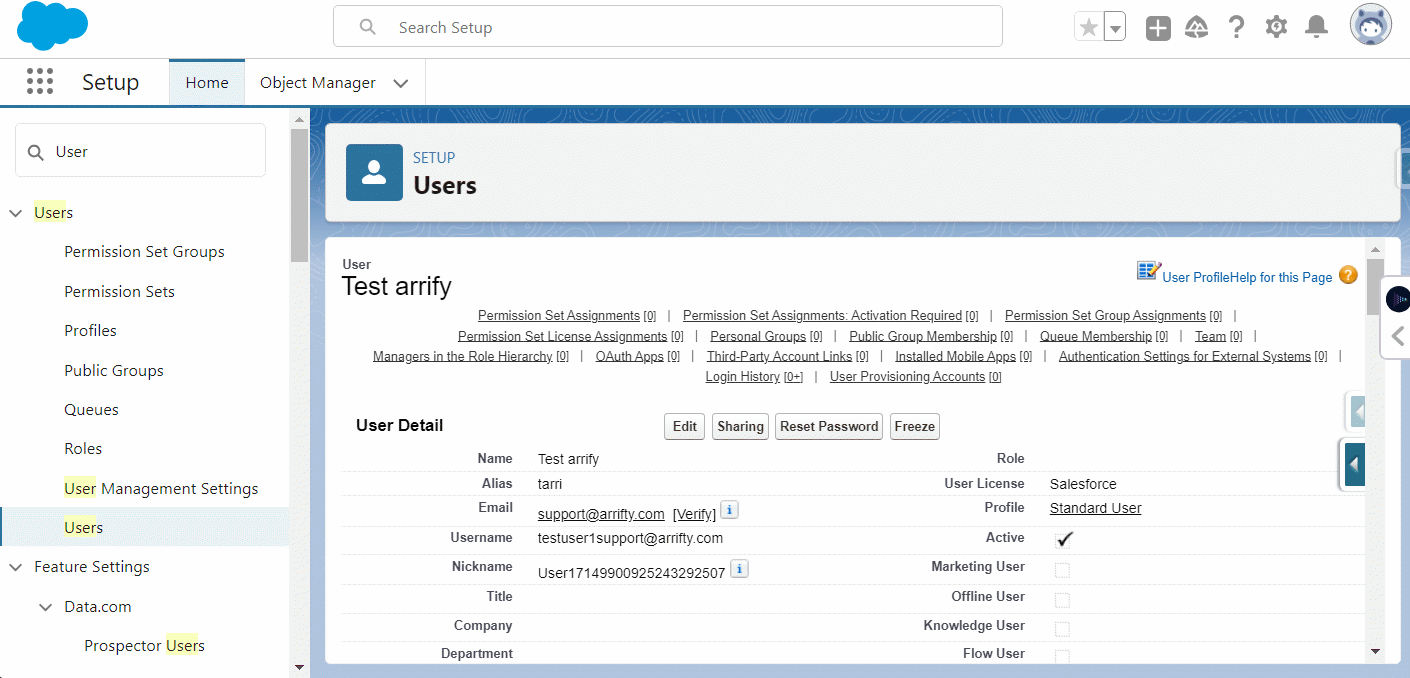
Reset the password of the newly created user
Admin can reset the password by clicking on the Reset Password button & an email will be sent to the user email ID that is provided while creating a user using this email user can set the password now.
User is Created
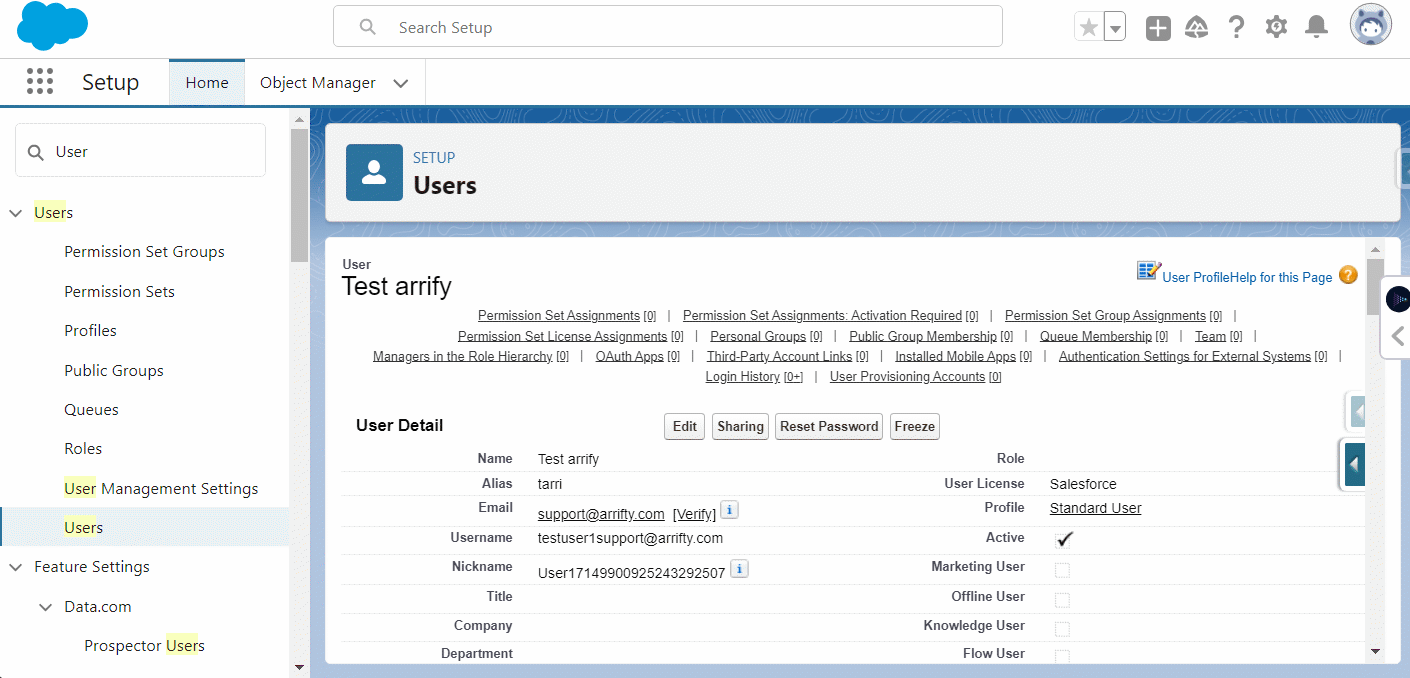
A New User is created.
Once the user is created, it can’t be deleted. It can be marked as inactive only.
FAQ’s
Which user can create a new user in Salesforce?
Salesforce users with a System Admin profile can create new users in Salesforce.
How do you delete user in Salesforce?
Once a user is created, it can’t be deleted. You can uncheck the active checkbox to disable the user.
References
Add New Users Unit | Salesforce Trailhead
Manage User | Salesforce Help
