Google Forms To Salesforce: A Comprehensive Guide for Businesses
Introduction
Integrating Google Forms and Salesforce can bring significant benefits to businesses, such as improving data accuracy and consistency, streamlining data entry and management, and enhancing lead generation and customer relationship management.
In this article, we’ll explore the different methods for integrating Google Forms and Salesforce, as well as the costs and benefits associated with each method. We’ll also provide recommendations for choosing the best method based on your technical expertise and budget.
By the end of this article, you’ll have a better understanding of methods to integrate Google Forms to Salesforce and improve your business processes and overall efficiency.
Benefits of Integrating Google Forms to Salesforce
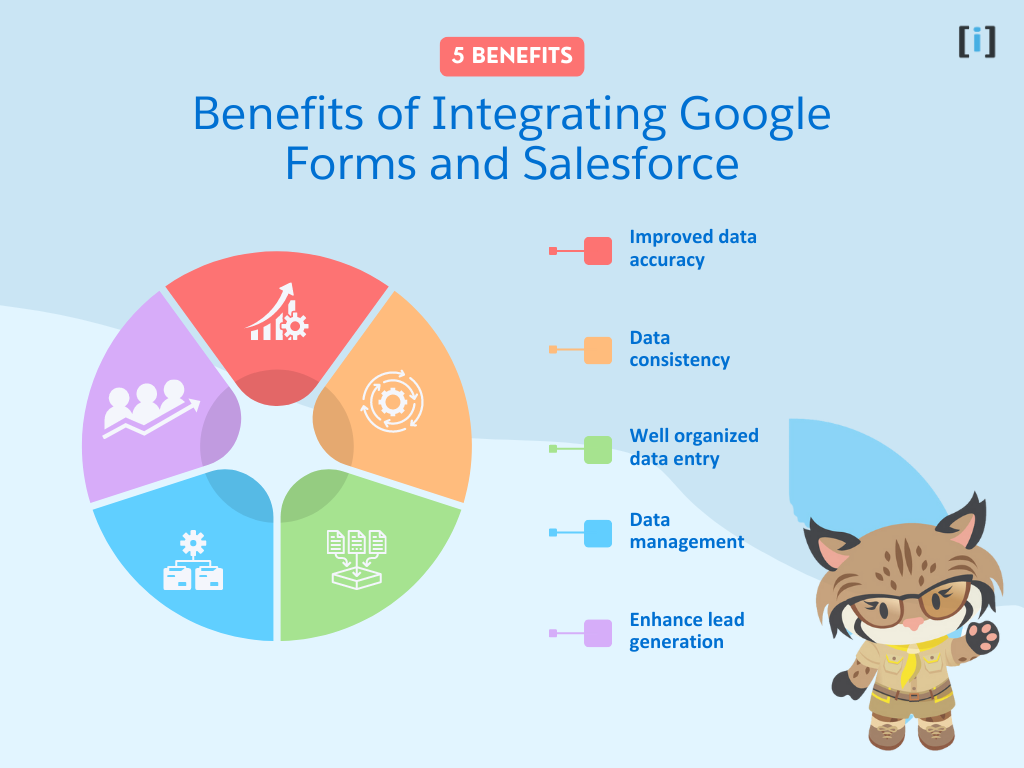
Integrating Google Forms and Salesforce can offer several benefits to businesses. One of the key benefits is improved data accuracy and consistency. By integrating the two systems, data can be entered once and automatically updated in both systems, eliminating the need for manual data entry and reducing the risk of errors.
Another benefit of integrating Google Forms and Salesforce is streamlined data entry and management. By automating data entry, businesses can save time and resources that would otherwise be spent on manual data entry tasks. This allows employees to focus on more important tasks that require their expertise.
Integrating Google Forms and Salesforce can also enhance lead generation and customer relationship management. By automatically creating leads or contacts in Salesforce from Google Forms submissions, businesses can improve their ability to follow up with potential customers and track their interactions with existing customers. This can lead to increased sales and customer satisfaction.
Overall, integrating Google Forms and Salesforce can provide businesses with a more efficient and effective way to manage data and customer relationships, resulting in increased productivity and profitability.
Cost of Integrating Google Forms to Salesforce
While integrating Google Forms and Salesforce can bring significant benefits to businesses, there are costs associated with it. The costs can vary depending on the method of integration chosen.
If a business chooses to use custom code to integrate Google Forms and Salesforce, there may be costs associated with hiring a developer or dedicating internal resources to develop and maintain the code. These costs can add up over time as updates and maintenance may be required.
On the other hand, if a business chooses to use third-party apps to integrate Google Forms and Salesforce, there may be subscription fees associated with the app. These fees can also add up over time and vary based on the features included in the app.
Despite the costs associated with integration, the benefits of improved data accuracy, streamlined data entry and management, and enhanced lead generation and customer relationship management can outweigh the costs. Additionally, by choosing the right method of integration based on the business’s technical expertise and budget, the costs can be minimized while still reaping the benefits of integration.
Methods for Integrating Google Forms and Salesforce
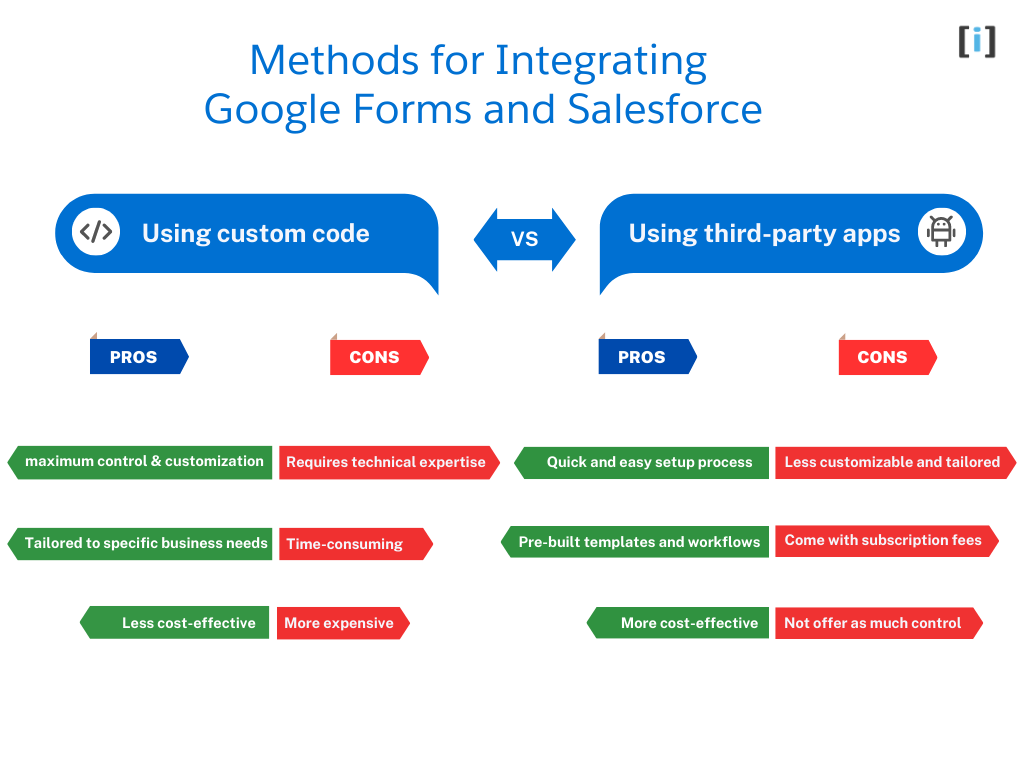
There are two main methods for integrating Google Forms and Salesforce: using custom code or using third-party apps. Both methods have their pros and cons, and the best method depends on the business’s technical expertise and budget.
Custom Code
Using custom code involves developing code that connects Google Forms and Salesforce. This method allows for more customization and control over the integration process, but it also requires technical expertise and resources to develop and maintain the code. Custom code can be developed using programming languages such as JavaScript or Python.
Third-Party Apps
Using third-party apps involves subscribing to a pre-built app that connects Google Forms and Salesforce. This method is generally easier and quicker to set up, but it may not offer as much customization and control over the integration process. Third-party apps may also come with subscription fees.
When choosing the best method for integration, businesses should consider factors such as their technical expertise, budget, and the specific needs of their business. If a business has technical expertise and resources available, using custom code may be the best option to ensure maximum control and customization. If a business has a limited budget or lacks technical expertise, using a third-party app may be the better option for more streamlined and cost-effective integration.
Google forms to salesforce integration Using Custom Code (Step by Step)
Note: This is a high-level overview of the steps required to push Google Form data into Salesforce. Depending on your specific requirements, you may need to modify these steps accordingly.
To integrate Google Forms with Salesforce using a code-based integration, you need to have the following:
- A Google account to create and use Google Forms
- A Salesforce Developer account to create custom objects and fields, set up endpoints, and write Apex code
- Basic knowledge of Apex, REST, and Google Apps Script to understand the tools and technologies used in the integration process.
How to Push Google Form Data From into Salesforce (Code)
Total Time: 20 minutes
Create a Google Form account and sign in
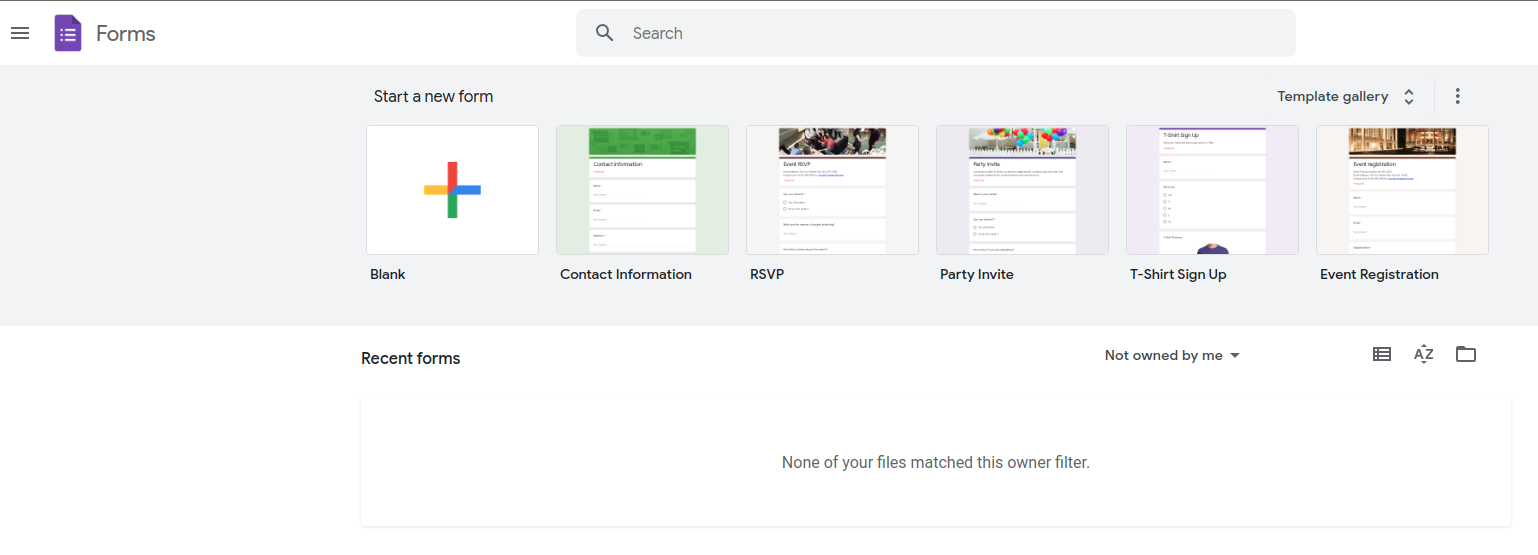
Go to the Google Forms website and create a new account if you don’t have one. If you already have an account, sign in using your Google account credentials.
Set up a Contact Us form
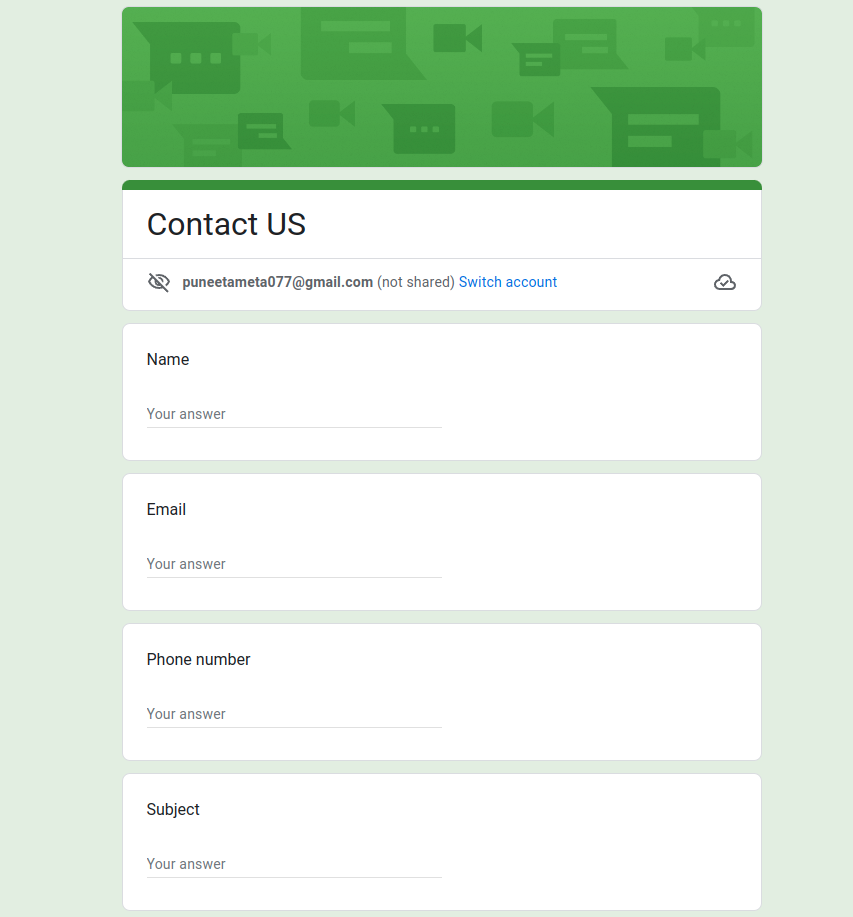
Create a new form and add the necessary fields for collecting the user’s information. You can include fields like Name, Email, Phone Number, Subject, Message, “How did you hear about us?”, and “I would like to receive updates about your products and services.”
Set up object and fields in Salesforce
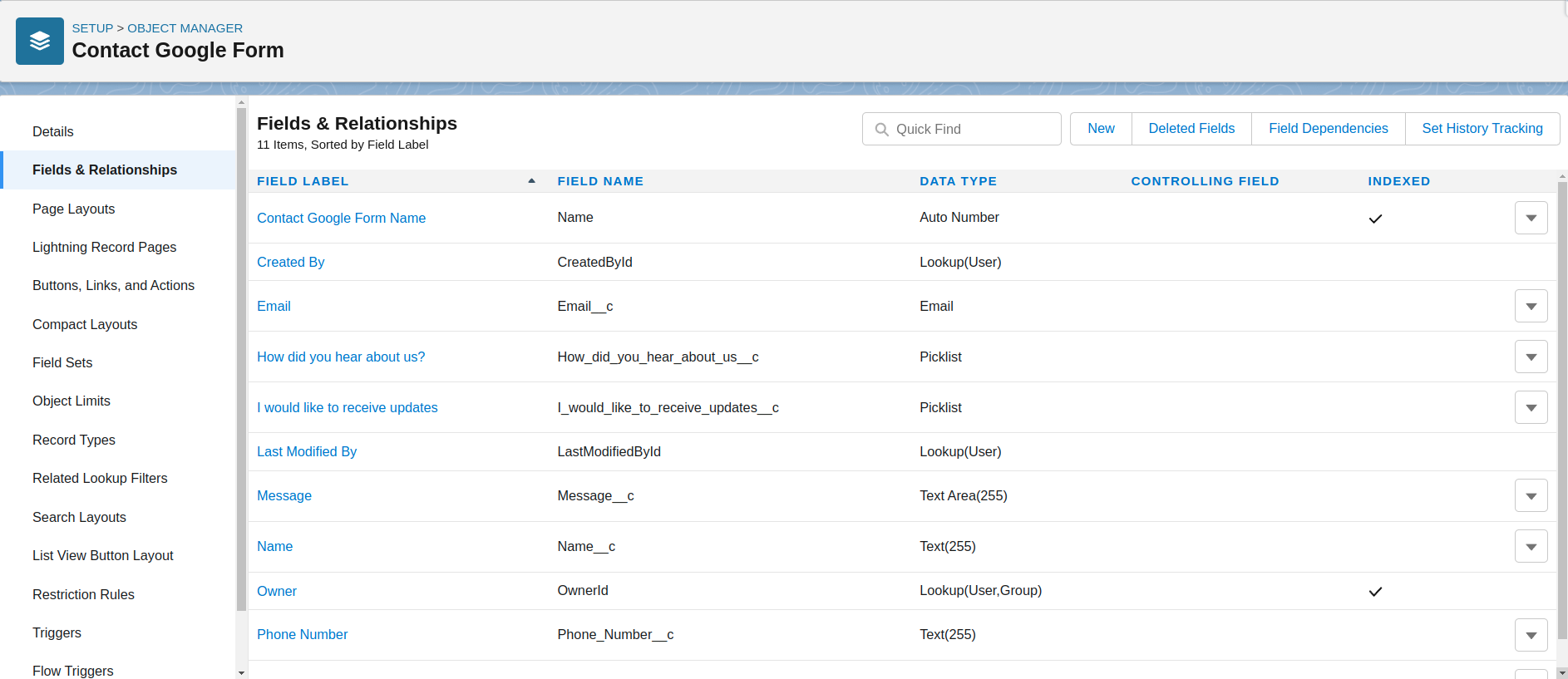
In Salesforce, create a custom object and fields to store the data collected from the Google Form. You can create fields that match the fields on your Google Form, so the data can be easily mapped between the two.
Learn more about Salesforce Object, Fields and how to create them.
Set up an endpoint in Salesforce
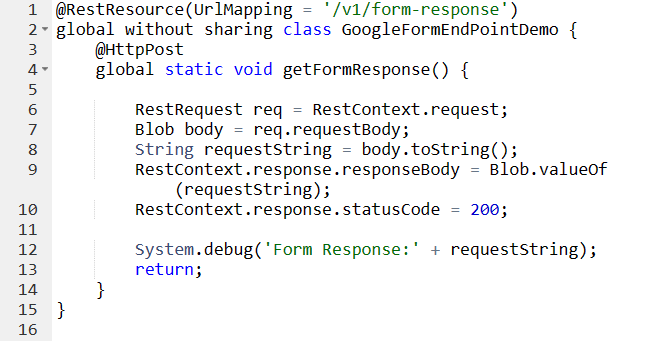
To receive data from the Google Form, you need to set up an endpoint in Salesforce that can receive and process the data. This can be done using Apex REST services or other Salesforce integration tools.
Learn more about Salesforce REST end points.
Write the Google Script code
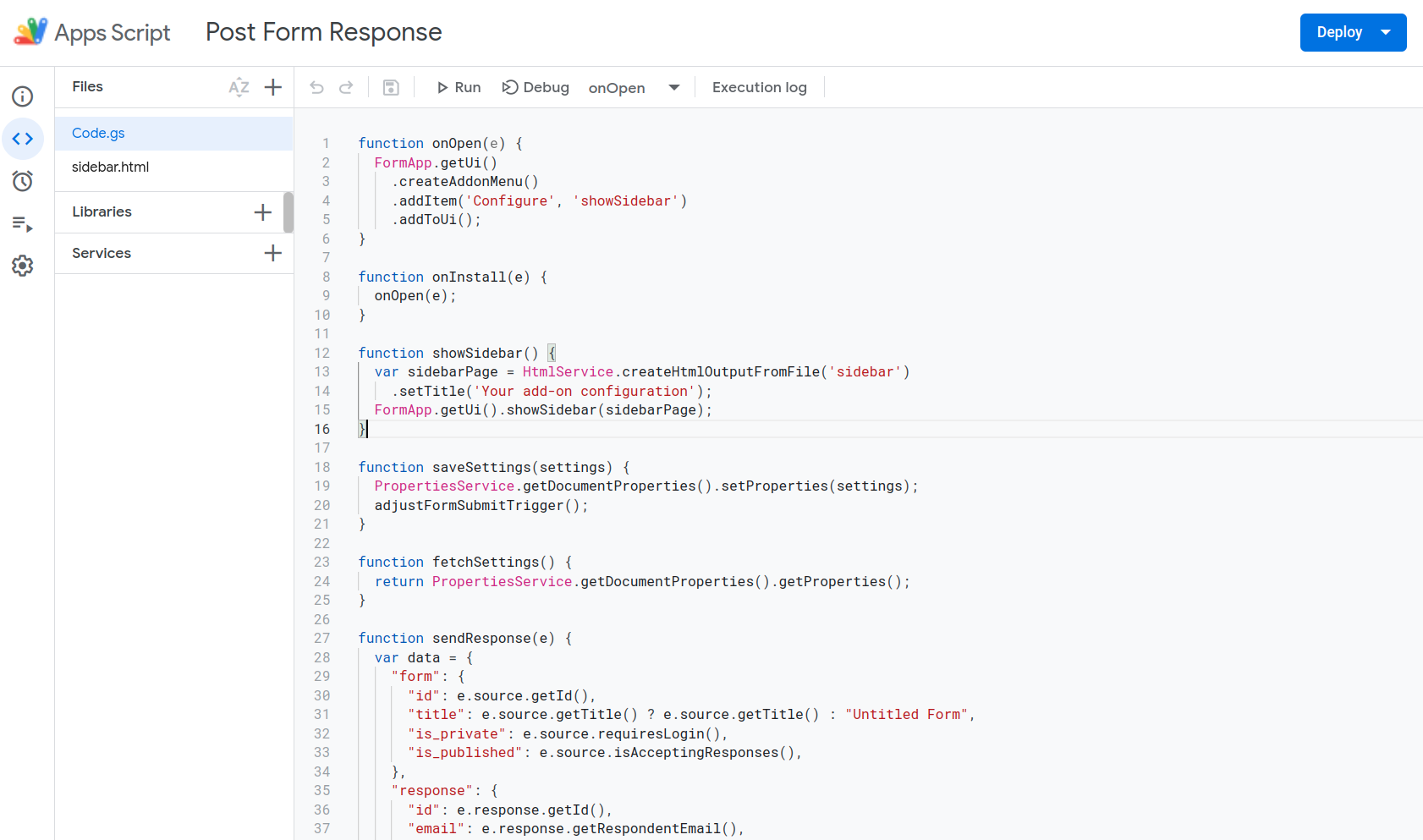
In Google Forms, open the Script Editor and write the necessary code to add triggers to the script. The script needs to be able to initialize and save the configuration that will trigger the Google Form data to be sent to the endpoint URL. You can use JavaScript or other programming languages that are compatible with Google Scripts.
Set Salesforce REST Endpoint into Sidebar Add-On Configuration
Set the endpoint URL in the Sidebar Add-On Configuration input box and save it. This will redirect the Google Form data response to that endpoint URL. You can test the configuration by submitting a test response on the Google Form and checking if the data is successfully sent to the endpoint URL.
Get and Push Google Form Response into Salesforce
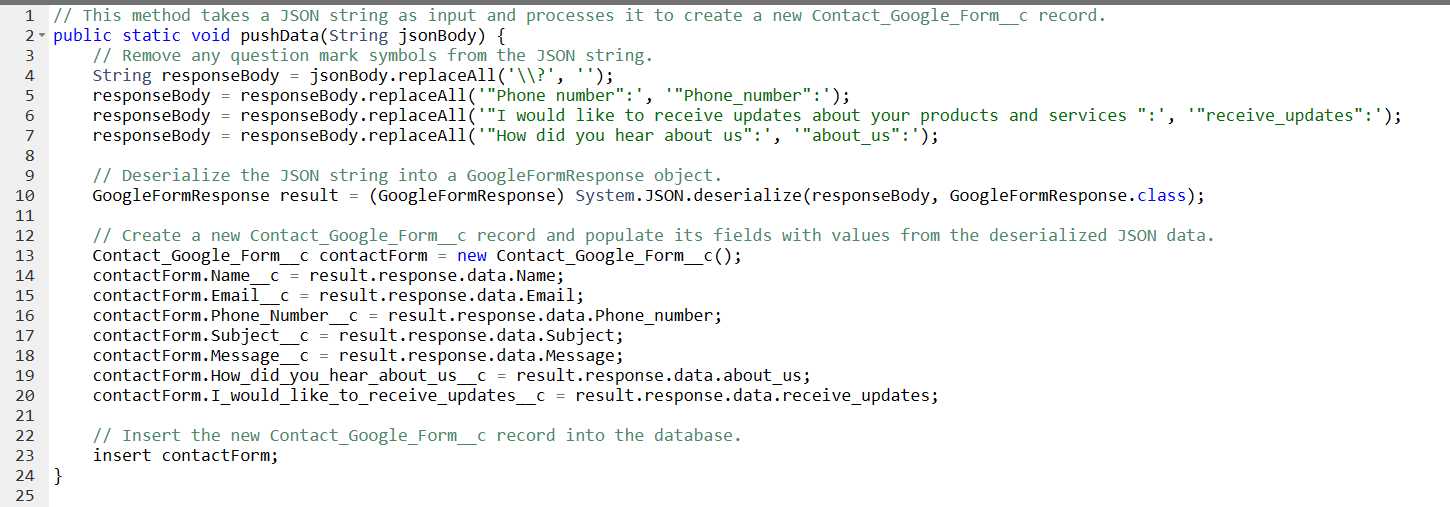
Using Apex, retrieve the data from the REST endpoint and map it to the fields on the Salesforce custom object. Once the data is mapped correctly, push the data into the Salesforce database.
Google Form Data Captured into Salesforce
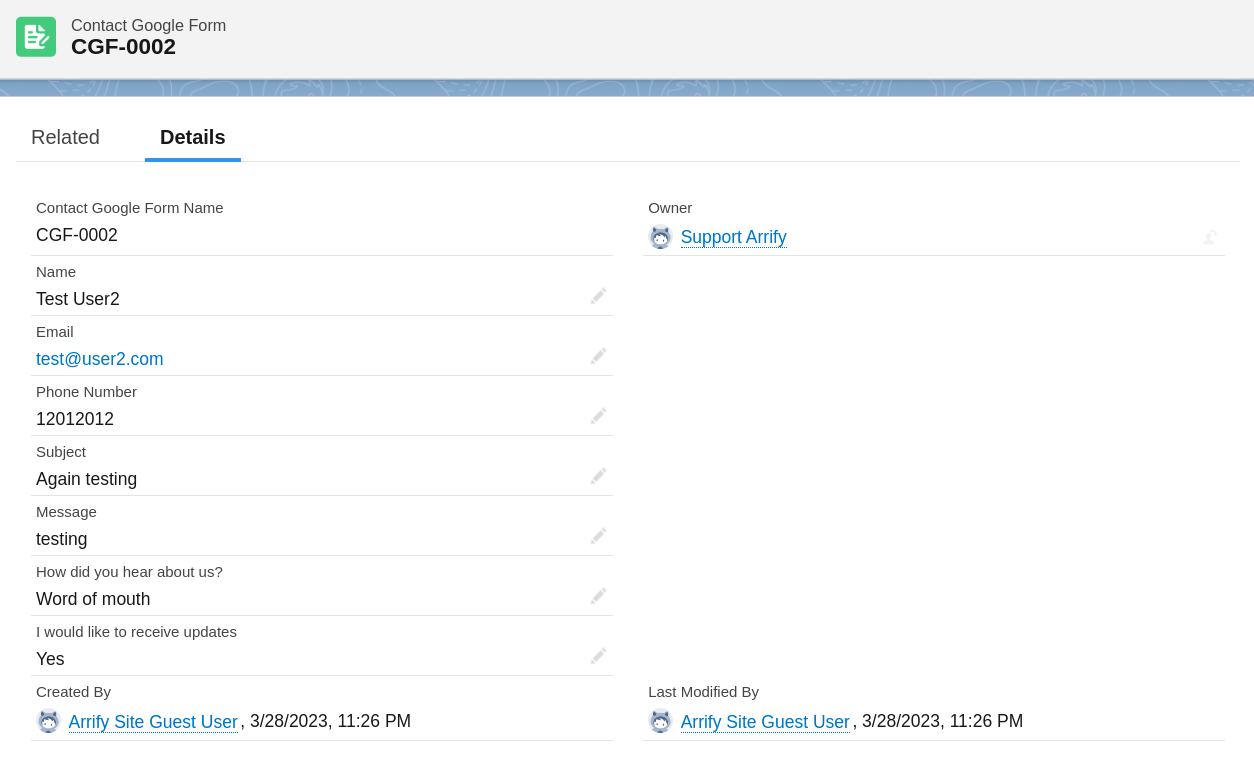
The Google Form data is now captured into the Salesforce database and can be viewed and used like any other data in Salesforce.
Pros and Cons of Custom Code vs. Third-Party Apps
Each method of integrating Google Forms and Salesforce has its own set of pros and cons. Here are some of the key factors to consider when choosing between custom code and third-party apps:
Custom Code:
Pros:
- Offers maximum control and customization over the integration process
- Can be tailored to specific business needs and requirements
- Can be more cost-effective over the long term if technical expertise is available in-house
Cons:
- Requires technical expertise and resources to develop and maintain the code
- Can be time-consuming and may require ongoing updates and maintenance
- May be more expensive over the short term if external developers need to be hired
Third-Party Apps:
Pros:
- Offers a quick and easy setup process
- May include pre-built templates and workflows to streamline integration
- Generally more cost-effective over the short term, as there is no need to develop custom code in-house
Cons:
- May be less customizable and tailored to specific business needs
- May come with subscription fees that can add up over time
- May not offer as much control over the integration process
When deciding between custom code and third-party apps, businesses should consider their technical expertise, budget, and the specific needs of their business. Custom code may be the best option for businesses with technical expertise available in-house, while third-party apps may be the better option for businesses with limited resources or technical expertise
Conclusion
Integrating Google Forms and Salesforce can bring significant benefits to businesses, including improved data accuracy, streamlined data entry and management, and enhanced lead generation and customer relationship management. However, there are costs associated with integration, and the best method of integration depends on the business’s technical expertise, budget, and specific needs.
When choosing between custom code and third-party apps, businesses should carefully evaluate the pros and cons of each method and consider their unique circumstances. Custom code offers maximum control and customization, but requires technical expertise and resources to develop and maintain. Third-party apps offer a quick and easy setup process, but may be less customizable and come with subscription fees.
Regardless of the method chosen, businesses should prioritize the integration of Google Forms and Salesforce to improve their data management and customer relationship management processes. With the right method of integration, businesses can maximize the benefits of integration while minimizing the costs and technical resources required.
What are the benefits of using Google Forms with Salesforce?
Integrating Google Forms with Salesforce allows you to collect and manage data more efficiently, streamline lead generation and contact management, automate processes based on form responses, and gain insights into customer preferences and behaviors through data analysis and reporting.
Can I use Google Forms to create leads and contacts in Salesforce automatically?
Yes, by configuring the Salesforce Connector for Google Sheets, you can map the fields in your Google Form to the corresponding fields in Salesforce and set up automatic lead or contact creation based on form responses.
Can I use Salesforce workflows to automate processes based on form responses?
Yes, you can use Salesforce workflows to automate processes based on form responses. For example, you can create a workflow that automatically assigns leads to specific sales reps based on the form data, or sends follow-up emails to respondents based on their answers.
Are there any limitations to using Google Forms with Salesforce that I should be aware of?
One limitation of using Google Forms with Salesforce is that there may be a delay in data synchronization between the two platforms, which could result in data inconsistencies or inaccuracies.
Additionally, using Google Forms with Salesforce requires a certain level of technical expertise, so it may not be suitable for users who are not familiar with both platforms.
Do I need special permissions in Salesforce to set up this integration?
Yes, you’ll need administrative access to create custom objects and set up REST endpoints in Salesforce. You may also need to ensure that API access is enabled for your Salesforce org.
Can I use this method with existing Google Forms?
Yes, you can apply this integration to existing Google Forms. You’ll need to add the Google Apps Script to your existing form and set up the corresponding Salesforce components.
What happens if the Salesforce endpoint is unavailable when a form is submitted?
It’s a good practice to implement error handling in your Google Apps Script to retry the submission or log failed attempts. You might also consider setting up a backup storage method for form responses.
Can I map Google Form fields to standard Salesforce objects instead of custom objects?
Yes, you can modify the Apex code to map form fields to standard Salesforce objects like Leads or Contacts instead of a custom object. You’ll need to adjust the field mappings accordingly.
How can I troubleshoot if the integration isn’t working?
Check the Google Apps Script logs for any errors in the form submission process. In Salesforce, review the debug logs for the REST endpoint. Ensure that all components (Google Form, Google Apps Script, Salesforce endpoint, and Apex code) are correctly set up and that API access is enabled.
