Record Types In Salesforce – Revolutionize Your Salesforce Experience in 10 min
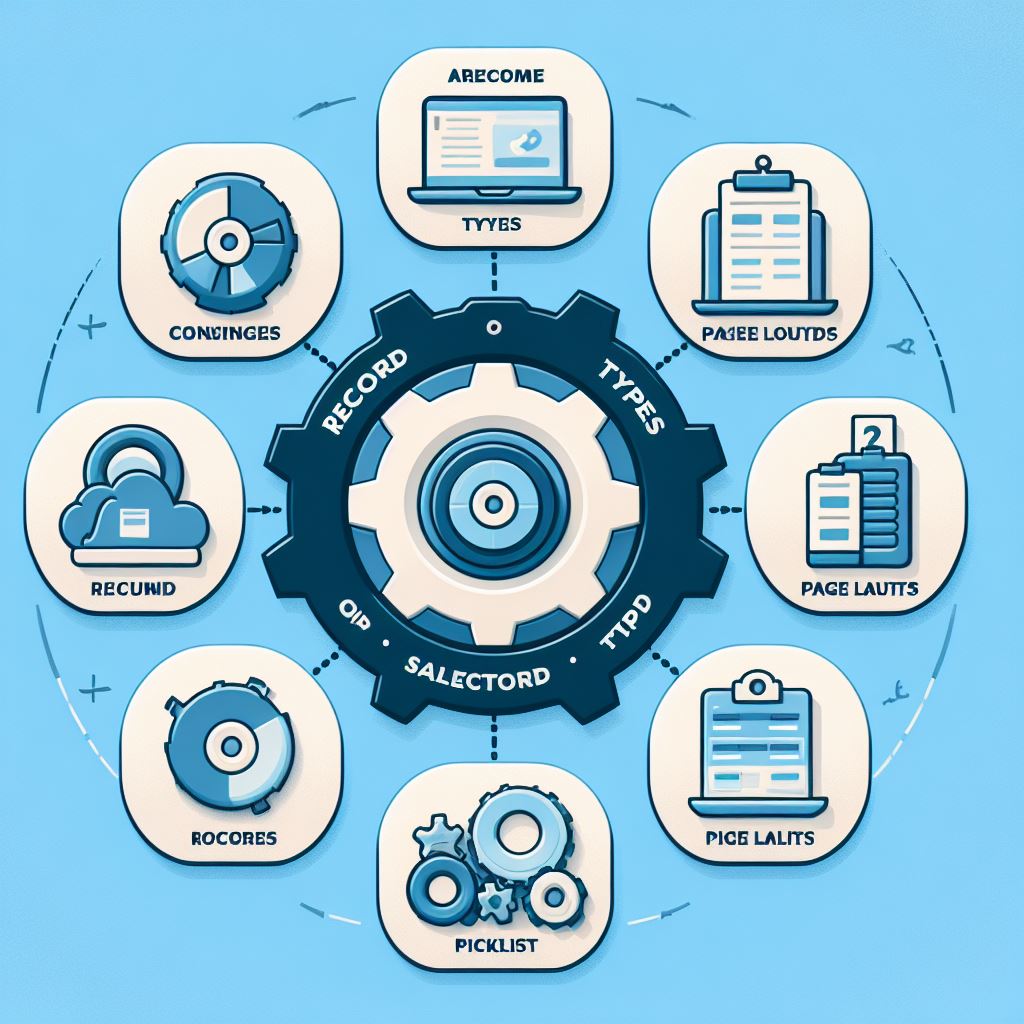
Record Types are a metadata configuration in Salesforce that allows you to create multiple “types” of records within the same object.
Check out more about Salesforce Objects
Each Record Type can have its own set of picklist values, page layouts, assignment rules, validation rules, and other customizations. This allows you to manage different data categories or business processes within a single object.
Use Case of Record Types in Salesforce
Record Types can be leveraged in various scenarios to enhance data management, streamline business processes, and provide a tailored user experience within Salesforce. Here are some common use cases:
Use Case 1: Business Process Customization
Different business units or departments often have unique processes and requirements for handling specific types of records. Record Types allow you to define and automate these processes distinctly for each record type.
For example, in a company selling both products and services, the sales process for each offering may differ. With Record Types, you can create separate record types for “Product Opportunities” and “Service Opportunities,” each with its own fields, layouts, validation rules, and workflow rules tailored to the respective sales process.
Learn More about the Sales Process in Salesforce
Use Case 2: Data Segmentation
Record Types enable data segmentation based on criteria like business units, product lines, geographical regions, or customer types. This segmentation enables effective data management, reporting, and analysis.
Consider a manufacturing company producing consumer goods and industrial equipment. By creating separate Record Types for each product line within the Product object, the company can easily generate reports, track inventory, and manage data specific to each product category.
Check out more about Data Import Tools
Use Case 3: User Interface Customization
Record Types allow unique page layouts, field visibility, and picklist values for different record types within the same object. This customization ensures users only see and interact with relevant information, reducing clutter and improving the user experience.
For instance, in a healthcare organization, patient records may require different information and layouts depending on whether the patient is an inpatient, outpatient, or part of a clinical trial. Separate Record Types for each patient category can tailor the user interface to display only relevant fields and sections, making data entry and retrieval more efficient for healthcare professionals.
Learn about Global Picklist in Salesforce
How To Create Record Type in Salesforce
Let’s take the example of Campaigns in Salesforce and see how Record Types can be used:
Managing Seasonal and Social Media Campaigns
A company, let’s call it “ABC Corp,” organize various marketing campaigns. They want to differentiate between Seasonal Campaigns and Social Media Campaigns to track and manage them more effectively.
To address this scenario, ABC Corp can utilize Record Types on the Campaign object. They can define two Record Types : one for Seasonal Campaigns and another for Social Media Campaigns.
Total Time: 10 minutes
Standard Interface
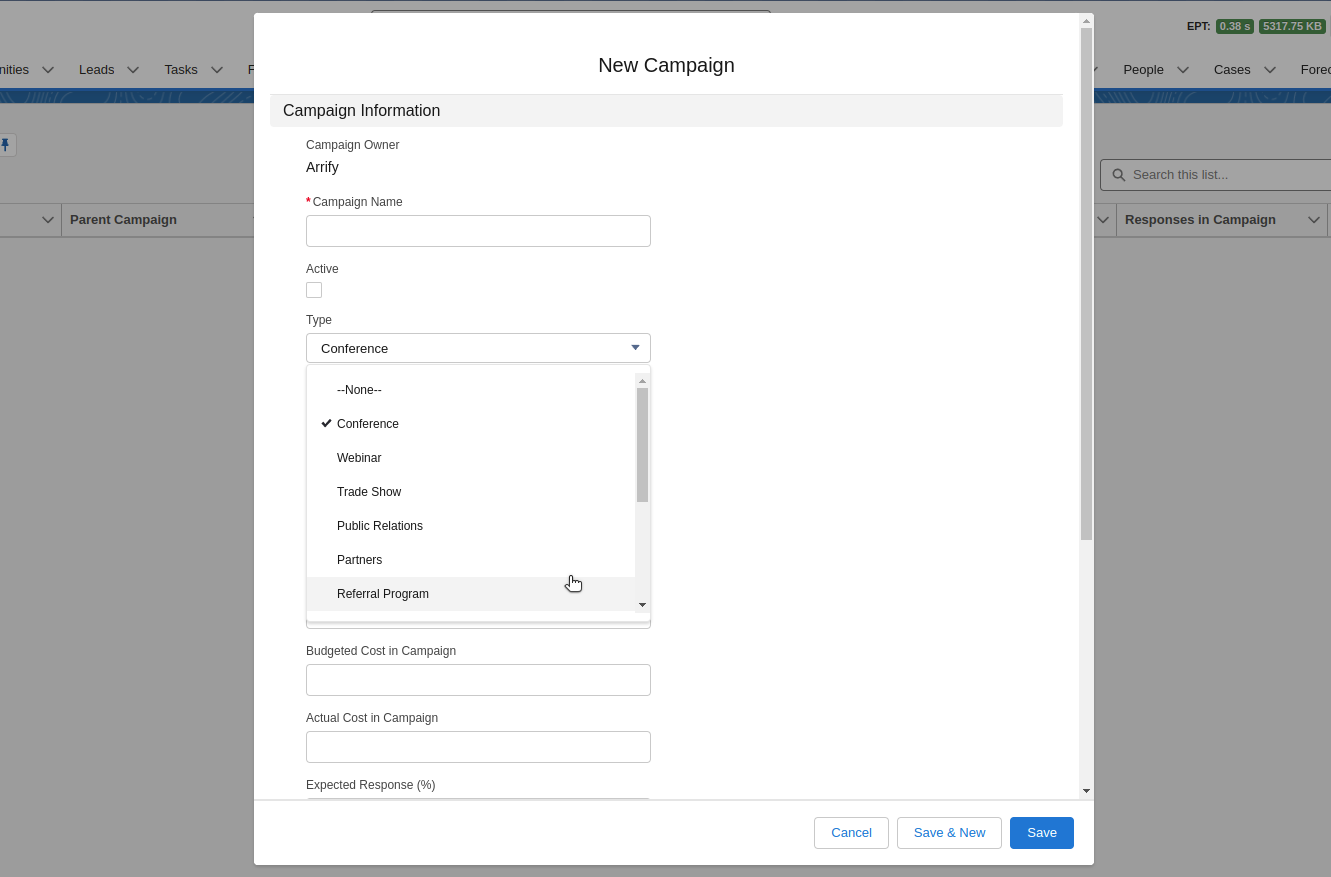
By default, when initiating the creation of a new campaign record, it opens in a standard interface displaying all available picklist values.
Navigate to Setup
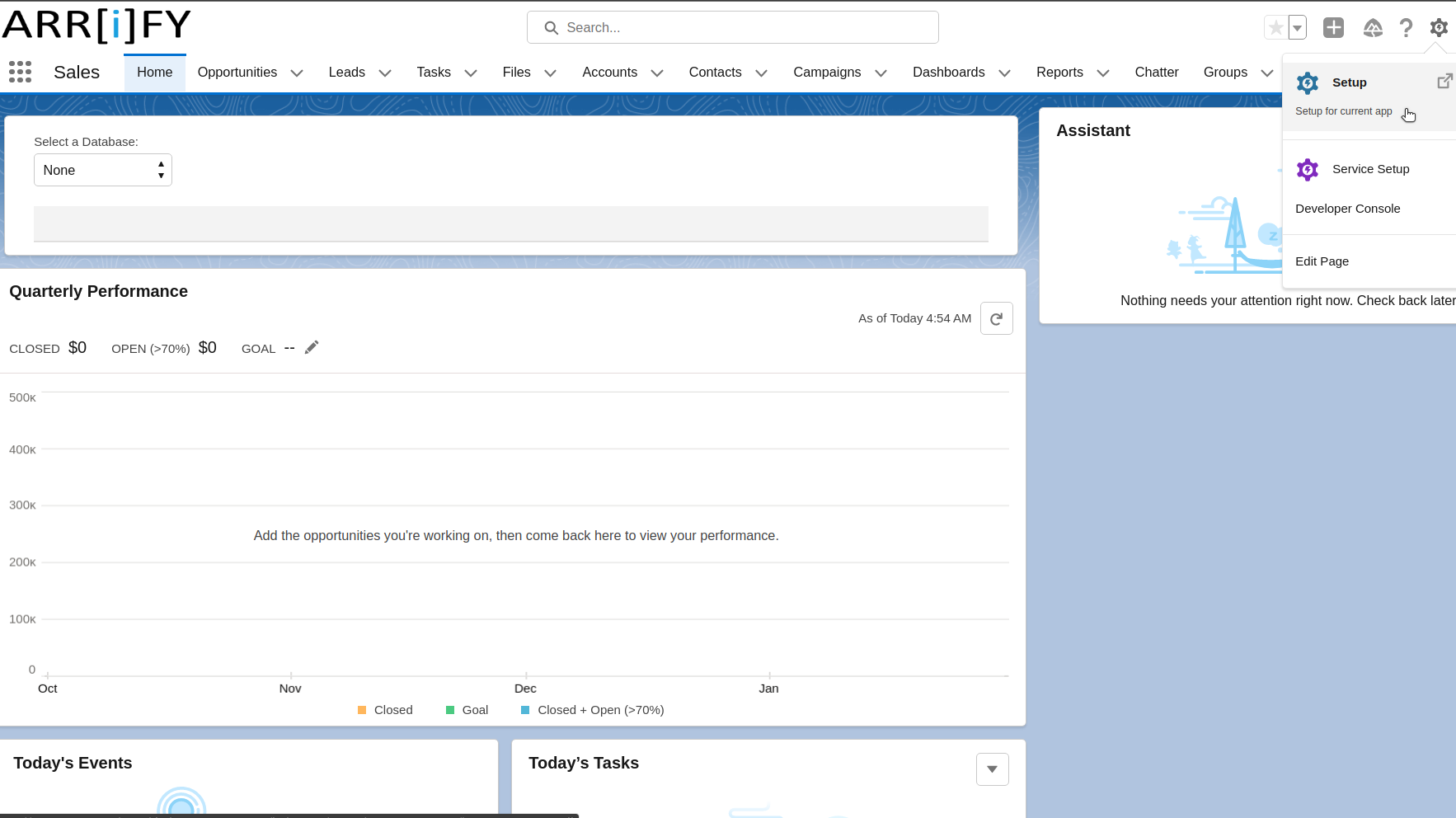
Click on the gear icon at the top-right corner and go to setup.
Go to the Object Manager
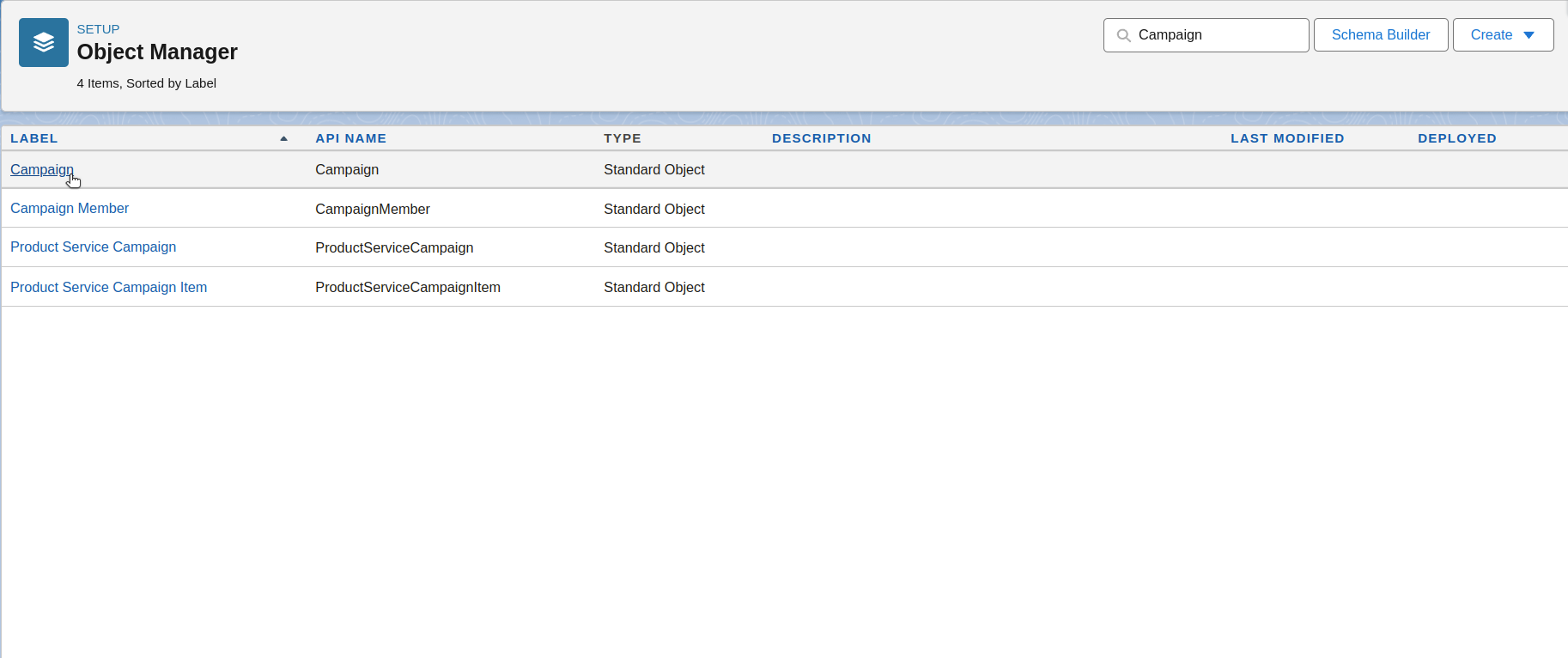
Go to the Object Manager and search ‘Campaign’ on Quick Find box.
Select and open the Campaign object.
Setup Page Layouts
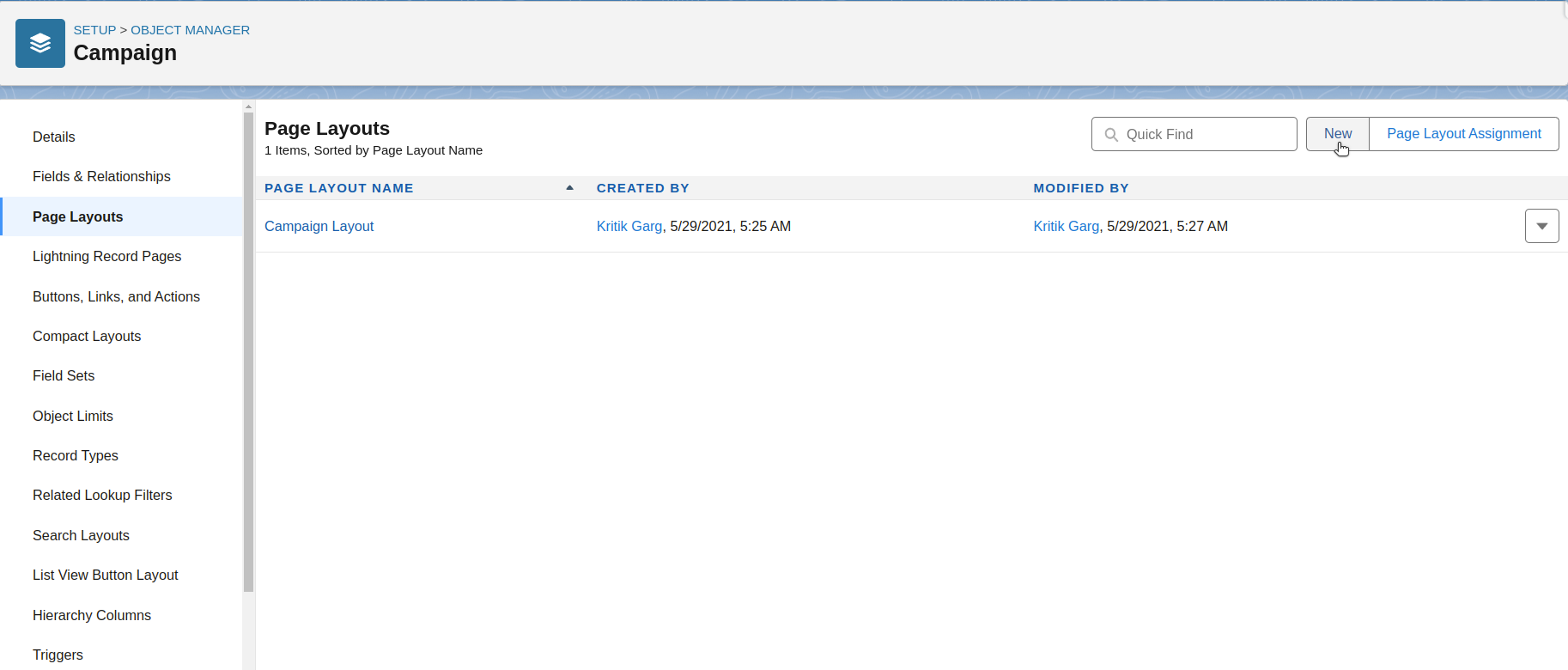
First, Setup Page Layouts for Record Types.
Add New Page Layout
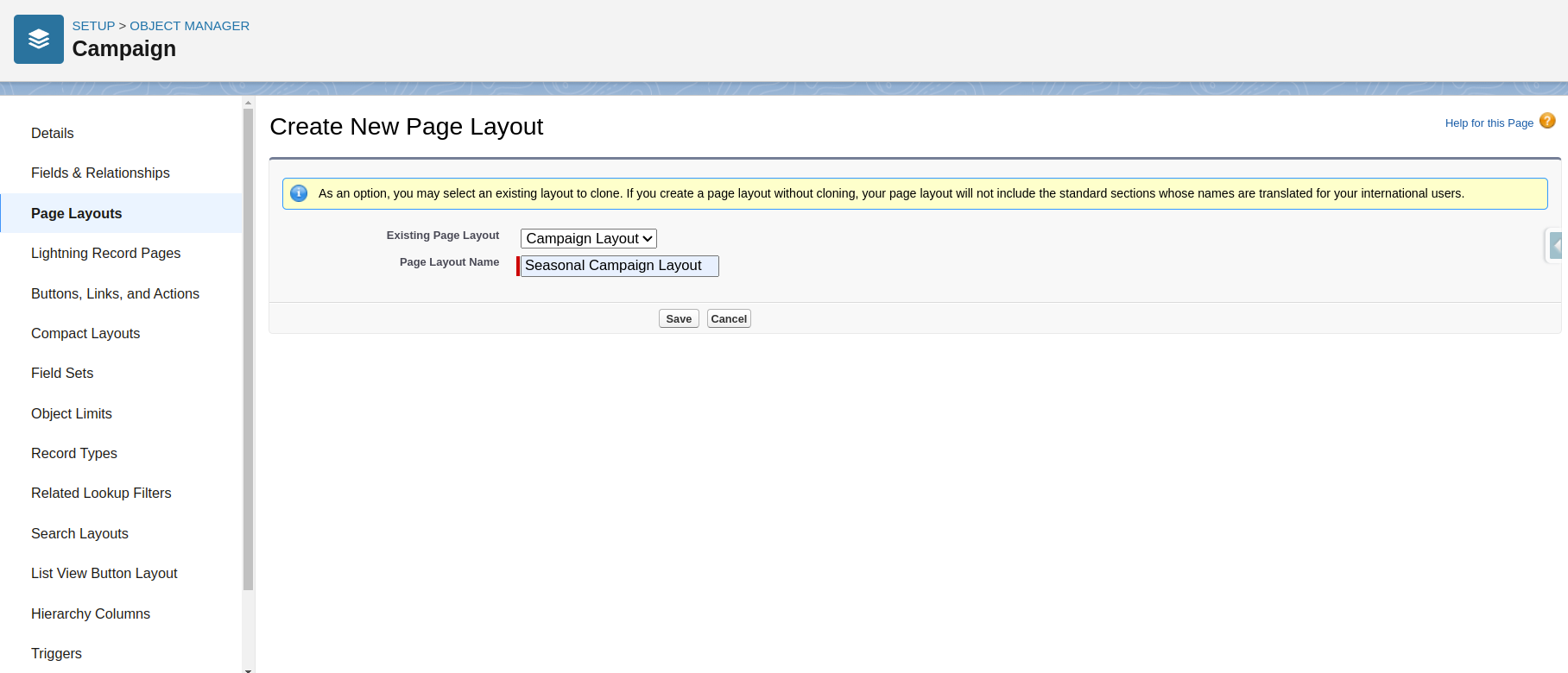
As an option, you may select an existing layout to clone.
Give a page layout name then Click on Save.
Configure Page Layout
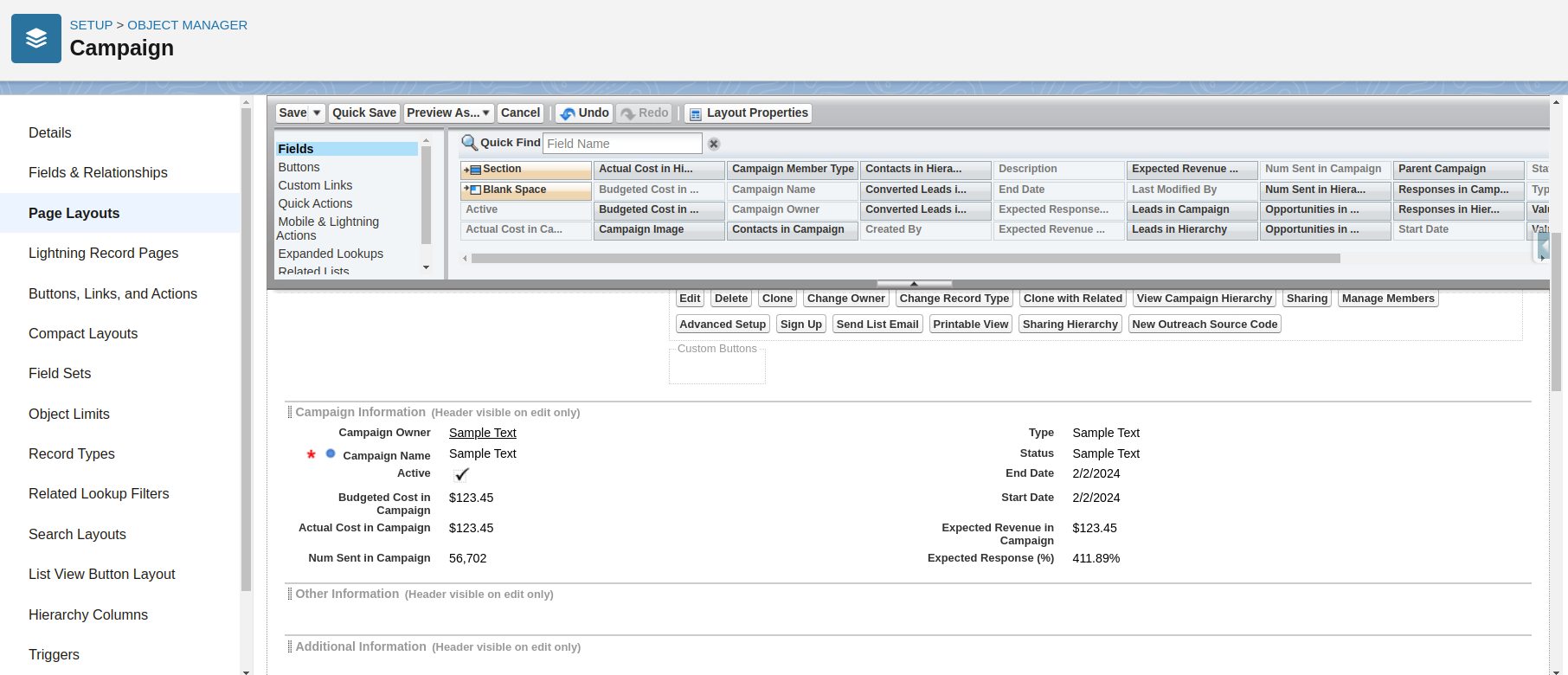
Customize the page layout by adding the desired fields to the new page layout.
Click on Save.
Page Layouts Created
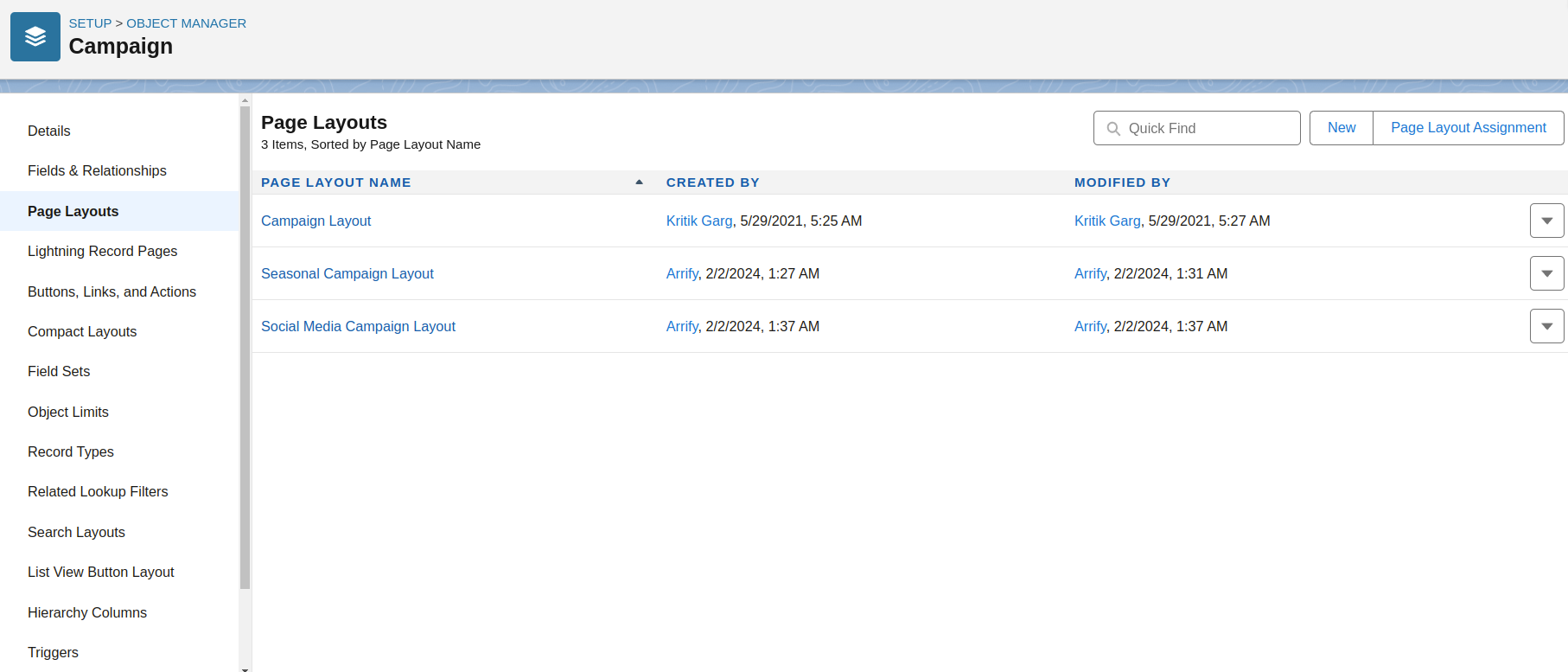
We’ve established page layouts for both campaign types.
Add New Record Type
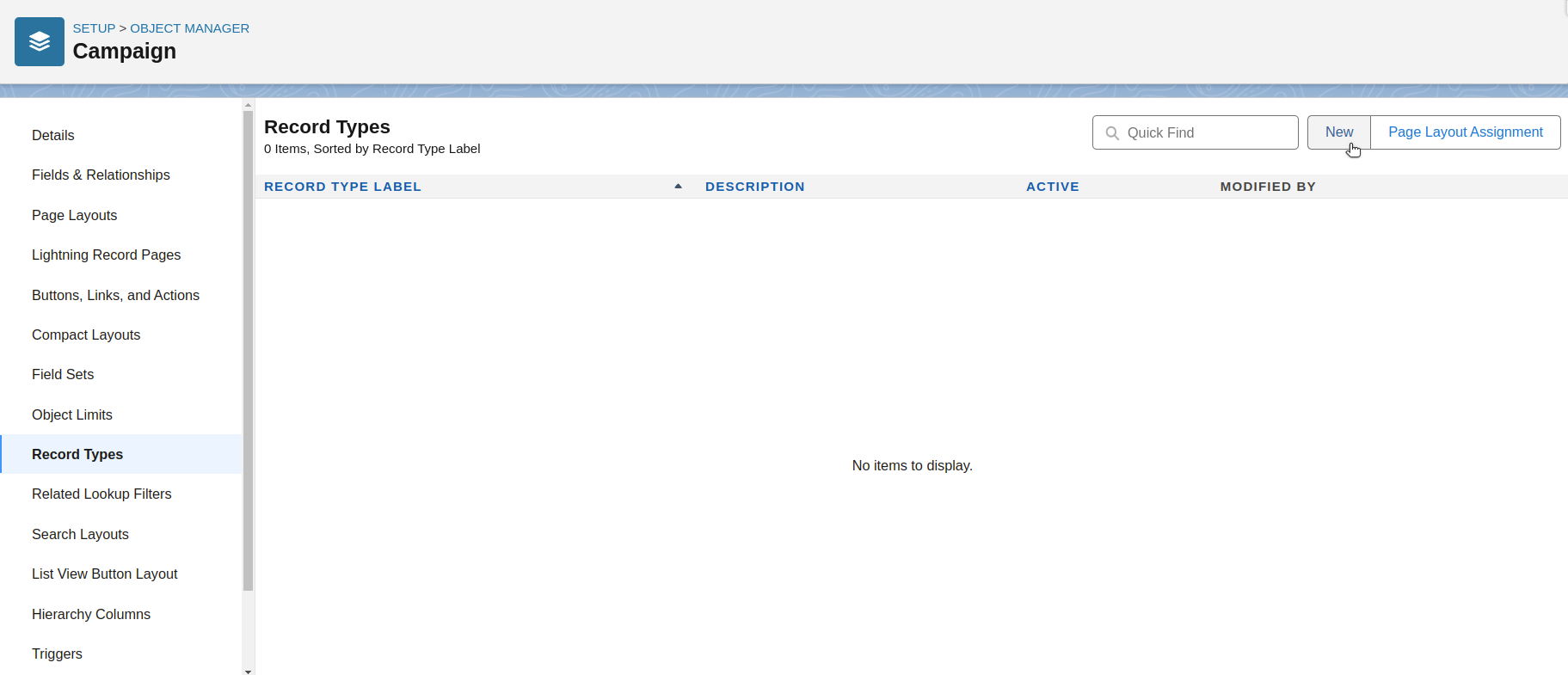
After Campaign object open, Go to Record Type then Click on New.
Fill the Details
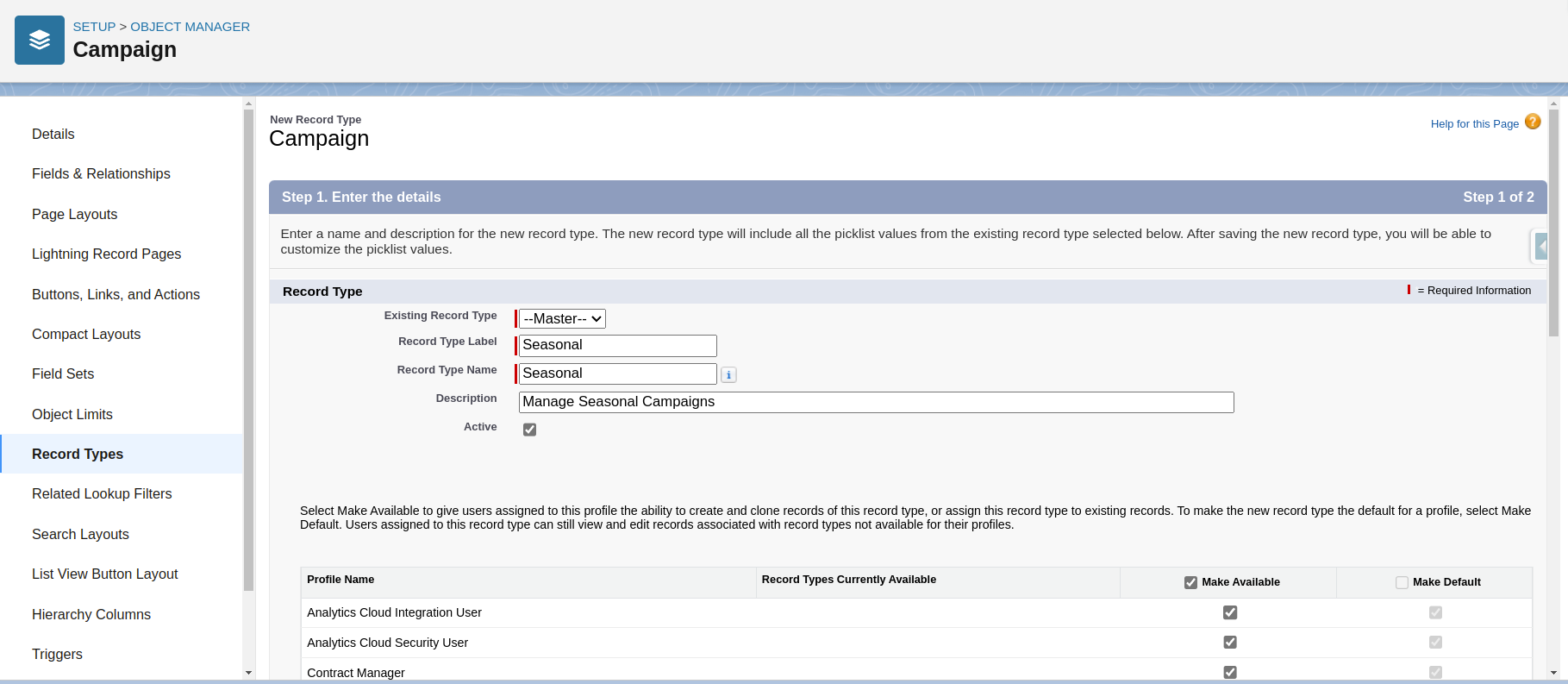
Complete all the necessary information and allow access to the profile where you want to set this Record Type as the default.
Scroll down then click on Next.
Assign page layouts
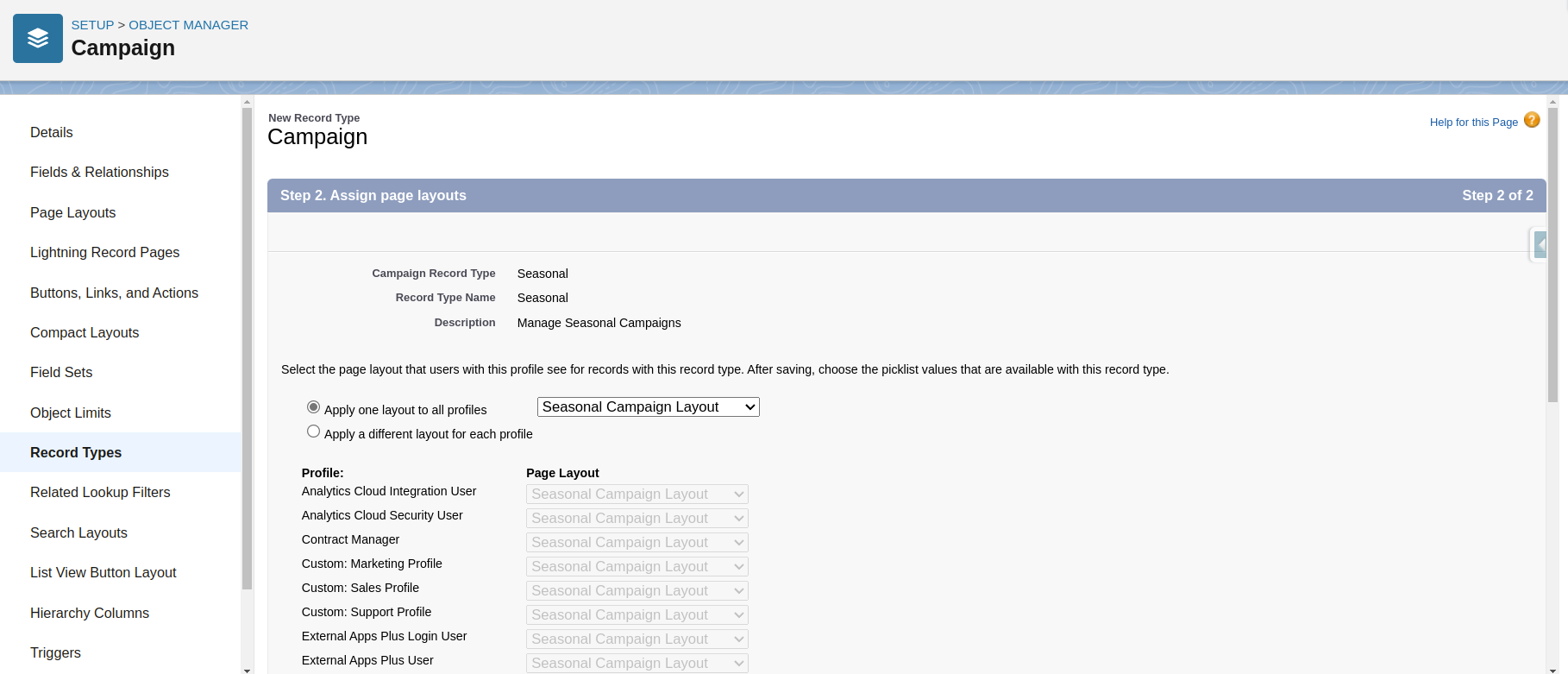
Select the page layout that users with this profile see for records with this record type.
Scroll down and click Save.
Configure Picklist Values
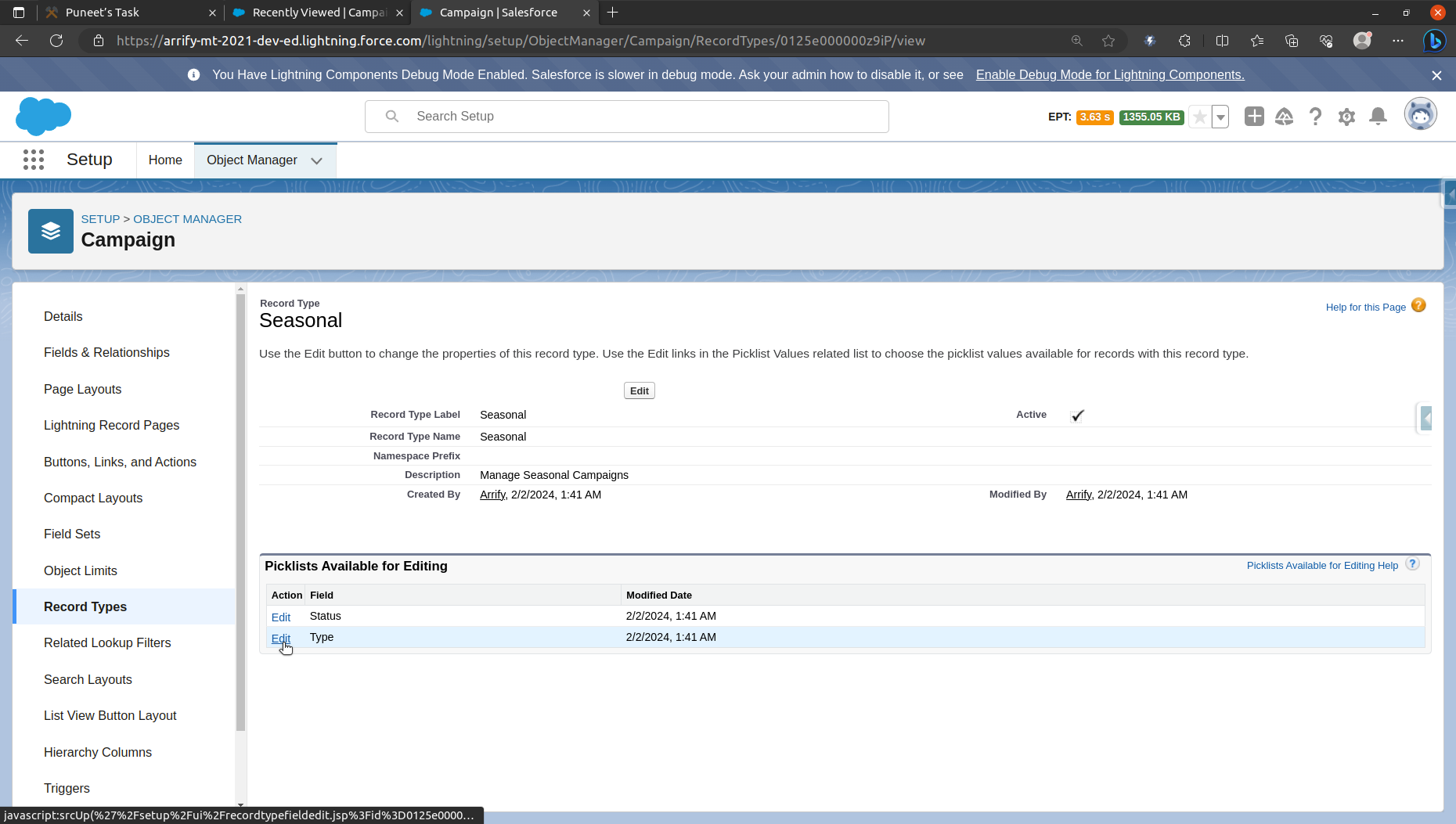
Use the Edit links to configure picklist values available for records with this record type.
Select Picklist Values
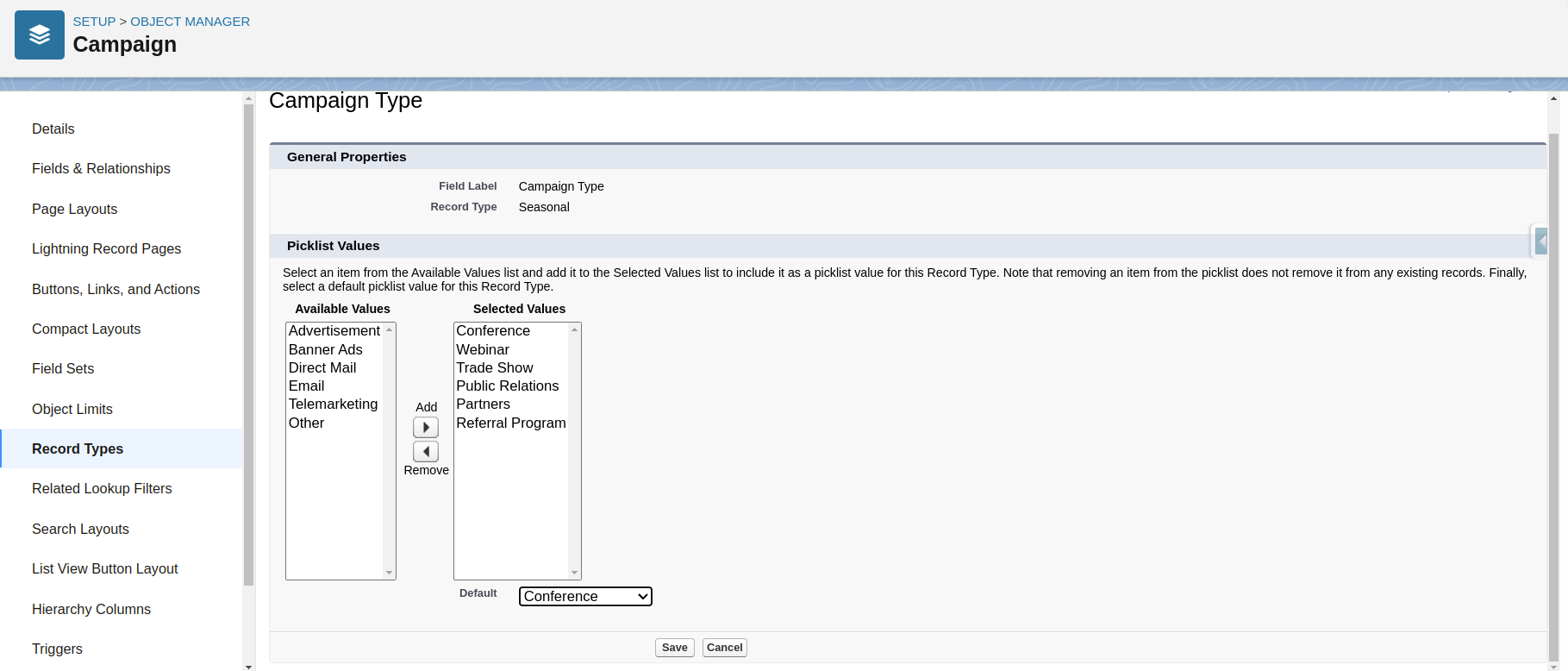
Select an item from the Available Values list and add it to the Selected Values list to include it as a picklist value for this Record Type.
select a default picklist value for this Record Type.
Click on Save.
Similarly, Create another Record Type.
Record Types Created
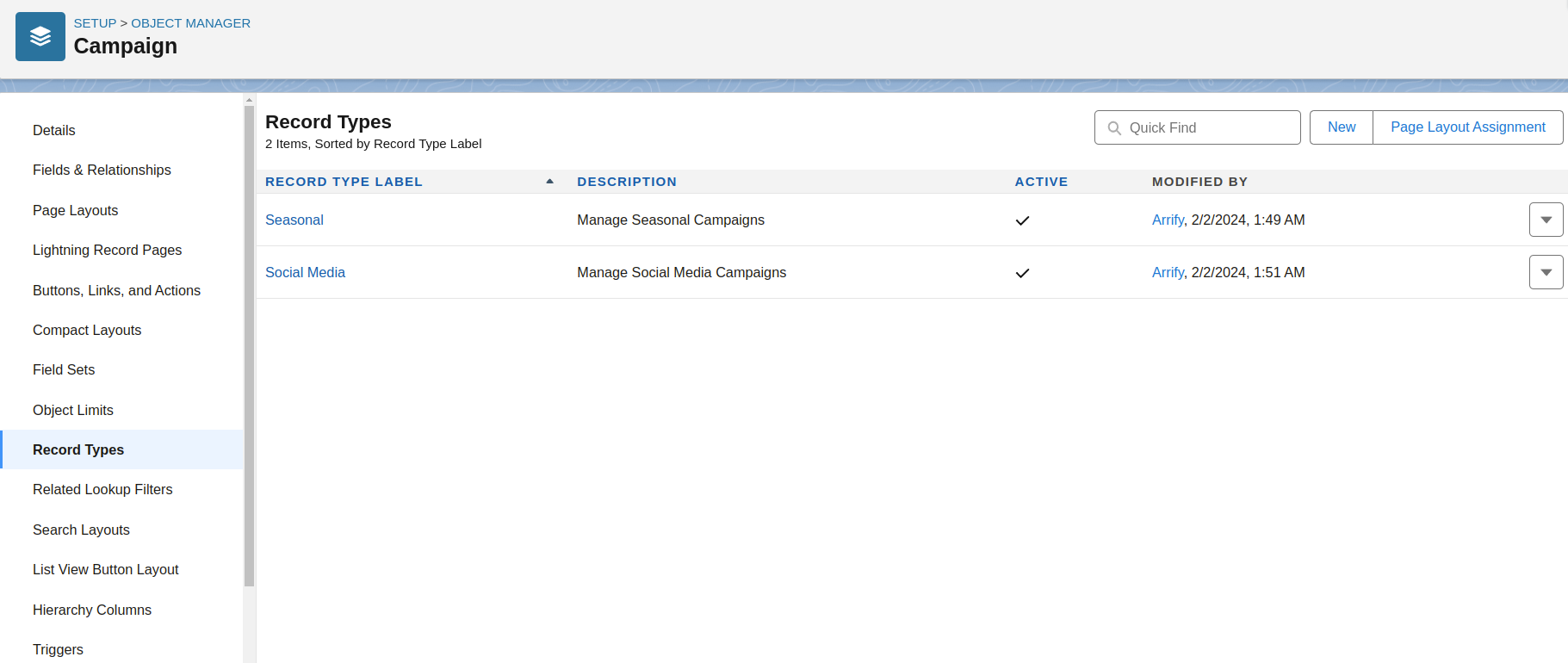
We’ve created Record Types for both campaign types.
Navigate to the Campaign Tab

Go to the Campaign Tab by clicking on the nine dots at the top left corner and search ‘Campaign’.
Create a Campaign Record
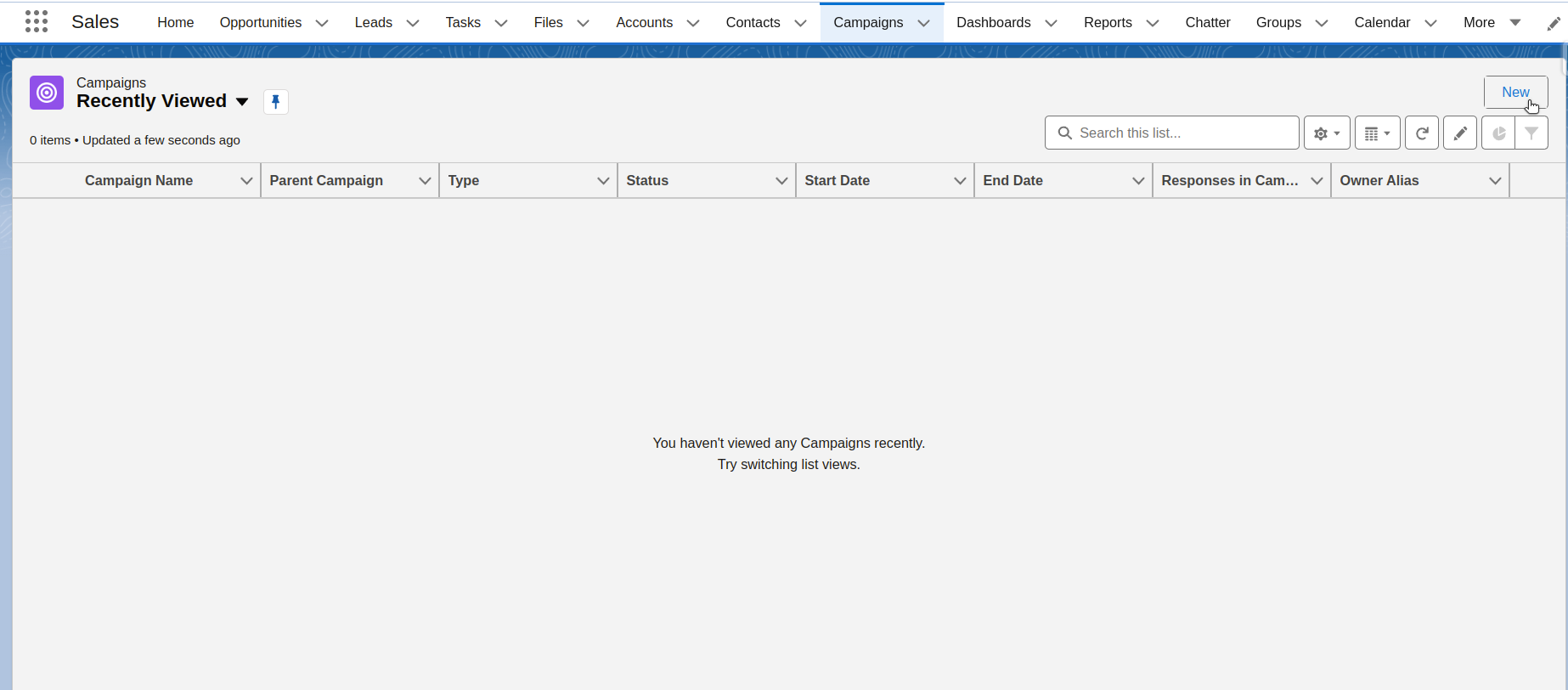
Create a Campaign Record by clicking on New.
Select Record Type
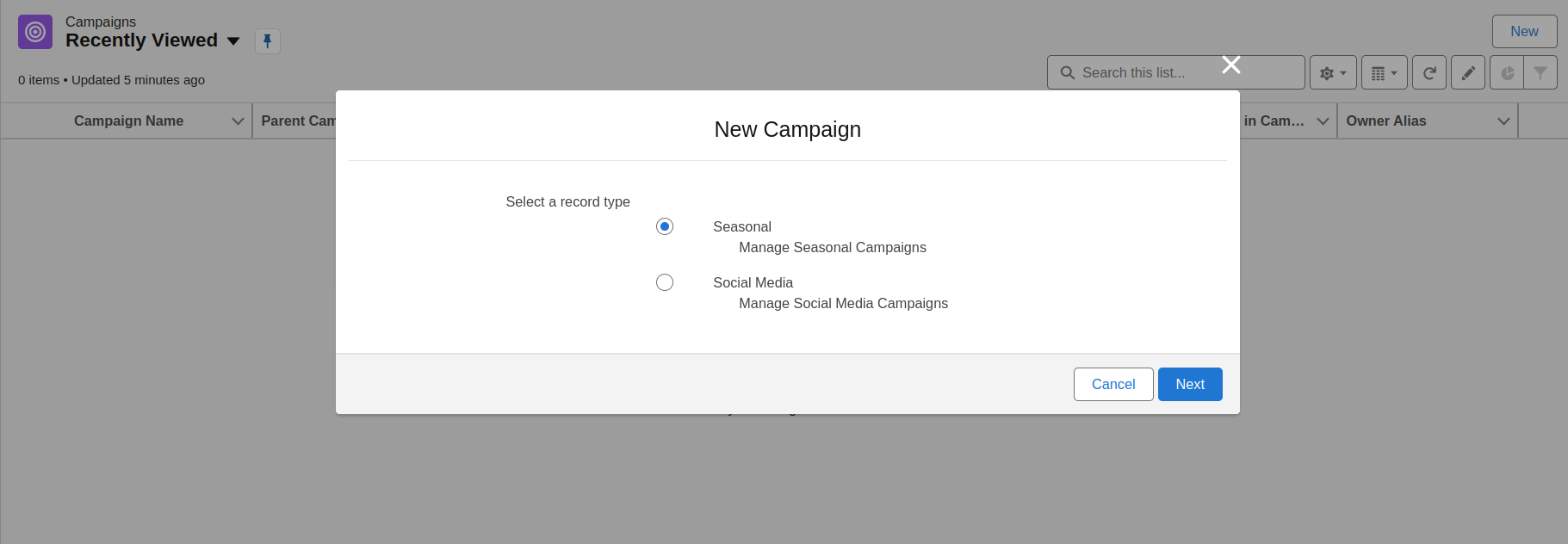
A pop-up page model will appear with both Record Type options. Choose one Record Type and click Next.
Configure Seasonal Campaign
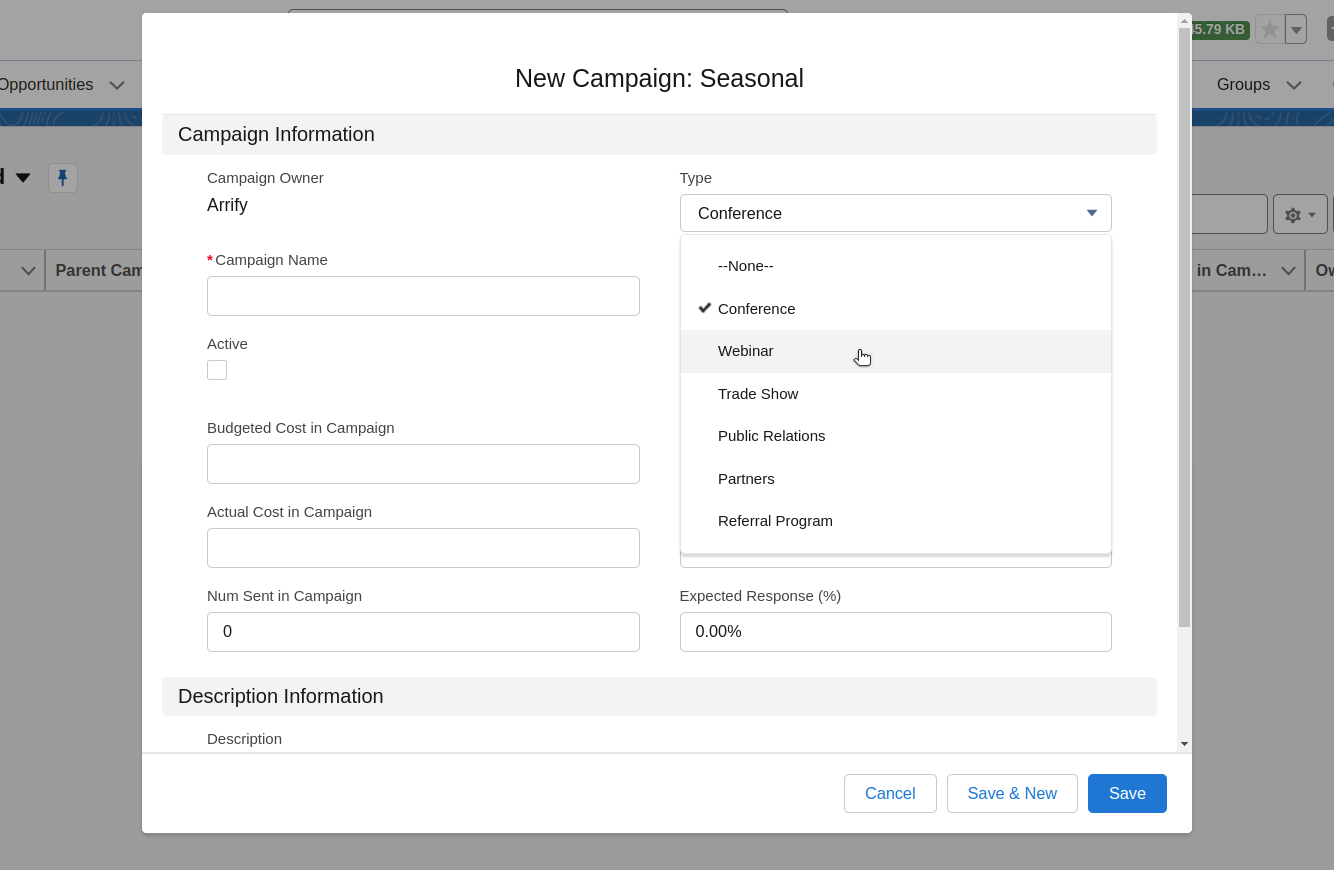
Campaign Edit Form displaying fields and Picklist Values based on Seasonal Record Type.
Configure Social Media Campaign
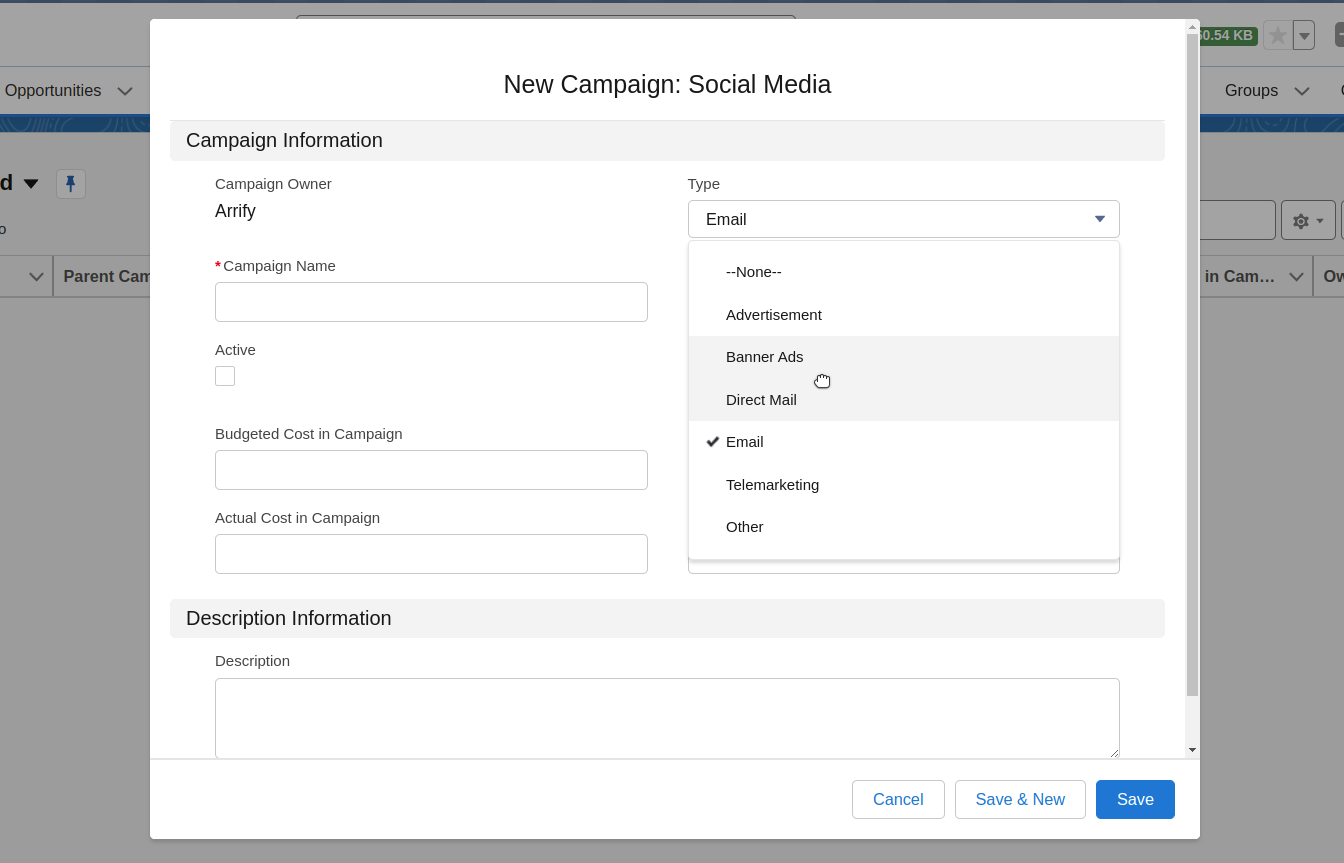
Campaign Edit Form displaying fields and Picklist Values based on Social Media Record Type.
Best Practices for Record Types
To implement and maintain Record Types effectively in your Salesforce org, follow these recommended best practices:
Naming Conventions
Create a clear and consistent naming for Record Types. Descriptive names reflecting the record type or business process make it easier to identify each Record Type’s purpose and scope.
Example: “Product_Opportunity”, “Service_Opportunity”, “Consumer_Product”, “Industrial_Product”
User Training and Adoption
Provide training to users on the purpose, usage, and implications of Record Types within your organization. Ensure they understand when to use specific Record Types, how to access them, and the associated business processes or data segmentation rules.
Performance Monitoring
Monitor the performance impact of Record Types, especially in large data volumes or complex automation scenarios. Regularly review and optimize configurations to ensure Record Types do not adversely affect system performance or user experience.
Continuous Improvement
Periodically review and assess the effectiveness of your Record Type implementation. Gather feedback from users, analyze usage patterns, and identify opportunities for improvement or optimization. Set up a culture of continuous improvement to keep your Record Type implementation aligned with evolving business needs.
For developers looking to explore advanced topics related to Record Types, such as working with Record Type IDs, leveraging them in Apex, or using them in Lightning Web Components (LWC), consider checking out the article “Find and Use Record Type ID in Salesforce“.
Conclusion
- Record Types offer a powerful way to customize business processes, data management, and user experience within Salesforce objects.
- They enable creating different “types” of records with tailored configurations like page layouts, picklists, and automation rules.
- Key benefits include business process streamlining, data segmentation, and user interface customization.
- Proper implementation requires following best practices like naming conventions, hierarchy planning, governance, and performance monitoring.
- When used effectively, Record Types promote flexibility, scalability, and alignment with unique business requirements.
- However, be mindful of limitations and potential performance impacts, especially in large-scale or complex scenarios.
- With careful planning and adherence to best practices, Record Types can unlock new levels of efficiency and user productivity in your Salesforce org.
FAQ
How do Record Types affect reporting?
Record Types can be used as a filter criteria in reports, allowing you to generate reports based on specific Record Types or across multiple Record Types within an object.
Can I change the Record Type on an existing record?
Yes, you can change the Record Type on an existing record as long as you have the appropriate permissions and the new Record Type is available for that object.
What is the difference between Record Types and objects?
Record Types are a way to create different “types” of records within the same object, while objects themselves represent different entities or data types in Salesforce (e.g., Accounts, Contacts, Opportunities).
