
Looking for a Salesforce expert? Look no further!
A Classic Email Templates Salesforce is a traditional design layout commonly used for emails. It usually follows a clear and uncomplicated structure, with specific sections designated for the header, body and footer.
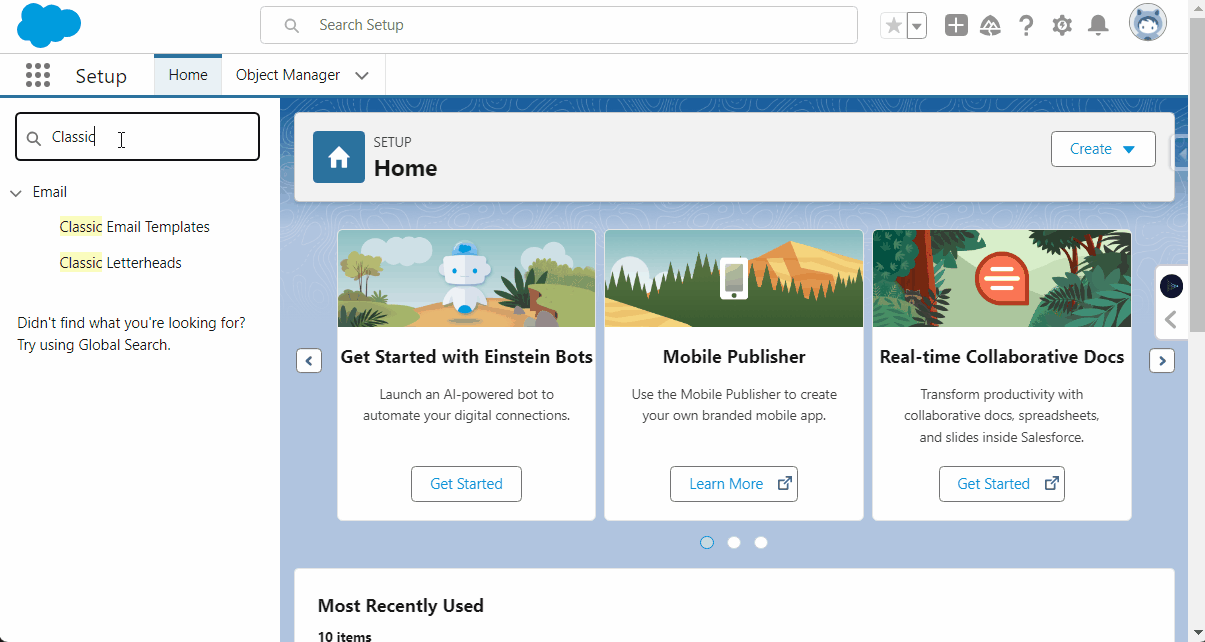
These templates are versatile and can be used for various purposes such as newsletters, promotions, announcements, and transactions.
Table of Contents
In this post, we will create an email template to be sent to the Opportunity's Contact email address. Since we will not be composing individual emails for each contact, we'll be setting up a classic email template for all contacts and merging the fields to include specific details in each email.
In this post, we will also learn how to use merge fields with templates, test these and verify data for Classic Email Templates.
To set up the Classic Email Template, please follow these steps:
How to set up classic email template in Salesforce?
Total Time: 10 minutes
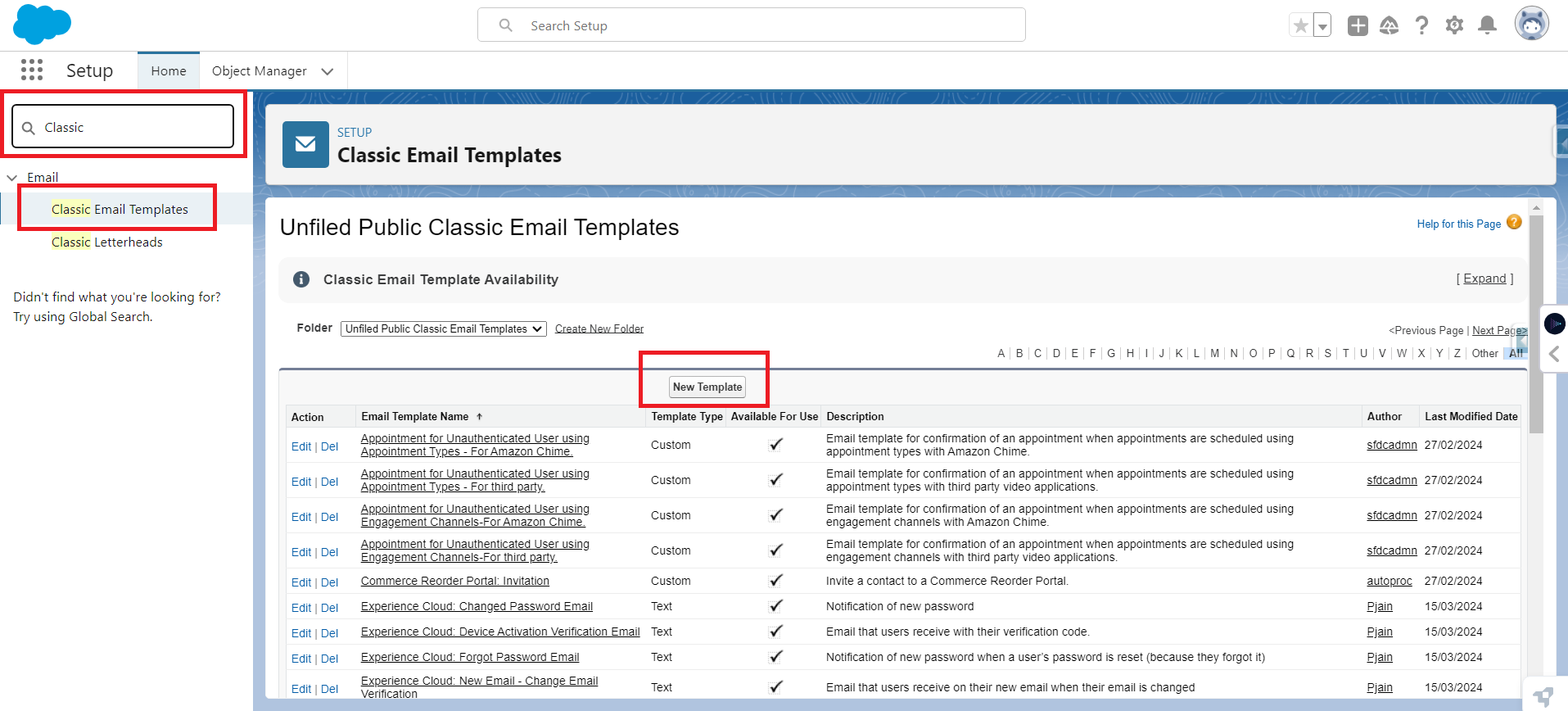
First, go to Setup > Quick Search the Classic Email Template.
Then Click on the New Template to create a new Classic Email Templates Salesforce.
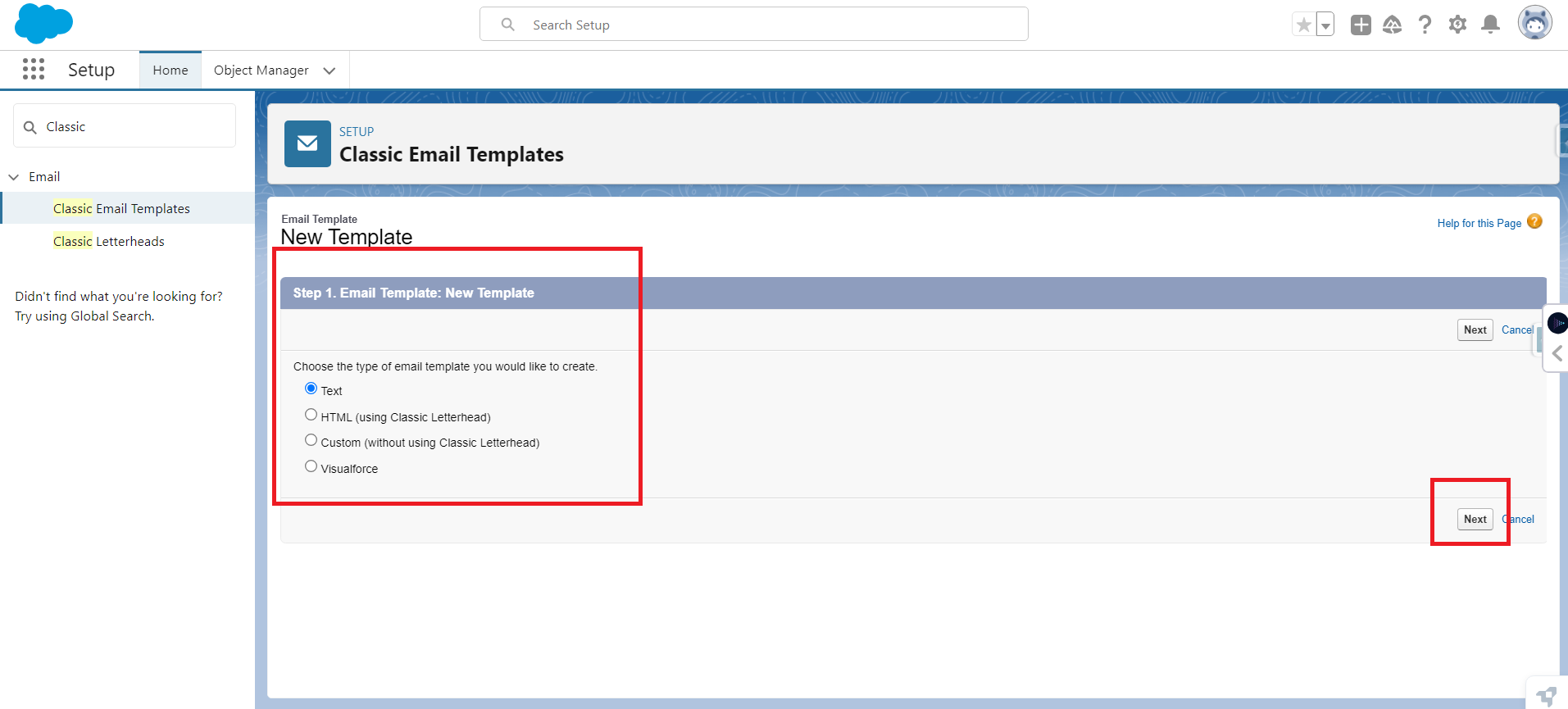
Select the type of email template. Here we selected the Text type template.
Then Click Next.
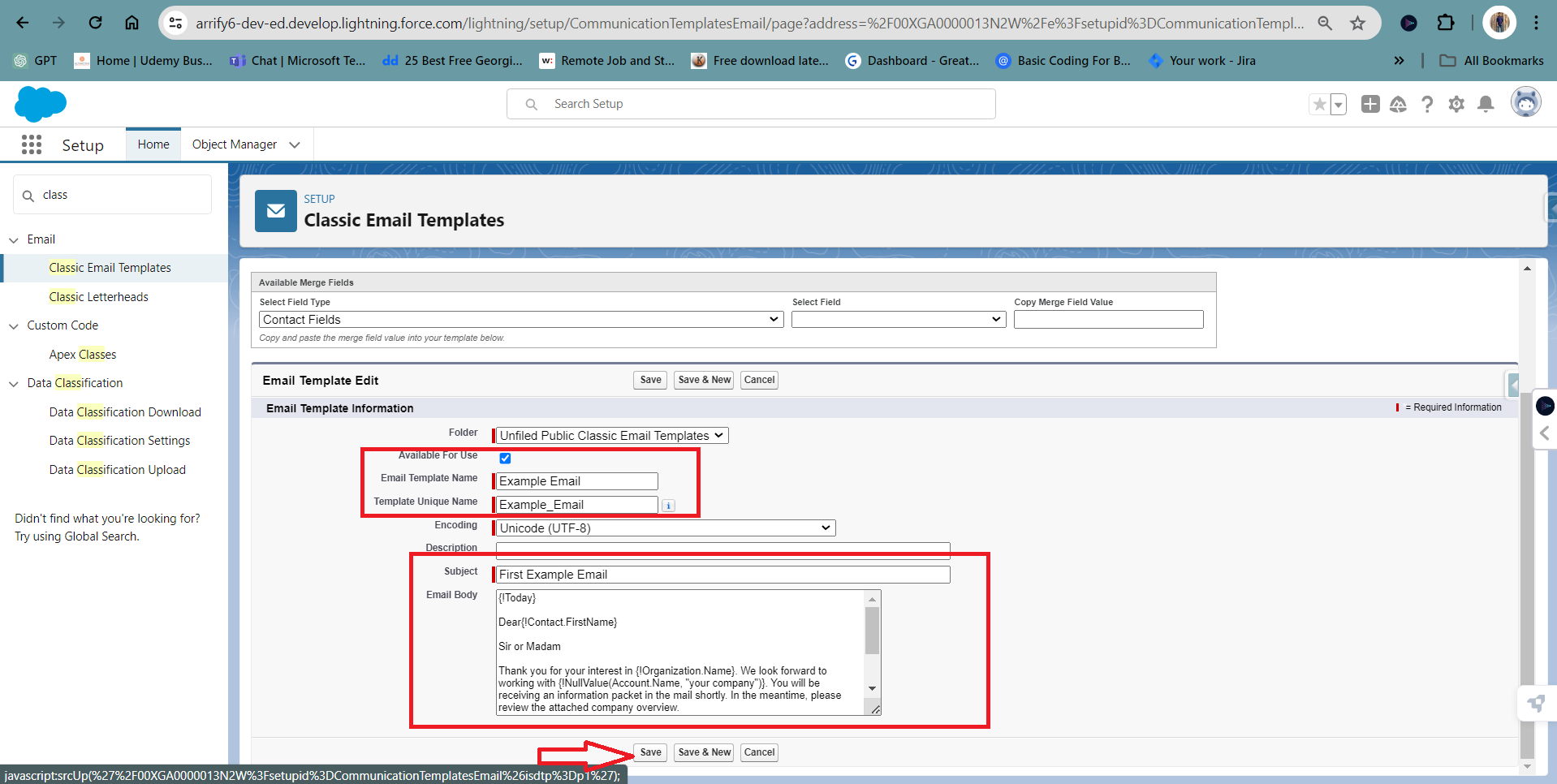
During this step,
Start by providing a name for your Classic Email Template in "Email Template Name".
You will then have to add a subject to your template under "Subject".
You will then need to write an Email body in your template containing all the information about your email.
Click the Save button to save the template.
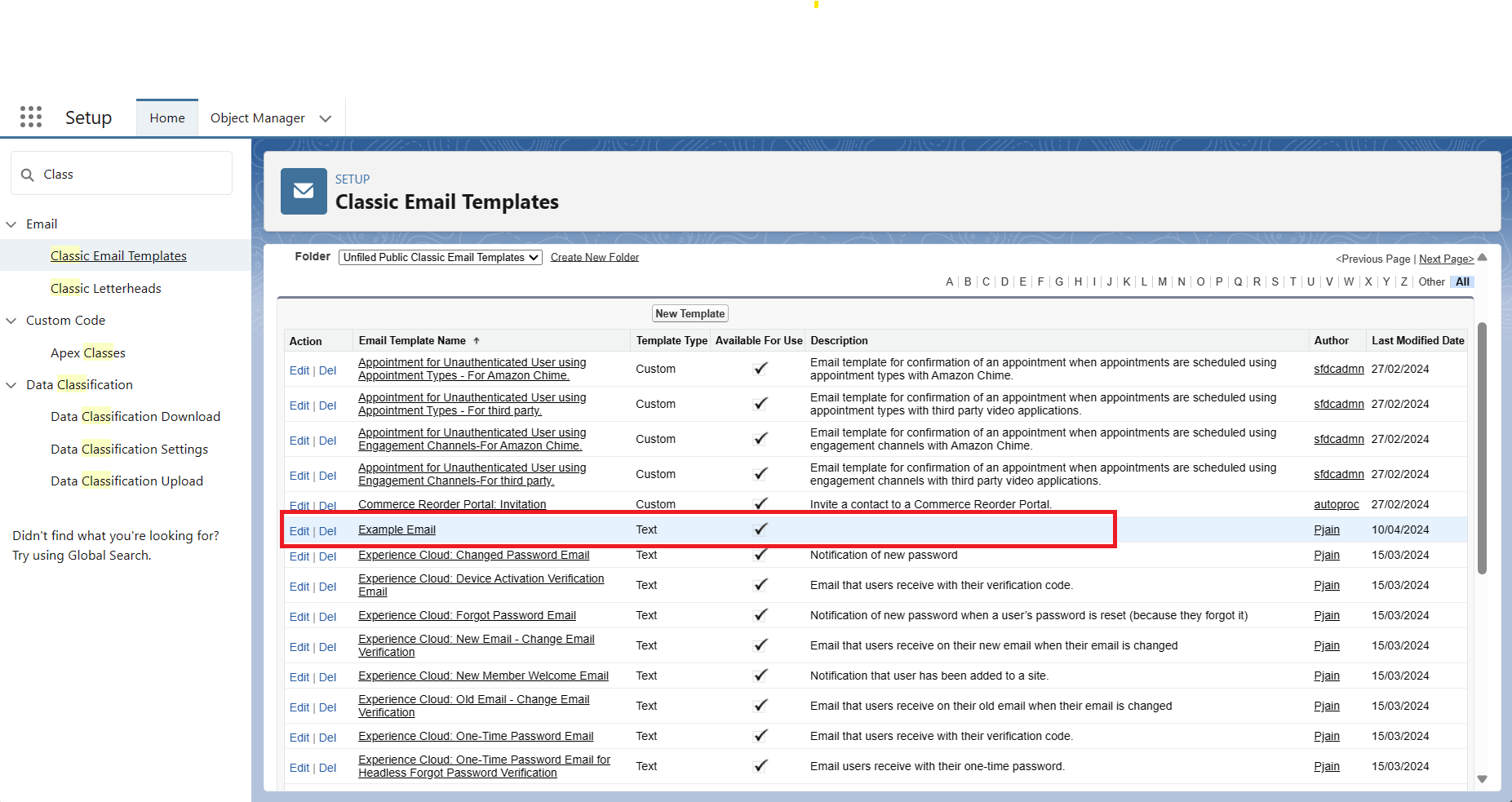
Congratulations!
Classic Email Template is Created.
Learn more about Merge Fields and Testing the Template
Merged fields that take data from Salesforce records and automatically insert it into your emails can be included in the body of your email.
In this template, we are taking the data from the Opportunity and Contact objects. By using the merging we are taking the Name, Email and all other required information from the objects.
Step 1: Open Classic Email Templates Salesforce:
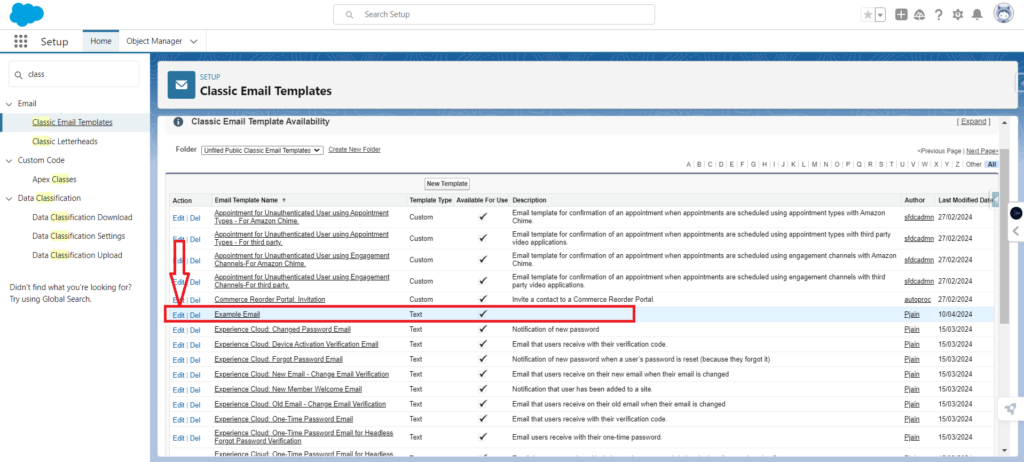
Open the Setup > Quick Search the " Classic Email Template".
And then Select your Email Template and Click the Edit Button.
Step 2: Available Merge Fields:
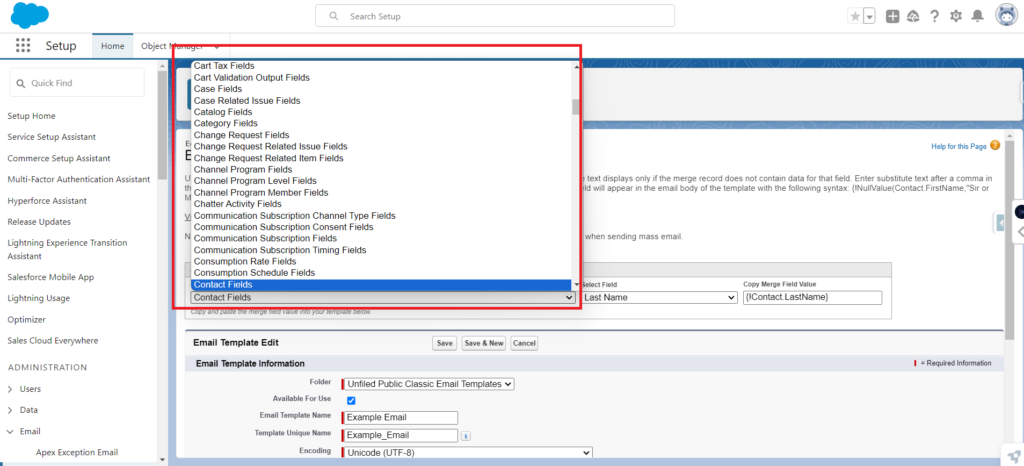
In the Available Merge Fields, select the field from the list from which you want to import the data from Salesforce.
Step 3: Select the Value:
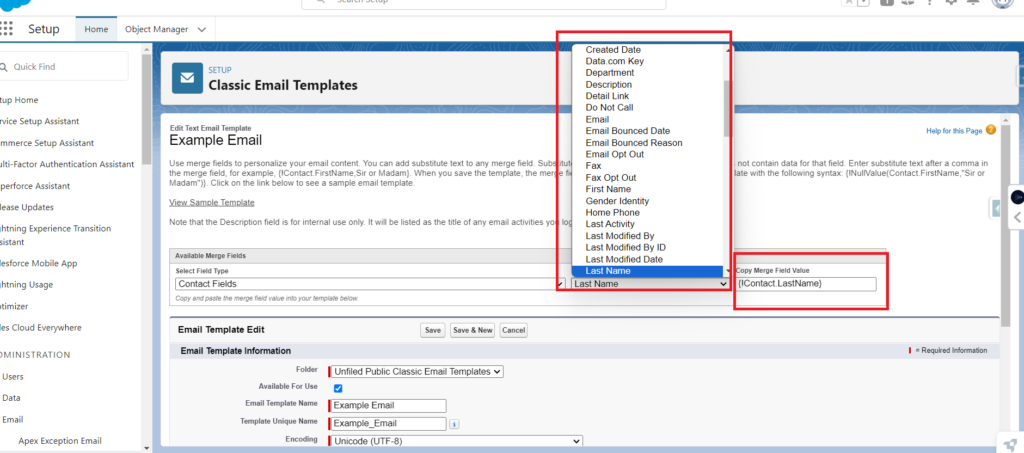
Select the Value of the Selected field. By selecting the value you can import the specific data from the field.
Step 4: Copy Merge Fields Value
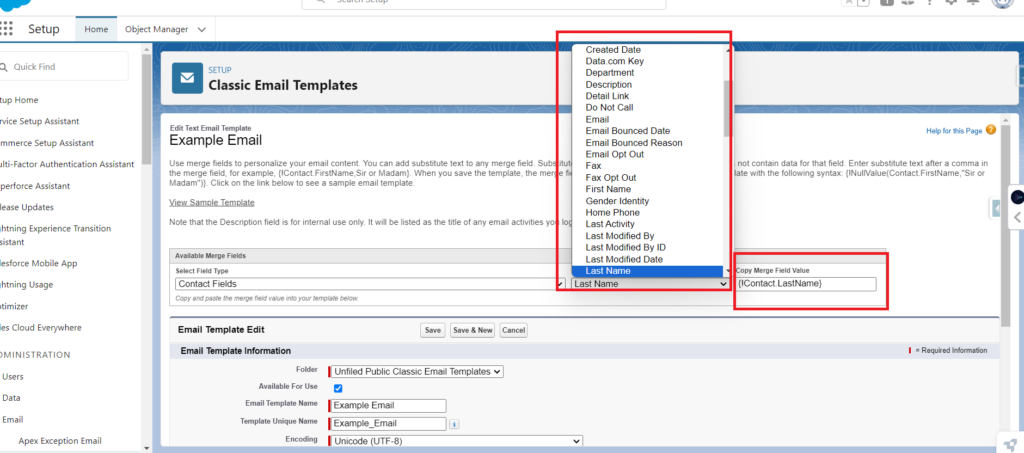
After the Selection of the Field and value then you will get the Merge Field Value. Then copy that value into the Email Body where you want to Import the data dynamically from the salesforce.
Step 5: Last, you will see this:
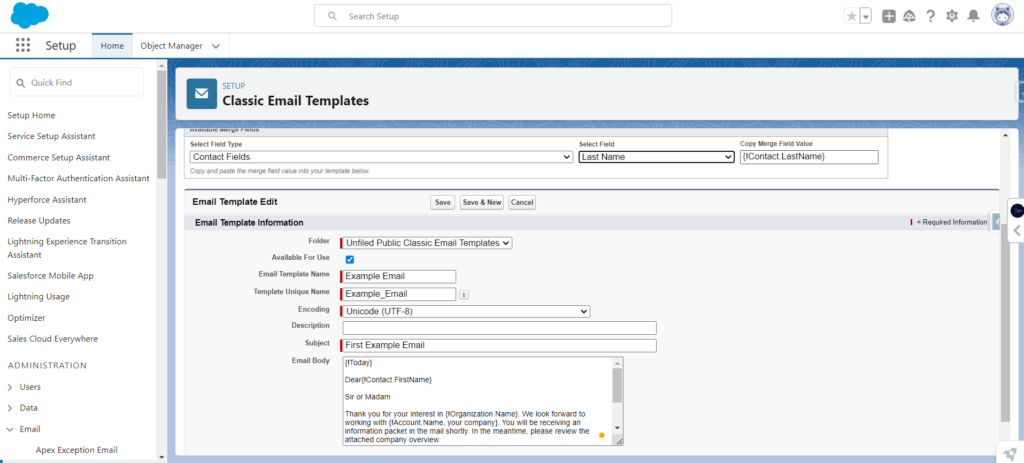
When this email is sent to anyone's contact in the place of the field value you will get the data from the salesforce.
Step 1: Open Classic Email Template
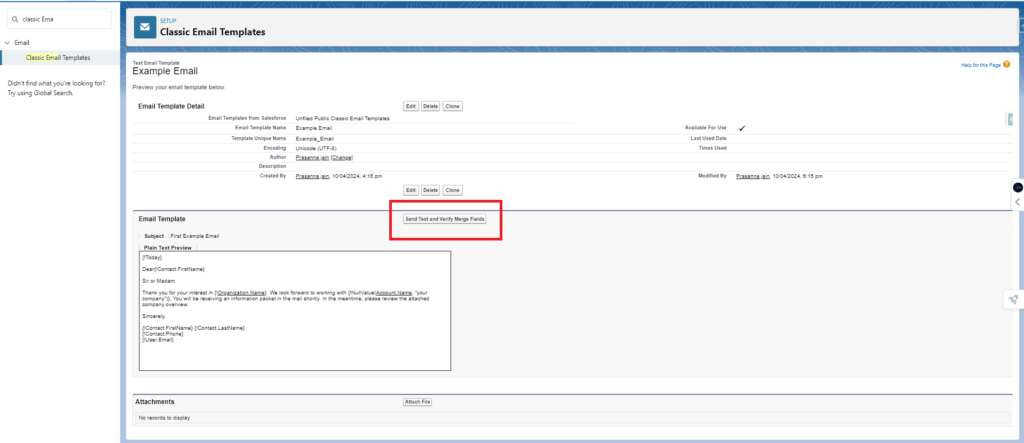
Step up > Quick Search - Classic Email Template > Open your Template.
Step 2: Select the Fields
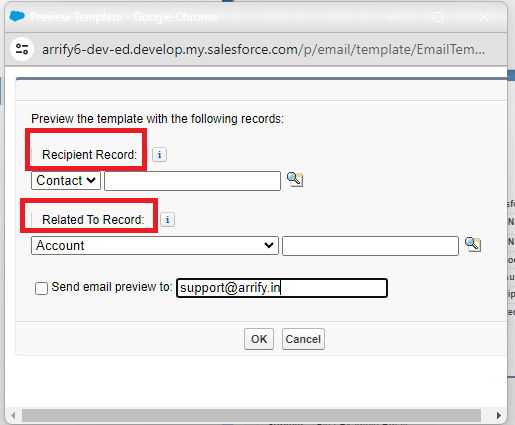
Select the Recipient Records and Related To Records Such as Opportunity and Contact.
Click on okay to test. You will get the email in your inbox.
Yes, You can customise the content of your emails based on demographics, past behavior or interest by using features like dynamic content blocks and conditional logic.
No, we can merge all fields in the lookup relationship with Opportunity.
You can use it many times because you only need the ID of this template to use this.
Just pass the ID of this Template to where you want to use this.
Looking for specialized Salesforce administrators and developers?
YES