
Looking for a Salesforce expert? Look no further!
Static resources in Salesforce are files that can be used in various parts of the platform, such as Visualforce pages, Apex classes, and Lightning components. These resources can include images, stylesheets, JavaScript files, and other types of documents. By using static resources, you can easily manage and reuse files across your organization, making it easier to maintain and update your Salesforce applications.
To create and manage static resources in Salesforce, you can use the Static Resource section of the Setup menu. Here, you can upload new resources, edit existing ones, and delete resources that are no longer needed.
To upload a new resource, click the "New" button, give your resource a name, select the file to upload and set the cache control. You can also upload multiple files at once by compressing them into a .zip file.
To edit an existing resource, click on the resource's name, make the desired changes and save it. You can also replace the resource file with a new file.
You can also view and manage the static resources usage, set the cache control, and download the resources.
How To Create & Use Static Resources (Step by Step)
Here, Creating a Static Resource and Referencing a Static Resource in Visualforce page.
To Create Static Resource login to Salesforce.com ⇒ Setup ⇒ Quick Search ⇒Static Resource
Step 1:- Navigate to Setup, search for "Static Resource" and click on "New" to create a new resource.
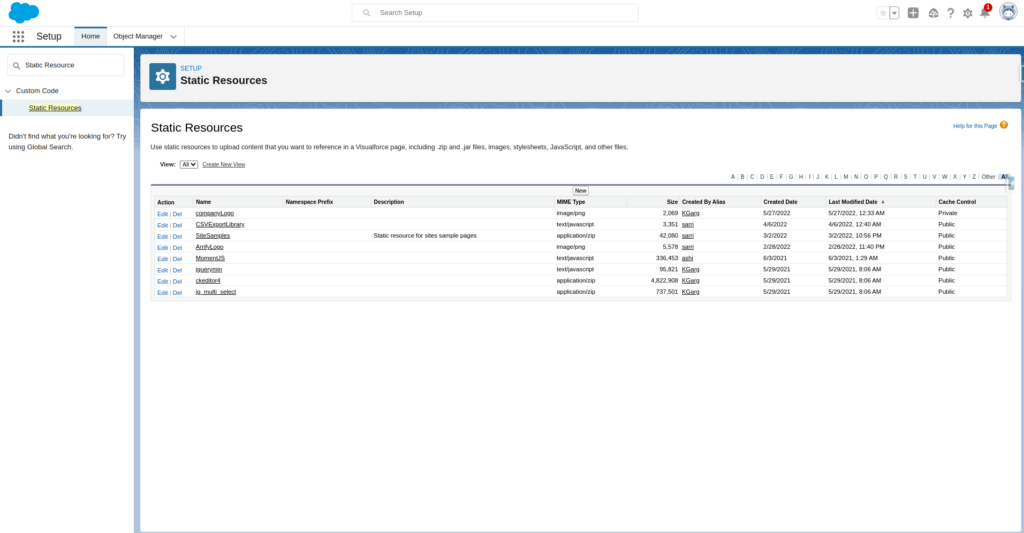
Step 2:- Enter a name, select a file to upload and set the cache control, then click "Save"
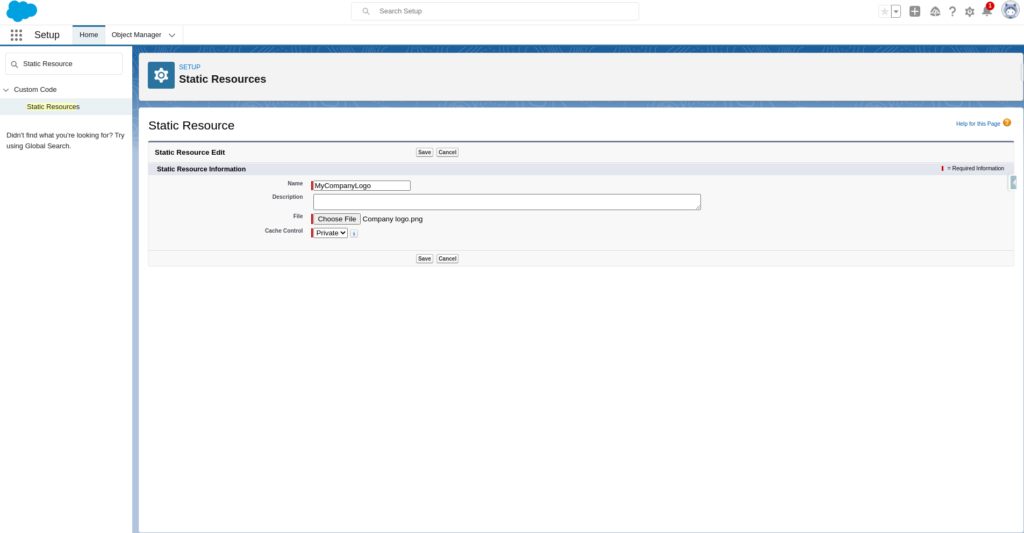
Step 3:- Here you can see full detail about created static Resource and also see Where did it use, by clicking on where is this used?
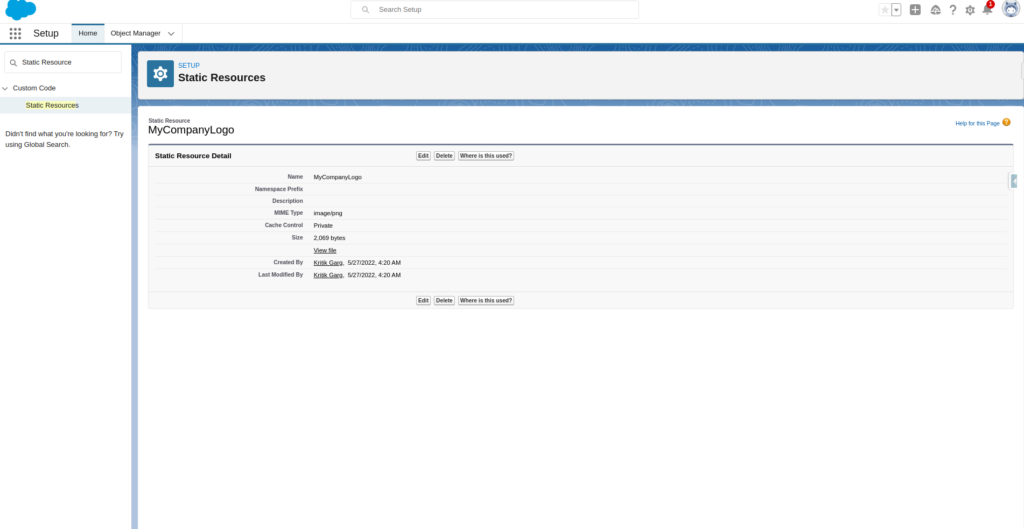
Step 4 :- Now Referencing that Static Resource in Visualforce page ⇒ Open developer console ⇒ Create new Visualforce page
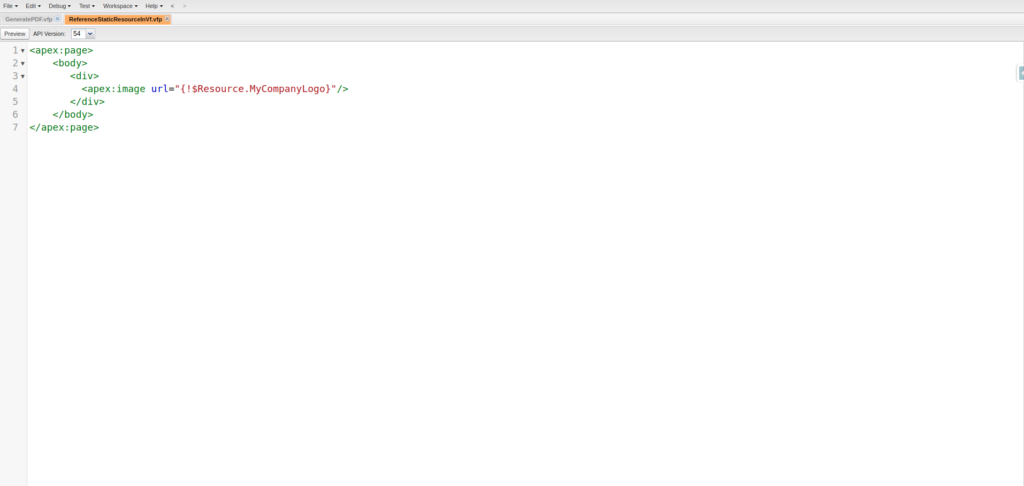
Step 5:- To render Visualforce page code ⇒ save the code and click on Preview button at the left corner on the top
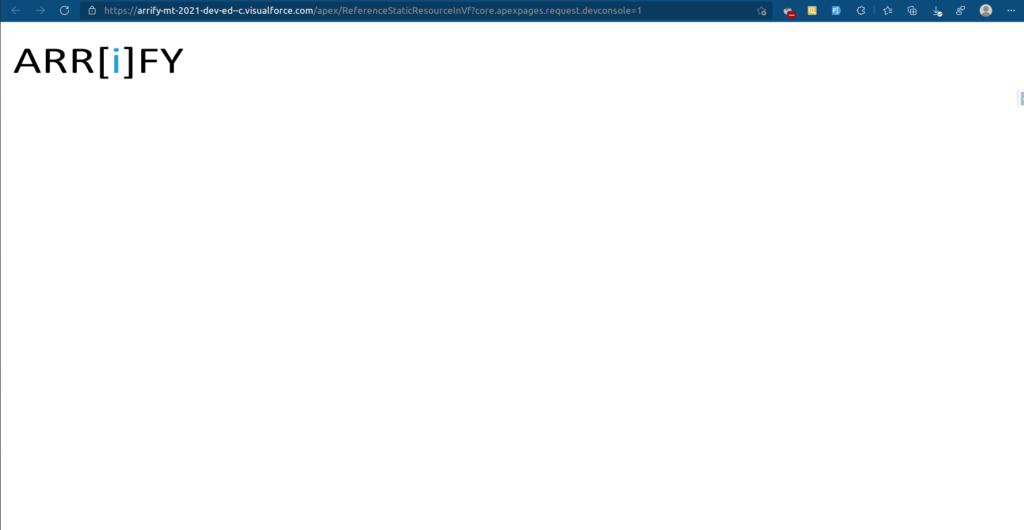
Step 6 :- After Referencing that Static Resource in Visualforce page you can see Where did it used, by clicking on where is this used?
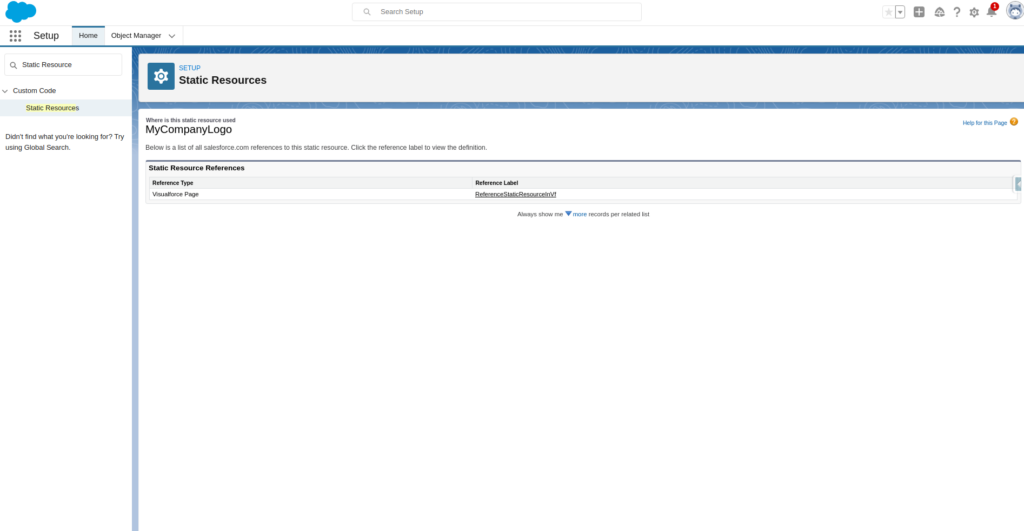
Once you have created and uploaded your static resources, you can use them in various parts of your Salesforce application.
Visualforce pages
In Visualforce pages, you can use the <apex:resource> tag to reference a static resource. The <apex:resource> tag can be used to include a resource in the head of the page, or to reference it in the body of the page. Learn more about generating pdf using Static resource and VF page
Apex classes
In Apex classes, you can use the getContent() method to retrieve the contents of a static resource. The method returns the resource as a Blob, so you can then use it in various ways, such as creating a PDF document or sending it as an email attachment.
Lightning Web Component :
To use Static Resource in Lightning Web Component, First we need to import it from the import Salesforce_Images from '@salesforce/resourceUrl/SalesforceImages
Then, we can use Salesforce_Images to refer to the static resource.
Lightning Aura Component
To use Static Resource in Lightning Aura Component, First we need to add a tag in aura component as below :
<ltng:require scripts="/resource/MyCompanyLogo" afterScriptsLoaded="{Controller Method}" />
It's important to keep in mind that static resources are cached by the browser, so if you update a static resource, you may need to clear your browser's cache to see the changes.
If you continue to experience issues with your static resources, it may be helpful to consult the Salesforce documentation or reach out to the Salesforce community for assistance.
Static resources in Salesforce provide a powerful way to manage and reuse files across your organization. By using static resources, you can enhance the user experience, improve the consistency of your applications, and make it easier to maintain and update your Salesforce applications.
By following best practices, such as keeping your resources organized, using versioning, and compressing resources, you can optimize the performance of your static resources. And, by troubleshooting the common issues, you can resolve any problems you may encounter when working with static resources.
For further learning and understanding, you can refer to the Salesforce documentation on static resources
https://www.tutorialspoint.com/salesforce/salesforce_static_resources.htm
https://developer.salesforce.com/docs/atlas.en-us.pages.meta/pages/pages_resources.htm
https://developer.salesforce.com/docs/atlas.en-us.pages.meta/pages/pages_resources_reference.htm
Looking for specialized Salesforce administrators and developers?
YES